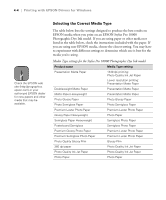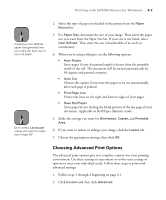Epson Stylus Pro 10000 - Photographic Dye Ink User Manual - Page 94
Choose any of the following, For highest quality photos and prints
 |
View all Epson Stylus Pro 10000 - Photographic Dye Ink manuals
Add to My Manuals
Save this manual to your list of manuals |
Page 94 highlights
4-8 | Printing with EPSON Drivers for Windows You see a dialog box like the following: When you choose PhotoEnhance4, you see a different set of options on the lower part of the screen. 3. If necessary, you can change your Media Type and Ink settings. 4. Choose one of the following Print Quality settings (these are limited by the Media Type setting): • Economy To save ink • Normal - 360dpi For faster printing and everyday needs • Fine - 720dpi For high-quality photos and other prints • Superfine - 1440dpi For highest quality photos and prints 5. Choose any of the following: • Super MicroWeave or MicroWeave Eliminate unwanted banding effects. These settings are automatically selected for all media types except plain paper. • High Speed For fast, bidirectional printing at lower quality. If vertical lines in your printout are misaligned when you use the High Speed setting, you may need to turn it off or align the print head. 4-8