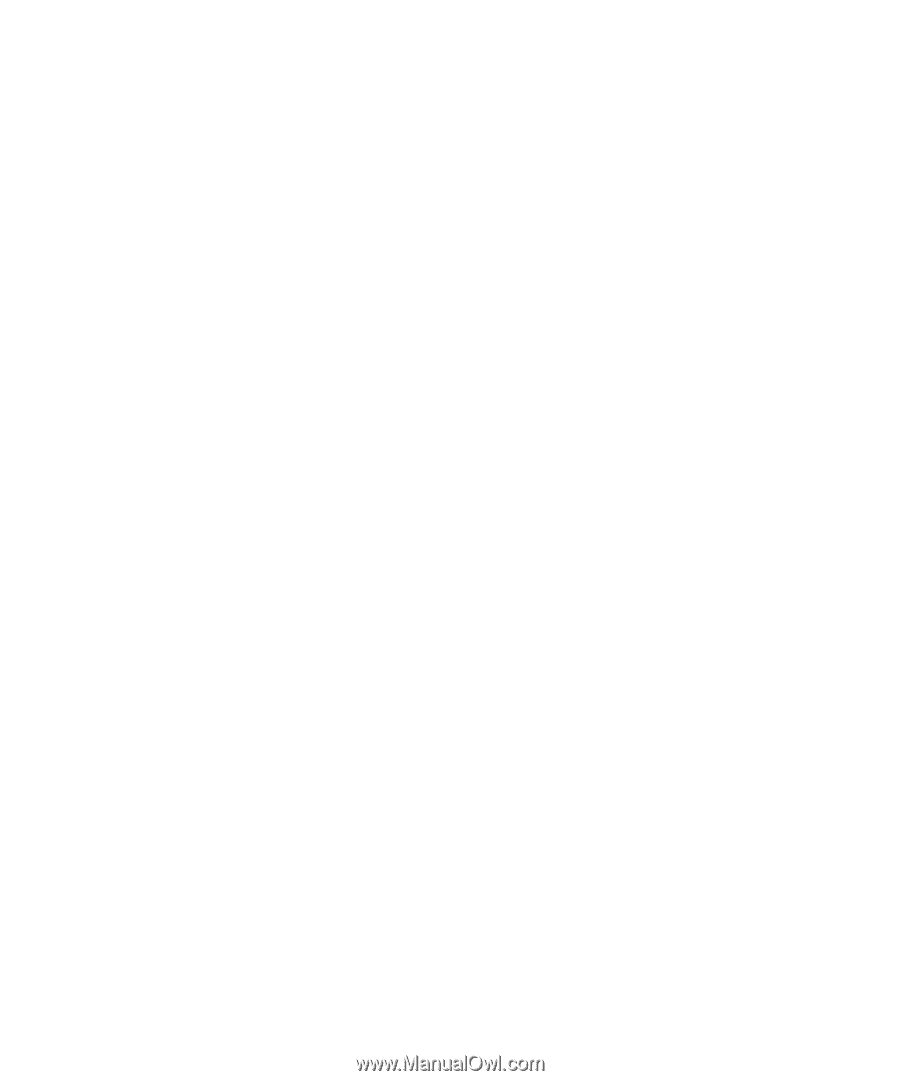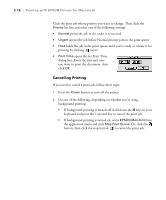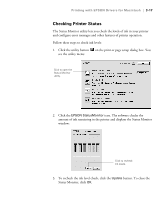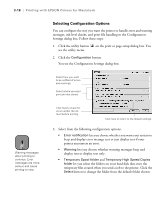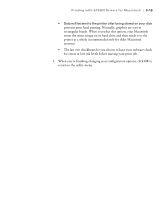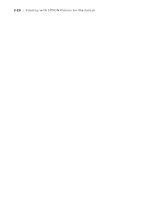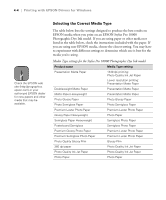Epson Stylus Pro 10000 - Photographic Dye Ink User Manual - Page 87
Choosing Basic Print Options, Chap 4-Printing with EPSON Drivers for Windows, Reference Guide
 |
View all Epson Stylus Pro 10000 - Photographic Dye Ink manuals
Add to My Manuals
Save this manual to your list of manuals |
Page 87 highlights
Chapter 4: Your EPSON Stylus Pro 10000 comes with drivers and utilities that let you Printing with EPSON Drivers print and manage print jobs without a RIP. ICC profiles are included, so you can use advanced color management features of your applications or the driver itself. for Windows The driver CD-ROM also includes an electronic Reference Guide, which includes more detailed information about the printer and printer software. You can read the guide using a web browser, such as Netscape Navigator or Microsoft Internet Explorer, versions 3.0 or later. This chapter includes the following information: • Choosing basic print options • Choosing paper and layout options • Choosing advanced print options • Managing print jobs • Checking printer status • Optimizing print speed Choosing Basic Print Options Before you print, you need to set basic printing properties. The EPSON driver offers automatic settings that optimize print quality and speed when you're using EPSON media. You can also choose advanced settings for more control over your printer and color management options, as described on page 4-7. Follow these steps to make basic settings: 1. Start an application, open a file, and choose Print from the File menu. You see the Print dialog box. 2. Make sure your printer is selected, and then click the Properties button. (If you see a Setup, Printer, or Options button, click it instead. Then click Properties on the next dialog box.) 1