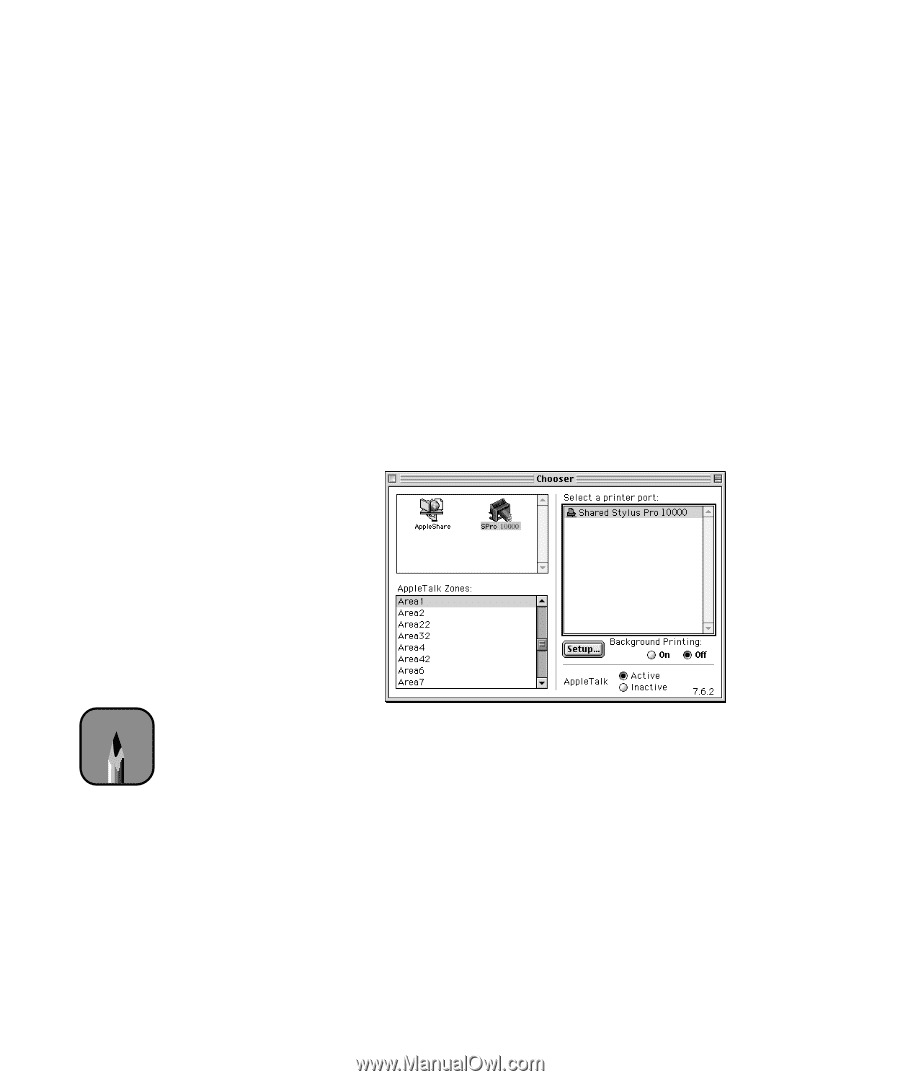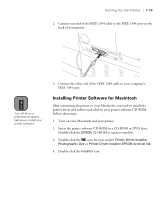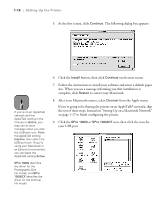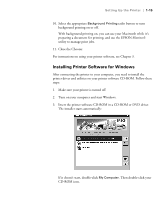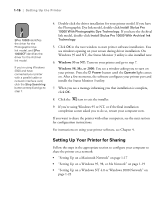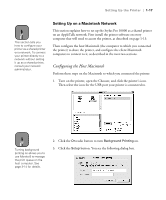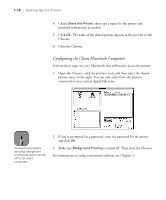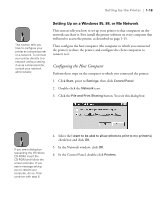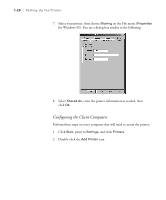Epson Stylus Pro 10000 - Photographic Dye Ink User Manual - Page 36
Configuring the Client Macintosh Computers
 |
View all Epson Stylus Pro 10000 - Photographic Dye Ink manuals
Add to My Manuals
Save this manual to your list of manuals |
Page 36 highlights
1-18 | Setting Up the Printer 4. Check Share this Printer, then type a name for the printer and password information as needed. 5. Click OK. The name of the shared printer appears in the port list in the Chooser. 6. Close the Chooser. Configuring the Client Macintosh Computers Perform these steps on every Macintosh that will need to access the printer: 1. Open the Chooser, click the printer's icon, and then select the shared printer name on the right. You can only select from the printers connected to your current AppleTalk zone. Note To avoid unnecessary spooling, background printing should be turned off for all client computers. 2. If you're prompted for a password, enter the password for the printer and click OK. 3. Make sure Background Printing is turned off. Then close the Chooser. For instructions on using your printer software, see Chapter 3. 1-18