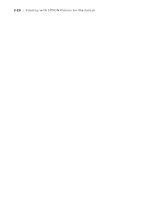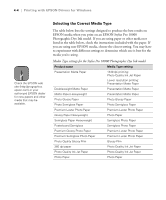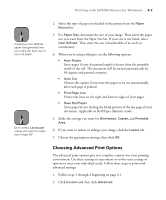Epson Stylus Pro 10000 - Photographic Dye Ink User Manual - Page 91
with certain EPSON media., gamut for your prints. Each of these media types is optimized for use
 |
View all Epson Stylus Pro 10000 - Photographic Dye Ink manuals
Add to My Manuals
Save this manual to your list of manuals |
Page 91 highlights
Printing with EPSON Drivers for Windows | 4-5 Note Check the EPSON web site (http://prographics. epson.com) or your authorized EPSON dealer for new papers and other media that may be available. Note If the paper or other material you're using is not listed in the tables, check the instructions included with the media. If you're using a non-EPSON printing material, choose the closest setting. You may have to experiment to determine which setting is best for the media you're using. The table below lists the settings to use with the Stylus Pro 10000 Archival Ink model. In addition to settings for specific EPSON media, the driver includes five media types designed for the user who needs higher color density: • Media-1, Media-2, and Media-3 allow you to use higher ink duty when printing on outdoor media. The results are a richer, brighter color gamut for your prints. Each of these media types is optimized for use with certain EPSON media. • High-Duty Media-1 and High Duty Media-2 let you print with higher ink duty on indoor media. Compared to other media types, High-Duty Media-1 increases the ink duty by 25%, and High Duty Media-2 increases the duty by 50%. You may have to experiment to test the effects on different media. Media Type settings for the Stylus Pro 10000 Archival Ink model Paper type Media Type setting Doubleweight Matte Paper Doubleweight Matte Paper Glossy Paper Photo Weight Glossy Paper - Photo Weight Premium Glossy Photo Paper Premium Glossy Photo Paper Premium Semigloss Photo Paper Premium Semigloss Photo Paper Photo Glossy Paper Photo Glossy Paper Photo Semigloss Paper Photo Semigloss Paper Premium Luster Photo Paper Premium Luster Photo Paper Watercolor Paper - Radiant White Watercolor Paper - Radiant White Smooth Fine Art Paper Smooth Fine Art Paper Textured Fine Art Paper Textured Fine Art Paper Synthetic Paper Synthetic Paper For higher color density: Media-1 Adhesive Synthetic Paper Adhesive Synthetic Paper For higher color density: Media-2 Adhesive Vinyl Adhesive Vinyl For higher color density: Media-3 Tyvek® Brillion™ Tyvek Brillion For higher color density: Media-3 Backlight Film 4-5 Backlight Film