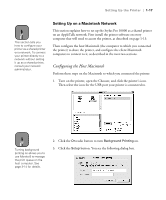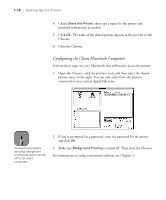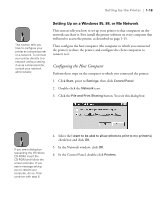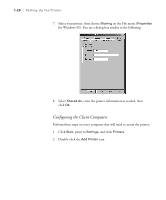Epson Stylus Pro 10000 - Photographic Dye Ink User Manual - Page 40
Setting Up on a Windows NT 4.0 or Windows 2000 Network, Windows NT or
 |
View all Epson Stylus Pro 10000 - Photographic Dye Ink manuals
Add to My Manuals
Save this manual to your list of manuals |
Page 40 highlights
1-22 | Setting Up the Printer Note This section tells you how to configure your printer as a shared printer on a small network. To connect your printer directly to a network without setting it up as a shared printer, or to set it up for sharing on a large network, consult your network administrator. Setting Up on a Windows NT 4.0 or Windows 2000 Network This section tells you how to set up your printer so that computers on the network can share it. First install the printer software on every computer that will need to access the printer, as described on page 1-15. Then configure the host computer (the computer to which you connected the printer) to share the printer, and configure the client computers to connect to it. Configuring the Host Computer Perform these steps on the computer to which you connected the printer: 1. Click Start, point to Settings, and click Printers. 2. Select your printer icon, then select Sharing from the File menu. You see a window like the following: 3. Click the Shared (Windows NT) or Shared as (Windows 2000) button and enter a share name for the printer. Don't select any drivers from the Alternate Drivers (Windows NT) or Additional Drivers (Windows 2000) list. 4. Click OK. 1-22