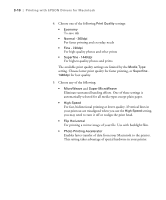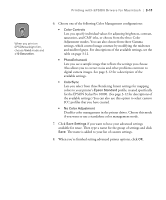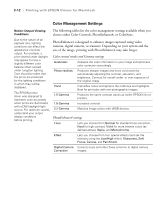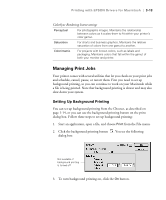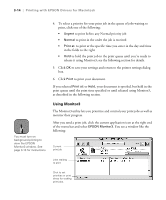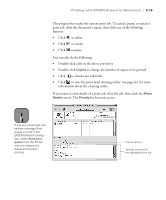Epson Stylus Pro 10000 - Photographic Dye Ink User Manual - Page 76
Eliminate unwanted banding effects. One of these settings is
 |
View all Epson Stylus Pro 10000 - Photographic Dye Ink manuals
Add to My Manuals
Save this manual to your list of manuals |
Page 76 highlights
3-10 | Printing with EPSON Drivers for Macintosh 4. Choose one of the following Print Quality settings: • Economy To save ink • Normal - 360dpi For faster printing and everyday needs • Fine - 720dpi For high-quality photos and other prints • Superfine - 1440dpi For highest quality photos and prints The available print quality settings are limited by the Media Type setting. Choose lower print quality for faster printing, or Superfine 1440dpi for best quality. 5. Choose any of the following: • MicroWeave and Super MicroWeave Eliminate unwanted banding effects. One of these settings is automatically selected for all media types except plain paper. • High Speed For fast, bidirectional printing at lower quality. If vertical lines in your printout are misaligned when you use the High Speed setting, you may need to turn it off or realign the print head. • Flip Horizontal For printing a mirror image of your file. Use with backlight film. • Photo Printing Accelerator Enables faster transfer of data from your Macintosh to the printer. This setting takes advantage of special hardware in your printer. 3-10