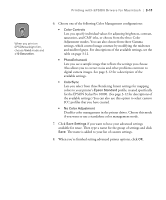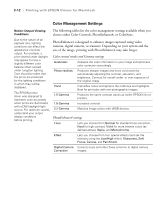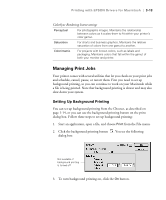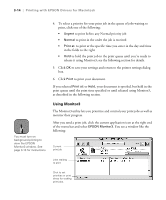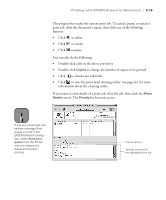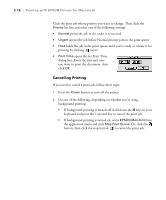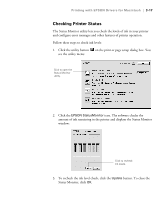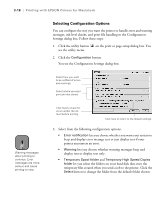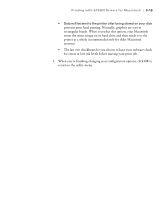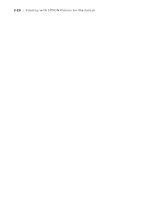Epson Stylus Pro 10000 - Photographic Dye Ink User Manual - Page 82
Cancelling Printing, opens the Set Print Time
 |
View all Epson Stylus Pro 10000 - Photographic Dye Ink manuals
Add to My Manuals
Save this manual to your list of manuals |
Page 82 highlights
3-16 | Printing with EPSON Drivers for Macintosh Click the print job whose priority you want to change. Then click the Priority list box and select one of the following settings: • Normal prints the job in the order it is received • Urgent moves the job before Normal priority jobs in the print queue • Hold holds the job in the print queue until you're ready to release it for printing by clicking restart • Print Time opens the Set Print Time dialog box. Enter the date and time you want to print the document, then click OK. Cancelling Printing If you need to cancel a print job, follow these steps: 1. Press the Power button to turn off the printer. 2. Do one of the following, depending on whether you're using background printing: • If background printing is turned off, hold down the J key on your keyboard and press the (.) period key to cancel the print job. • If background printing is turned on, select EPSON Monitor3 from the application menu and click Stop Print Queue. Or, click the button, then click the stop button to cancel the print job. 3-16