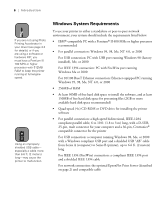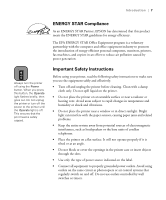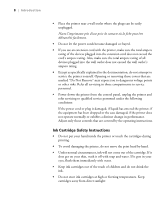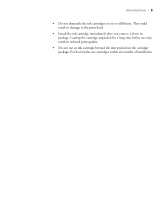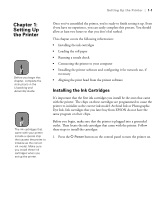Epson Stylus Pro 10000 - Photographic Dye Ink User Manual - Page 19
Installing the Ink Cartridges, Chap 1-Setting Up the Printer - - photographic dye ink
 |
View all Epson Stylus Pro 10000 - Photographic Dye Ink manuals
Add to My Manuals
Save this manual to your list of manuals |
Page 19 highlights
Setting Up the Printer | 1-1 Chapter 1: Setting Up the Printer Note Before you begin this chapter, complete the instructions in the Unpacking and Assembly Guide. Note The ink cartridges that came with your printer include a special chip that causes the printer to initialize as the correct ink model. Make sure you install these ink cartridges when you set up the printer. Once you've assembled the printer, you're ready to finish setting it up. Even if you have no experience, you can easily complete this process. You should allow at least two hours so that you don't feel rushed. This chapter covers the following information: • Installing the ink cartridges • Loading the roll paper • Running a nozzle check • Connecting the printer to your computer • Installing the printer software and configuring it for network use, if necessary • Aligning the print head from the printer software Installing the Ink Cartridges It's important that the first ink cartridges you install be the ones that came with the printer. The chips on these cartridges are programmed to cause the printer to initialize as the correct ink model: Archival Ink or Photographic Dye Ink. Ink cartridges that you later buy from EPSON do not have the same program on their chips. Before you begin, make sure that the printer is plugged into a grounded outlet. Then locate the ink cartridges that came with the printer. Follow these steps to install the cartridges: 1. Press the P Power button on the control panel to turn the printer on. 1-1