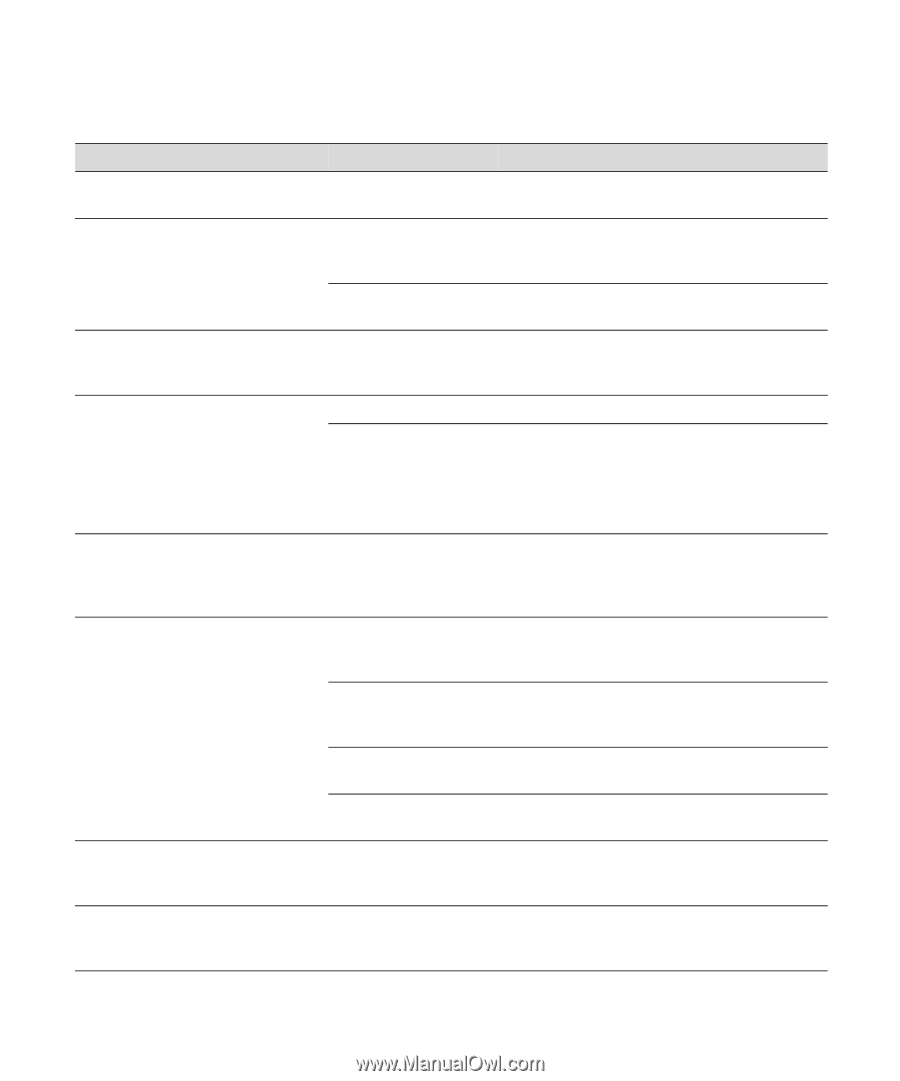Epson Stylus Pro 10000 - Photographic Dye Ink User Manual - Page 110
Monitoring and Configuring the Printer, Error messages continued
 |
View all Epson Stylus Pro 10000 - Photographic Dye Ink manuals
Add to My Manuals
Save this manual to your list of manuals |
Page 110 highlights
5-6 | Monitoring and Configuring the Printer Error messages (continued) Message Light PAPER JAM Paper Out light flashing PAPER NOT CUT Paper Out light flashing PAPER NOT STRAIGHT PAPER OUT Paper Out light flashing Paper Out light on LOWER PAPER SET LVR Paper Out light on RELOAD PAPER Paper Out light on REMOVE PAPER Paper Out light on SERVICE REQ. All lights flashing Explanation Response Paper has jammed in the printer. Remove the jammed paper. See page 7-11 for more information. Roll paper was not cut completely. Cut the paper manually, then remove the cut paper from the printer. Reload paper, as described on page 1-4. Cut paper did not fall off. Remove the cut paper from the printer. Reload paper. Paper slipped and fed into the printer at an angle. Reload paper, making sure the edges are straight and aligned with the vertical row of holes at the paper exit. No paper is loaded. Load paper. Paper ran out. Remove any printouts or paper remaining in the printer and load more paper. If the message appears during a print job, reset the printer by pressing the Pause button for 3 seconds. Then load paper and resend the job. Paper set lever was released during the printing process or another operation. Push the paper set lever all the way in, to the secured position. Start printing again from the beginning for best results. Paper could not be reversed into the printing position. Remove the paper. Reload it so that the bottom edge is straight and aligned with the vertical row of holes at the paper exit. Image is too wide for Resize your image or load wider paper. the paper loaded in the printer. Paper is not fully ejected. Cut the paper at the paper insertion slot, then reload paper. PAPER NOT CUT error Reload paper. was cleared. Paper is too thick for head cleaning. Pull the paper set lever out to remove the paper. Head cleaning automatically starts. After cleaning, reload paper. An error has occurred. Note the error number, and turn the printer off and then on. If the message remains, contact EPSON as described on page 4. 5-6