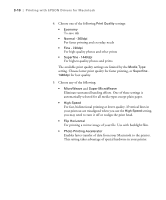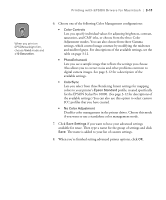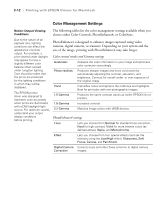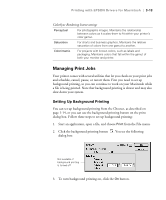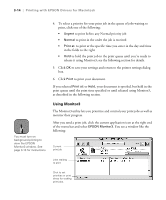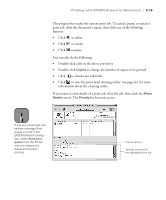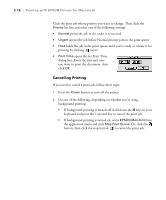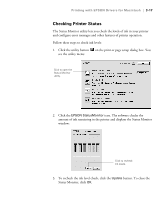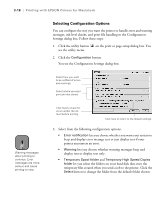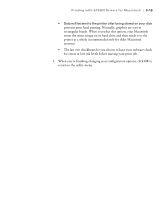Epson Stylus Pro 10000 - Photographic Dye Ink User Manual - Page 80
Using Monitor3, as described in the following
 |
View all Epson Stylus Pro 10000 - Photographic Dye Ink manuals
Add to My Manuals
Save this manual to your list of manuals |
Page 80 highlights
3-14 | Printing with EPSON Drivers for Macintosh 4. To select a priority for your print job in the queue of jobs waiting to print, click one of the following: • Urgent to print before any Normal priority job • Normal to print in the order the job is received • Print at: to print at the specific time you enter in the day and time in the fields to the right • Hold to hold the print job in the print queue until you're ready to release it using Monitor3; see the following section for details. 5. Click OK to save your settings and return to the printer settings dialog box. 6. Click Print to print your document. If you selected Print at: or Hold, your document is spooled, but held in the print queue until the print time specified or until released using Monitor3, as described in the following section. Note You must turn on background printing to view the EPSON Monitor3 window. See page 3-13 for instructions. Using Monitor3 The Monitor3 utility lets you prioritize and control your print jobs as well as monitor their progress. After you send a print job, click the current application icon at the right end of the menu bar and select EPSON Monitor3. You see a window like the following: Current print job Jobs waiting to print Click to set priorities or print times for waiting print jobs. 3-14