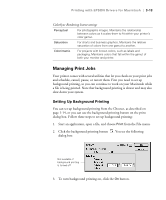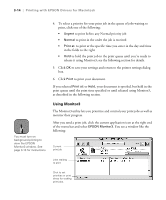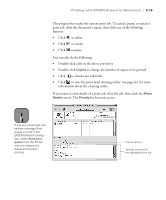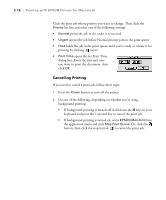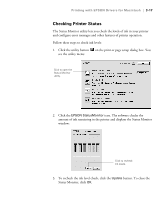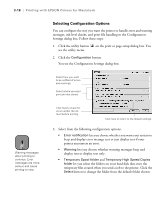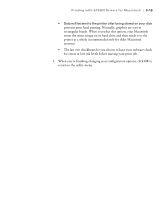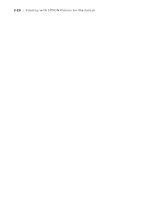Epson Stylus Pro 10000 - Photographic Dye Ink User Manual - Page 84
Selecting Configuration Options, beep and display error message text or just display text if your
 |
View all Epson Stylus Pro 10000 - Photographic Dye Ink manuals
Add to My Manuals
Save this manual to your list of manuals |
Page 84 highlights
3-18 | Printing with EPSON Drivers for Macintosh Selecting Configuration Options You can configure the way you want the printer to handle error and warning messages, ink level checks, and print file handling in the Configuration Settings dialog box. Follow these steps: 1. Click the utility button on the print or page setup dialog box. You see the utility menu. 2. Click the Configuration button. You see the Configuration Settings dialog box: Select how you want to be notified of errors and warnings. Select where you want print job files stored. Note Warning messages allow printing to continue. Error messages are more serious and cause printing to stop. Click here to check for errors and/or the ink level before printing. Click here to return to the default settings. 3. Select from the following configuration options: • Error notification lets you choose whether you want your system to beep and display error message text or just display text if your printer encounters an error. • Warning lets you choose whether warning messages beep and display text or display text only. • Temporary Spool folder and Temporary High Speed Copies folder let you select the folders on your hard disk that store the temporary files created when you send a job to the printer. Click the Select button to change the folder from the default folder shown. 3-18