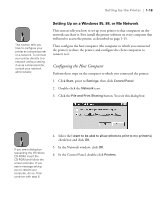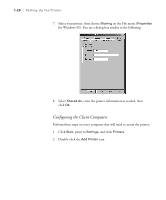Epson Stylus Pro 10000 - Photographic Dye Ink User Manual - Page 42
In the Printer Ports dialog box, click, On the Ports screen
 |
View all Epson Stylus Pro 10000 - Photographic Dye Ink manuals
Add to My Manuals
Save this manual to your list of manuals |
Page 42 highlights
1-24 | Setting Up the Printer 5. Select Local Port, then click New Port. The following dialog box appears: 6. In the text box, type the appropriate information for your system using the syntax below, then click OK: \\name of computer connected to the printer\name of the shared printer 7. In the Printer Ports dialog box, click Close. 8. On the Ports screen, make sure the new port is added and its checkbox is selected. Then click OK. For instructions on using your printer software, see Chapter 4. 1-24

1-24
1-24
|
Setting Up the Printer
5.
Select
Local Port
, then click
New Port
. The following dialog box
appears:
6.
In the text box, type the appropriate information for your system using
the syntax below, then click
OK
:
\\
name of computer connected to the printer
\
name of the shared printer
7.
In the Printer Ports dialog box, click
Close
.
8.
On the Ports screen, make sure the new port is added and its checkbox is
selected. Then click
OK
.
For instructions on using your printer software, see Chapter 4.