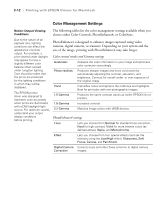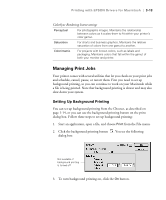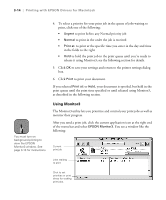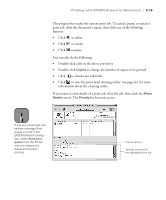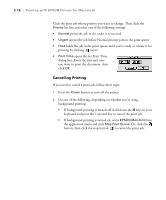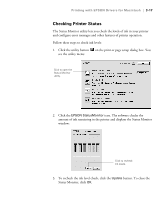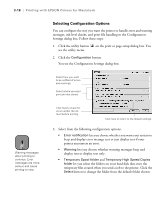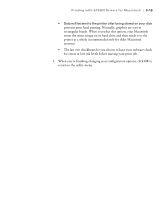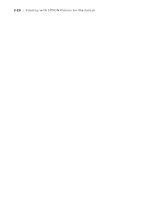Epson Stylus Pro 10000 - Photographic Dye Ink User Manual - Page 83
Checking Printer Status, Status Monitor, click
 |
View all Epson Stylus Pro 10000 - Photographic Dye Ink manuals
Add to My Manuals
Save this manual to your list of manuals |
Page 83 highlights
Printing with EPSON Drivers for Macintosh | 3-17 Checking Printer Status The Status Monitor utility lets you check the levels of ink in your printer and configure error messages and other features of printer operation. Follow these steps to check ink levels: 1. Click the utility button on the print or page setup dialog box. You see the utility menu: Click to open the Status Monitor utility. 2. Click the EPSON StatusMonitor icon. The software checks the amount of ink remaining in the printer and displays the Status Monitor window: Click to recheck ink levels. 3. To recheck the ink level check, click the Update button. To close the Status Monitor, click OK. 3-17

3-17
Printing with EPSON Drivers for Macintosh
|
3-17
Checking Printer Status
The Status Monitor utility lets you check the levels of ink in your printer
and configure error messages and other features of printer operation.
Follow these steps to check ink levels:
1.
Click the utility button
on the print or page setup dialog box. You
see the utility menu:
2.
Click the
EPSON StatusMonitor
icon. The software checks the
amount of ink remaining in the printer and displays the Status Monitor
window:
3.
To recheck the ink level check, click the
Update
button. To close the
Status Monitor, click
OK
.
Click to open the
Status Monitor
utility.
Click to recheck
ink levels.