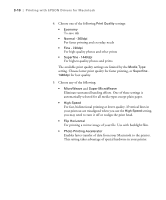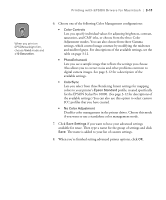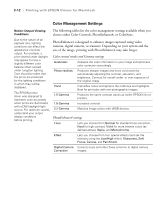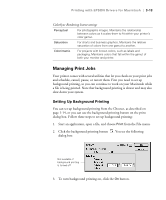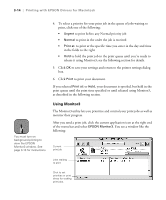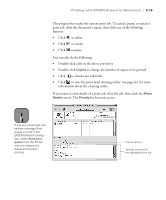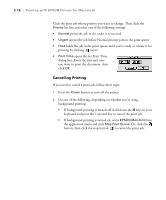Epson Stylus Pro 10000 - Photographic Dye Ink User Manual - Page 77
ICC profiles that you have created.
 |
View all Epson Stylus Pro 10000 - Photographic Dye Ink manuals
Add to My Manuals
Save this manual to your list of manuals |
Page 77 highlights
Printing with EPSON Drivers for Macintosh | 3-11 TIP When you print on EPSON backlight film, choose Vivid mode and +10 Saturation. 6. Choose one of the following Color Management configurations: • Color Controls Lets you specify individual values for adjusting brightness, contrast, saturation, and CMY inks, or choose from the three Color Adjustment modes. You can also choose from three Gamma settings, which control image contrast by modifying the midtones and midlevel grays. For descriptions of the available settings, see the table on page 3-12. • PhotoEnhance4 Lets you see a sample image that reflects the settings you choose. Also allows you to correct noise and other problems common to digital camera images. See page 3-12 for a description of the available settings. • ColorSync Lets you select from three Rendering Intent settings for mapping colors to your printer's Epson Standard profile, created specifically for the EPSON Stylus Pro 10000. (See page 3-12 for descriptions of the available settings.) You can also use this option to select custom ICC profiles that you have created. • No Color Adjustment Disables color management in the printer driver. Choose this mode if you want to use a standalone color management mode. 7. Click Save Settings if you want to have your advanced settings available for reuse. Then type a name for the group of settings and click Save. The name is added to your list of custom settings. 8. When you're finished setting advanced printer options, click OK. 3-11