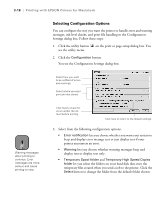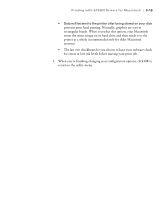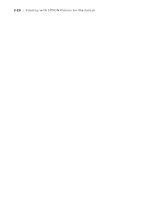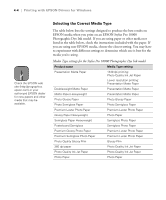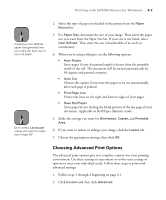Epson Stylus Pro 10000 - Photographic Dye Ink User Manual - Page 89
For faster printing, make sure the, intensifies colors and lightens the midtones and highlights.
 |
View all Epson Stylus Pro 10000 - Photographic Dye Ink manuals
Add to My Manuals
Save this manual to your list of manuals |
Page 89 highlights
Printing with EPSON Drivers for Windows | 4-3 Note You can also create your own settings and add them to this list. See page 4-9 for more information. Note Do not turn off Photo Printing Accelerator unless you see poor image quality and want to test whether this setting has an effect. Custom print job settings Setting Usage Text/Graph Intensifies colors and lightens the midtones and highlights. Best for print jobs with non-photographic images. ICM Adjusts colors based on your printer's ICC profile, using the Image Color Matching system (effective in Windows 98/Me/2000 only). If you're using an ICM-compatible monitor, adjusts printed colors to closely match screen colors. sRGB Adjusts colors using the small-gamut sRGB (standard red green blue) color space. Best for color matching with other sRGB devices, or for images designed for the Web. 6. Select one of the following from the pull-down menu: • Photo-realistic if you are printing photographic images. This setting produces sharper images and automatically corrects underor over-exposure of the original image. • Vivid if you are printing non-photographic images. This setting intensifies colors and lightens the midtones and highlights. 7. For faster printing, make sure the Photo Printing Accelerator checkbox is selected. This setting speeds up data transfer between your computer and the printer. 8. When you're finished choosing print options, click the Paper tab and follow the instructions on page 4-6 for choosing paper and layout options. 4-3