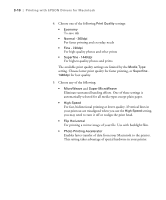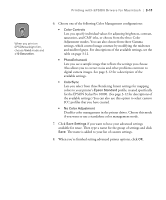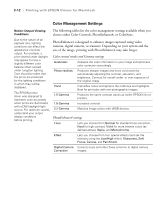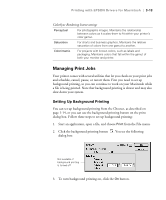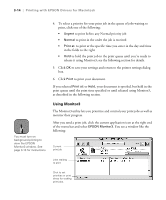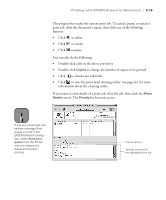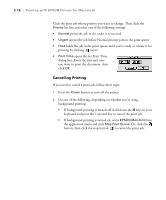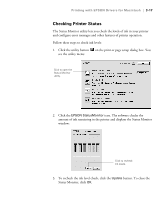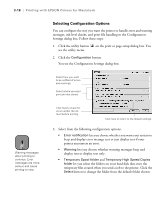Epson Stylus Pro 10000 - Photographic Dye Ink User Manual - Page 79
Managing Print Jobs, Setting Up Background Printing
 |
View all Epson Stylus Pro 10000 - Photographic Dye Ink manuals
Add to My Manuals
Save this manual to your list of manuals |
Page 79 highlights
Printing with EPSON Drivers for Macintosh | 3-13 ColorSync Rendering Intent settings Perceptual For photographic images. Maintains the relationship between colors as it scales them to fit within your printer's color gamut. Saturation For charts and business graphics. Maintains the relative saturation of colors from one gamut to another. Colorimetric For projects with known colors, such as labels and packaging. Maintains colors that fall within the gamut of both your monitor and printer. Managing Print Jobs Your printer comes with several utilities that let you check on your print jobs and schedule, cancel, pause, or restart them. First you need to set up background printing, so you can continue to work on your Macintosh while a file is being printed. Note that background printing is slower and may also slow down your system. Setting Up Background Printing You can set up background printing from the Chooser, as described on page 1-14, or you can use the background printing button on the print dialog box. Follow these steps to set up background printing: 1. Start an application, open a file, and choose Print from the File menu. 2. Click the background printing button . You see the following dialog box: Not available if background printing is turned off 3. To turn background printing on, click the On button. 3-13