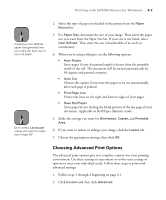Epson Stylus Pro 10000 - Photographic Dye Ink User Manual - Page 96
Color Management Settings, PhotoEnhance4 is designed to enhance images captured using video
 |
View all Epson Stylus Pro 10000 - Photographic Dye Ink manuals
Add to My Manuals
Save this manual to your list of manuals |
Page 96 highlights
4-10 | Printing with EPSON Drivers for Windows Color Management Settings Notice: Output Viewing Conditions The following tables list the color management settings available when you choose either Color Controls or PhotoEnhance4. Due to the nature of all pigment inks, lighting conditions can affect the appearance of printer output. For example, a print viewed under daylight may appear to have a slightly different color balance when viewed under tungsten lighting. Care should be taken that the prints are produced for the lighting conditions in which they will be displayed. The EPSON printer driver was designed to represent color accurately when prints are illuminated with a D50 (daylight) light source. For optimum results, understand your output display conditions before printing. PhotoEnhance4 is designed to enhance images captured using video cameras, digital cameras, or scanners. Depending on your system and the size of the image, printing with PhotoEnhance4 may take longer. Color control modes and Gamma settings Photo-realistic Produces sharper images and more vivid colors by automatically adjusting the contrast, saturation, and brightness. Corrects for overall under- or over-exposure of the original image. Vivid Intensifies colors and lightens the midtones and highlights. Best for print jobs with non-photographic images. 1.5 Gamma Produces the same contrast values as earlier EPSON ink jet printers. 1.8 Gamma Increases contrast. 2.2 Gamma Matches image colors with sRGB devices. PhotoEnhance4 settings Tone Lets you choose from Normal for standard tone correction, Hard for high contrast, Vivid for more intense colors (as defined above), Sepia, Monochrome, and None (no tone adjustment). Effect Lets you choose from four special effects (and set the intensity using the Low/High slider): Sharpness, Soft Focus, Canvas, and Parchment. Digital Camera Corrects noise and other flaws common to digital camera Correction images. 4-10