Epson Stylus Pro 10000 - Photographic Dye Ink User Manual - Page 101
open the Status Monitor 3 window shown on or right-click, After you enable the shortcut
 |
View all Epson Stylus Pro 10000 - Photographic Dye Ink manuals
Add to My Manuals
Save this manual to your list of manuals |
Page 101 highlights
Printing with EPSON Drivers for Windows | 4-15 4. Click the Monitoring Preferences button. You see the Monitoring Preferences dialog box: 5. Select the Notification options you want to use. 6. If you want to have the Status Monitor 3 icon appear in your Windows taskbar, click the Shortcut Icon checkbox. Then select the icon you want to use. After you enable the shortcut, you can simply double-click the icon to open the Status Monitor 3 window (shown on page 4-13) or right-click it to display the Monitoring Preferences dialog box. 7. Select Allow monitoring of shared printers if your printer is shared and you want to let other users monitor it. 8. Click OK to save your settings. 4-15
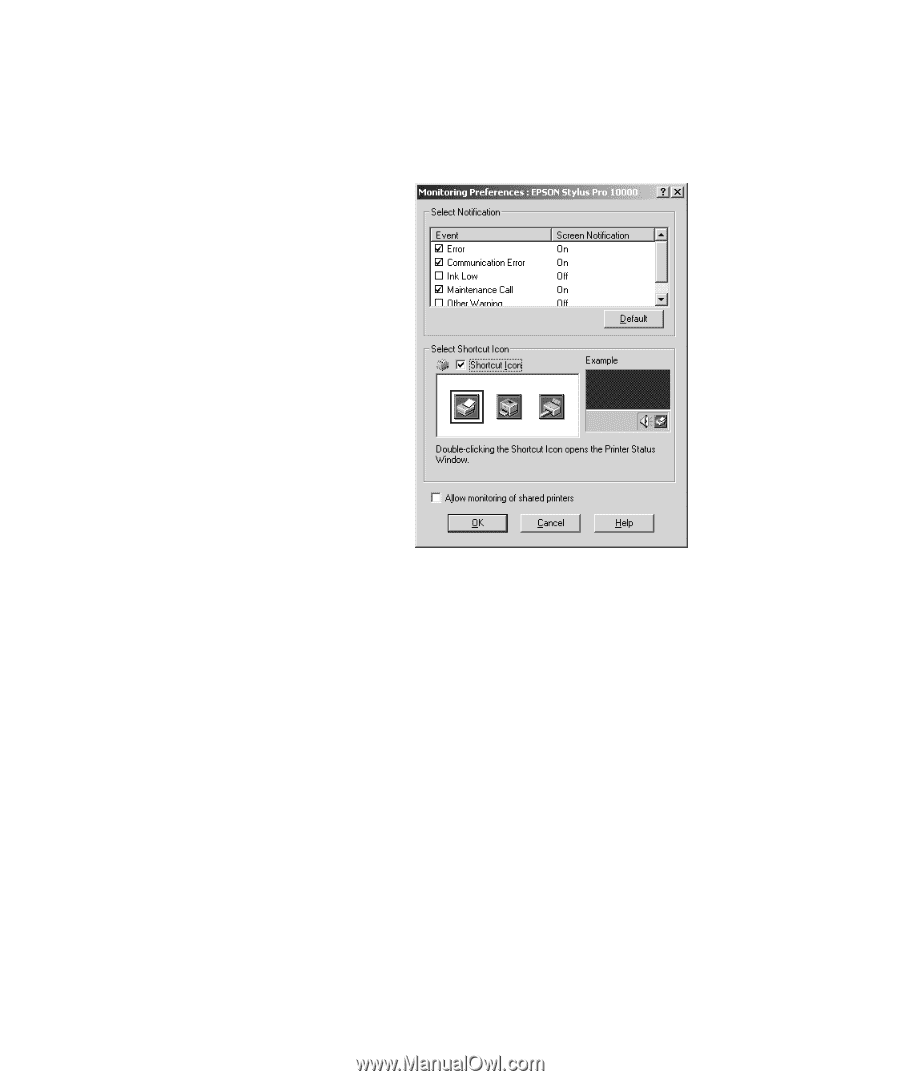
4-15
Printing with EPSON Drivers for Windows
|
4-15
4.
Click the
Monitoring Preferences
button. You see the Monitoring
Preferences dialog box:
5.
Select the Notification options you want to use.
6.
If you want to have the Status Monitor 3 icon appear in your Windows
taskbar, click the
Shortcut
Icon
checkbox. Then select the icon you
want to use.
After you enable the shortcut, you can simply double-click the icon to
open the Status Monitor 3 window (shown on page 4-13) or right-click
it to display the Monitoring Preferences dialog box.
7.
Select
Allow monitoring of shared printers
if your printer is shared
and you want to let other users monitor it.
8.
Click
OK
to save your settings.














