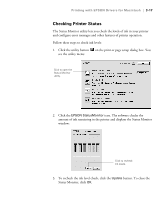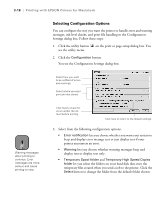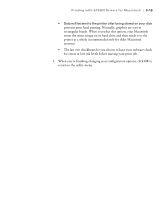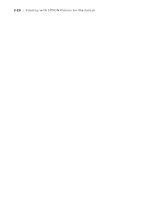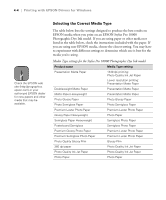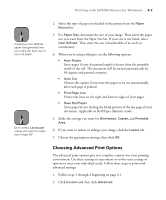Epson Stylus Pro 10000 - Photographic Dye Ink User Manual - Page 88
Printing with EPSON Drivers for Windows, 5 Archival Ink model.
 |
View all Epson Stylus Pro 10000 - Photographic Dye Ink manuals
Add to My Manuals
Save this manual to your list of manuals |
Page 88 highlights
4-2 | Printing with EPSON Drivers for Windows A dialog box like the following appears: Note If you need more information about print options, you can click the Help button on any dialog box. This box shows you the current settings, but you can't change them from here. 3. Select a Media Type setting appropriate for the media you're printing on, as listed in the table on page 4-4 (Photographic Dye Ink model) or 4-5 (Archival Ink model). 4. Select Color or Black ink. 5. Set the Mode option as follows: • Click Automatic to have the printer driver analyze the contents of your image or file and make the appropriate printing adjustments. If a Quality/Speed slider appears in the Mode box, set it according to the priorities of your print job. (Depending on the Media Type setting, this slider may not appear.) • Click Custom, and then choose one of the print job types from the custom settings list, as described in the table below. 4-2