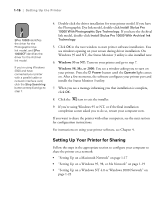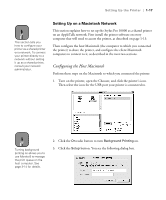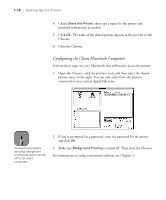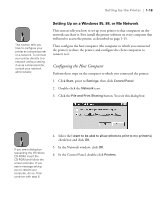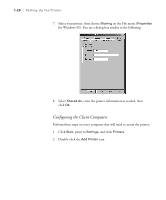Epson Stylus Pro 10000 - Photographic Dye Ink User Manual - Page 39
The Add Printer Wizard screen appears. Click
 |
View all Epson Stylus Pro 10000 - Photographic Dye Ink manuals
Add to My Manuals
Save this manual to your list of manuals |
Page 39 highlights
Setting Up the Printer | 1-21 3. The Add Printer Wizard screen appears. Click Next. You see a window like the following: 4. Click Network printer, then click Next. 5. Click Browse. 6. Double-click the icon of the host computer (directly connected to the printer). Then click the printer's icon. 7. Click OK and follow the messages on the screen to complete configuration. For instructions on using your printer software, see Chapter 4. 1-21

1-21
Setting Up the Printer
|
1-21
3.
The Add Printer Wizard screen appears. Click
Next
. You see a window
like the following:
4.
Click
Network printer
, then click
Next
.
5.
Click
Browse
.
6.
Double-click the icon of the host computer (directly connected to the
printer). Then click the printer’s icon.
7.
Click
OK
and follow the messages on the screen to complete
configuration.
For instructions on using your printer software, see Chapter 4.