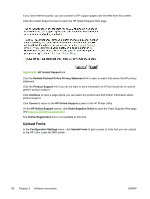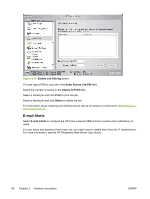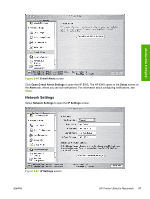HP 3800 HP Color LaserJet 3800 Printer - Software Technical Reference - Page 106
Update Firmware, File Upload, Upload, Display response from the device, Update
 |
UPC - 689466270464
View all HP 3800 manuals
Add to My Manuals
Save this manual to your list of manuals |
Page 106 highlights
Figure 2-41 File Upload screen The File Upload command is supported for file types that can be sent directly to the printer without first being opened through a software program. Some files can be uploaded to the product, but some cannot. Documents in the following file formats can be printed by using a command line. That is, they do not need to be opened in a software program that supports the file format (such as the Adobe Acrobat or Acrobat Reader programs for .PDF files), but can be sent directly to the product by using the File Upload command. ● HP LaserJet printer command language (.PCL) ● Portable document format (.PDF) ● Postscript (.PS) ● Text (.TXT) On the File Upload screen, click Choose... to open a navigation screen. Locate the file you want to upload and click Open. On the File Upload screen, click Display response from the device to see whether the upload was successful. If the file loads successfully, no message appears. On the navigation screen, select the file and click Open. The file name appears in the File Upload screen of the HP Printer Utility. Click Upload. Update Firmware Select Update Firmware to locate a firmware upgrade file and install it on the product. Browse to the firmware file on the screen that appears and click Open. The Update Firmware screen shows the file name. Click Update. For more information about performing remote firmware upgrades, see Remote firmware update in this STR. For information about firmware updates in Mac OS 9 operating systems, see Remote firmware update by using the HP LaserJet Utility (Mac OS 9.x only). 82 Chapter 2 Software description ENWW