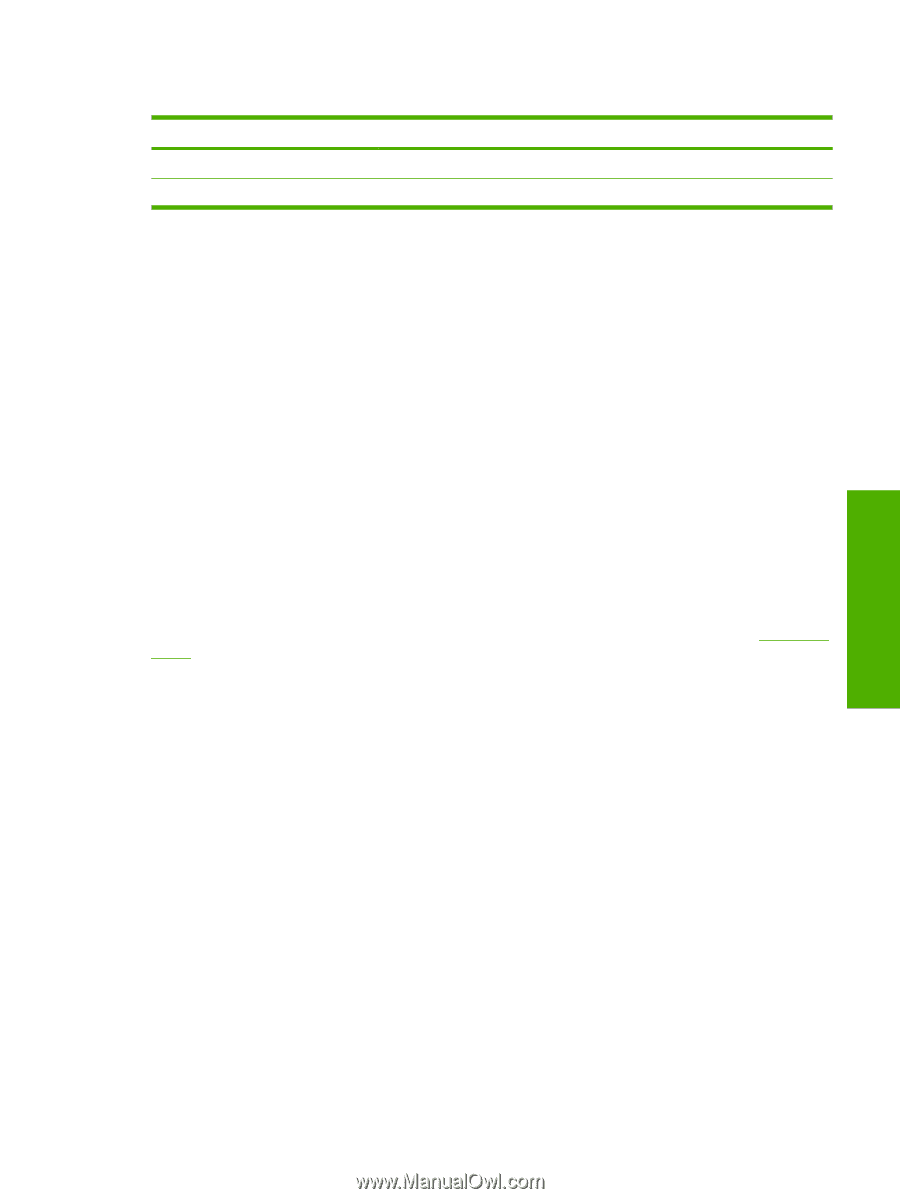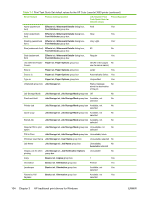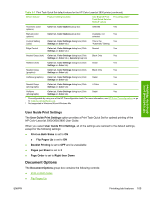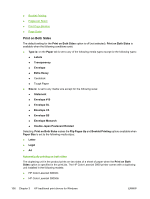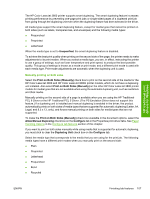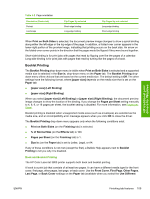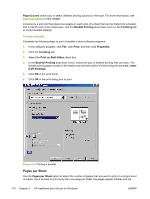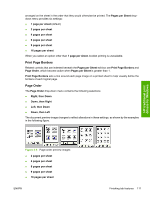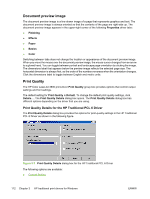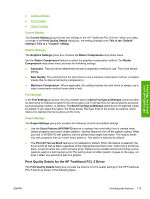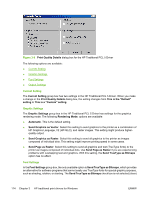HP 3800 HP Color LaserJet 3800 Printer - Software Technical Reference - Page 133
Booklet Printing, Book and Booklet Printing - color laserjet envelopes
 |
UPC - 689466270464
View all HP 3800 manuals
Add to My Manuals
Save this manual to your list of manuals |
Page 133 highlights
HP traditional print drivers for Windows Table 3-2 Page orientation Orientation (Basics tab) Portrait Landscape Flip Pages Up selected Short-edge binding Long-edge binding Flip Pages Up not selected Long-edge binding Short-edge binding When Print on Both Sides is selected, the document preview image changes to show a spiral binding along either the left edge or the top edge of the page. In addition, a folded-over corner appears in the lower-right portion of the preview image, indicating that printing occurs on the back side. An arrow on the folded-over corner points in the direction that the pages would be flipped if they were bound together. Short-side binding is for print jobs with pages that read by flipping over like the pages of a calendar. Long-side binding is for print jobs with pages that read by turning like the pages of a book. Booklet Printing The Booklet Printing drop-down menu is visible when Print on Both Sides is selected and a supported media size is selected in the Size is: drop-down menu on the Paper tab. The Booklet Printing dropdown menu offers choices that are based on the current media size. The default setting is Off. The other settings have the following format, where [paper size] depends on the media size that is set on the Paper tab: ● [paper size] (Left Binding) ● [paper size] (Right Binding) When you select [paper size] (Left Binding) or [paper size] (Right Binding), the document preview image changes to show the location of the binding. If you change the Pages per Sheet setting manually to 4, 6, 9, or 16 pages per sheet, the booklet setting is disabled. For more information, see Pages per Sheet. Booklet printing is disabled when unsupported media sizes (such as envelopes) are selected as the media size, and an incompatibility error message appears when you click OK to close the driver. The Booklet Printing drop-down menu appears only when the following conditions exist: ● Print on Both Sides (on the Finishing tab) is selected. ● % of Normal Size (on the Effects tab) is 100. ● Pages per Sheet (on the Finishing tab) is 1. ● Size is: (on the Paper tab) is set to Letter, Legal, or A4. If any of these conditions is not met (except the first), a Bubble Help appears next to Booklet Printing to tell you why it is disabled. Book and Booklet Printing The HP Color LaserJet 3800 printer supports both book and booklet printing. A book is a print job that consists of at least two pages. It can have a different media type for the front cover, first page, other pages, last page, or back cover. Use the Front Cover, First Page, Other Pages, Last Page, or Back Cover settings on the Paper tab (available when you select the Use Different ENWW Finishing tab features 109