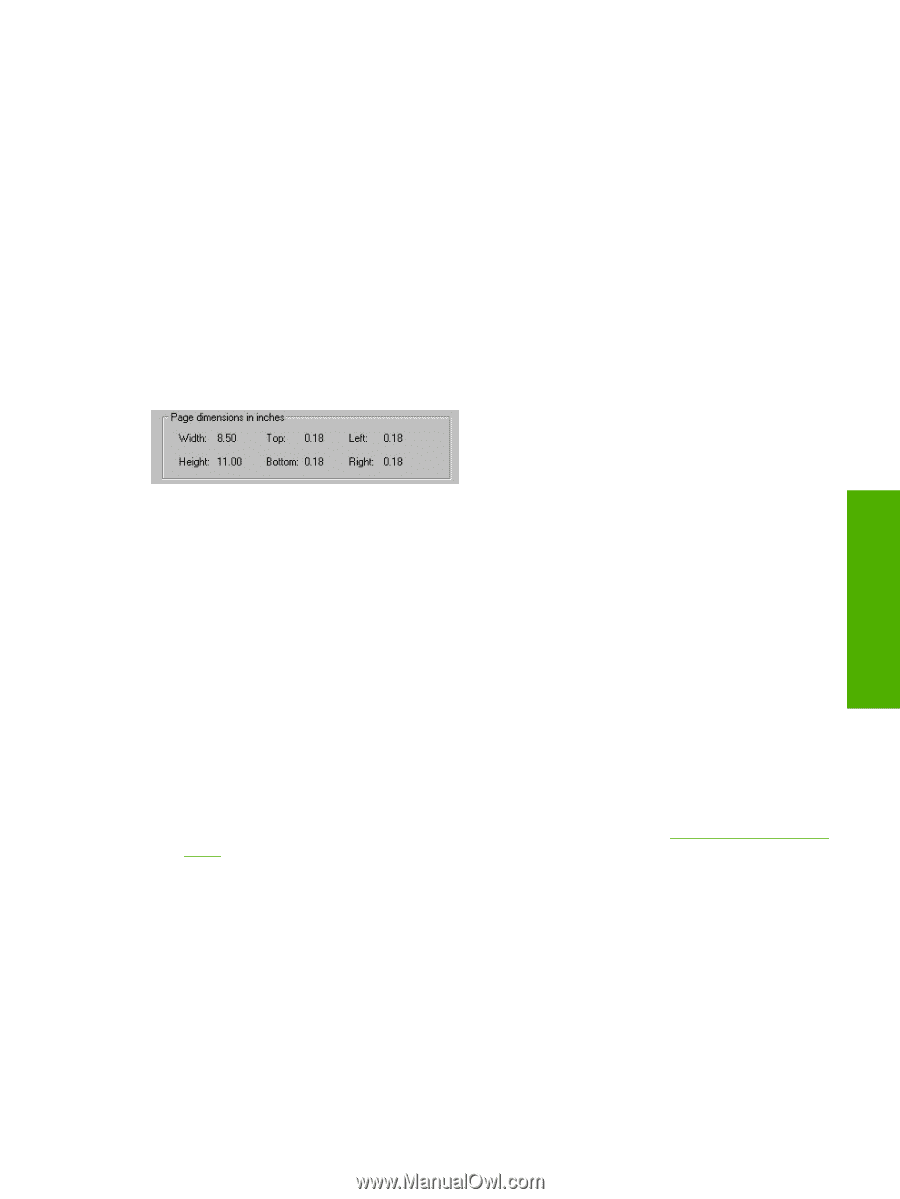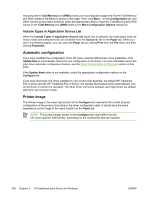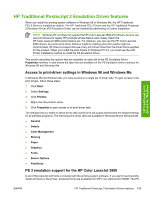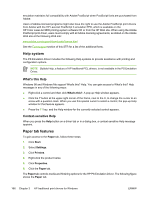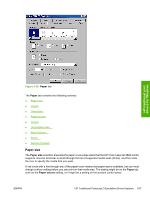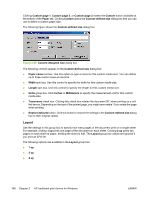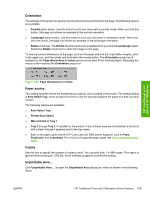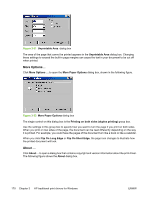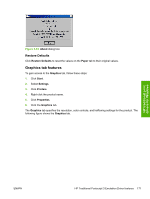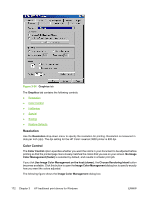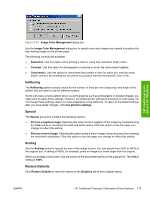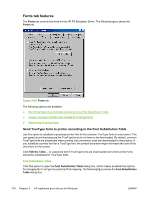HP 3800 HP Color LaserJet 3800 Printer - Software Technical Reference - Page 193
Orientation, Paper source, Copies, Unprintable Area…, Manual Feed in Tray 1
 |
UPC - 689466270464
View all HP 3800 manuals
Add to My Manuals
Save this manual to your list of manuals |
Page 193 highlights
Orientation The settings in this group box specify how the document is positioned on the page. The following options are available: ● Portrait option button. Use this button to print your document in portrait mode. When you click this button, the page icon shows an example of the portrait orientation. ● Landscape option button. Use this button to print your document in landscape mode. When you click this button, the page icon shows an example of the landscape orientation. ● Rotate check box. The Rotate check box becomes available when you click the Landscape option. Select the Rotate check box to rotate the image on the page. To see the current dimensions of the page, such as the paper size and the unprintable margins, point to the page icon, and then press and hold down the mouse button. The Orientation group box is replaced by the Page dimensions in inches group box as seen in the following figure. Releasing the mouse button restores the Orientation group box. HP traditional print drivers for Windows Figure 3-30 Page dimensions in inches Paper source This setting specifies where the media that you want to use is located in the printer. The default setting is Auto Select Tray, which causes the printer to use the tray that supports the paper size that you have chosen. The following options are available: ● Auto Select Tray ● Printer Auto Select ● Manual Feed in Tray 1 ● Tray 1 through Tray 3, if installed on the product. If any of these trays are not installed, a red circle with a slash through it appears next to the tray name. ● Each of the paper types that the HP Color LaserJet 3800 printer supports, such as Plain, Preprinted, and Letterhead. For a full list of supported paper types see Driver-supported media types. Copies Use this box to specify the number of copies to print. You can print from 1 to 999 copies. This option is ignored when printing an .EPS file. Some software programs override this setting. Unprintable Area... Click Unprintable Area ... to open the Unprintable Area dialog box, which is shown in the following figure. ENWW HP Traditional Postscript 3 Emulation Driver features 169