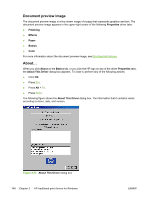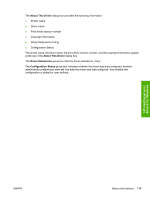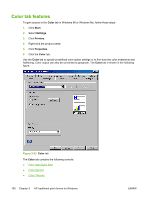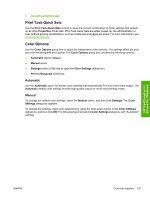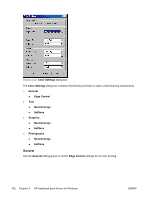HP 3800 HP Color LaserJet 3800 Printer - Software Technical Reference - Page 177
Neutral Grays, Halftone, Print in Grayscale
 |
UPC - 689466270464
View all HP 3800 manuals
Add to My Manuals
Save this manual to your list of manuals |
Page 177 highlights
HP traditional print drivers for Windows Edge Control determines how edges are rendered. Edge Control consists of three components: ● Adaptive Halftoning, which increases edge sharpness ● Trapping, which reduces the effect of color plane misregistration by slightly overlapping the edges of adjacent objects ● Color Resolution Enhancement Technology (C-REt), which increases the apparent resolution by placing each dot for the smoothest edges The Edge Control option offers four settings: ● Normal. The Normal setting provides the default trapping settings. Adaptive Halftoning is set to On, and C-REt is set to On. ● Light. The Light setting provides minimal trapping. Adaptive Halftoning is set to On and C-REt is set to On. ● Maximum. The Maximum setting provides the most trapping. Adaptive Halftoning is set to On, and C-REt is set to On. ● Off. The Off setting turns Trapping, Adaptive Halftoning, and C-REt to Off. Neutral Grays The Neutral Grays drop-down menu controls the selection of a device-dependent color table that is embedded in the product firmware. You can adjust the Neutral Grays setting independently for text, graphics, or photographs. The following options are available: ● Black Only. This option generates neutral colors (grays and black) by using only black toner. This option guarantees that neutral colors do not have a color cast. Black Only is the default setting for the Text and Graphics components. ● 4-Color. This option generates neutral colors by combining all four colors of toner, which produces smoother gradients and transitions to non-neutral colors. It also produces the darkest possible black. 4-Color is the default setting for Photographs. Halftone The Halftone setting controls the selection of a printer-dependent halftone algorithm that is embedded in the product firmware. Halftoning is a method by which the product mixes the four primary colors (cyan, magenta, yellow, and black) in varying proportions to create millions of colors. The Halftone options affect the resolution and clarity of the color on the printed page. You can select Halftone settings for text, graphics, and photographs independently. The following Halftone settings are available: ● Detail. This is the default option; it is useful for text and graphics that require sharp distinctions among lines or colors, or for images that contain a pattern or a high level of detail. Select this option for sharp edges and detail. ● Smooth. This option provides better results for large, solid-filled print areas. It also enhances photographs by smoothing out fine color gradations. Select this option for uniform and smooth area fills. Print in Grayscale Select Print in Grayscale to print a document in black and white. This option is useful for previewing preliminary copies of slides and hard-copy output quickly or for printing color documents that will be photocopied or faxed. ENWW Color tab features 153