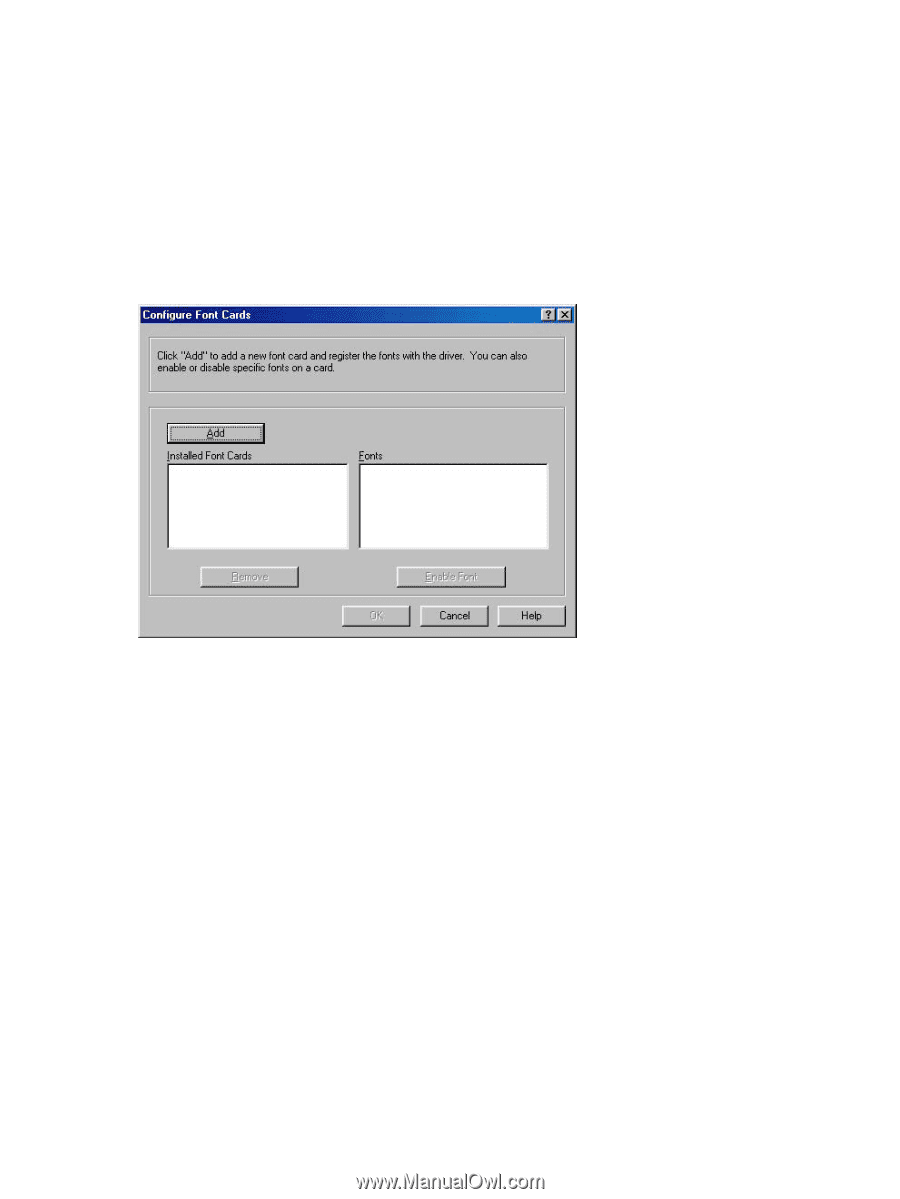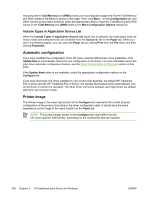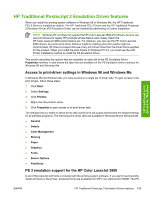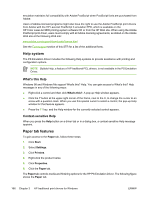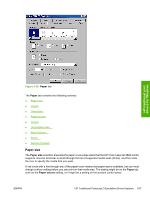HP 3800 HP Color LaserJet 3800 Printer - Software Technical Reference - Page 186
Fonts, Font Cards, Con Con Font Cards, More Configuration Options, Installed Font Cards - printer cartridge
 |
UPC - 689466270464
View all HP 3800 manuals
Add to My Manuals
Save this manual to your list of manuals |
Page 186 highlights
storage feature is enabled, the product can store print jobs so that you can gain access to those print jobs later at the product control panel. Fonts The Fonts group box contains a Font Card(s) check box and a corresponding Configure button. Selecting the Font Card(s) check box tells the driver that a Font card is installed, and that stored data about the fonts on the card is available. When the check box is selected, the Configure button is enabled. Click Configure to open the Configure Font Cards dialog box. If the Font Card(s) check box was not selected when you opened the More Configuration Options dialog box, selecting that check box automatically opens the Configure Font Cards dialog box. Figure 3-27 Configure Font Cards dialog box Use the Configure Font Cards dialog box to perform the following tasks: ● Add up to four font cards by clicking the Add button. ● Specify a unique font-card name. ● Select specific font card data files that contain lists of fonts on specified cards. ● Select one or more installed cards in the Installed Font Cards list. The list to the right (Fonts) shows all of the fonts that are available on the selected card(s). ● Enable or disable one or more of the selected font(s). Complete the following steps to configure a font card: 1. Make sure that the font card is installed correctly. 2. Click Add. The Add Font Card dialog box appears. 3. Click Browse. The Font Card Files dialog box appears. 4. Find and select the appropriate Printer Cartridge Metrics (PCM) file that came with the font card. 5. Click OK. 162 Chapter 3 HP traditional print drivers for Windows ENWW