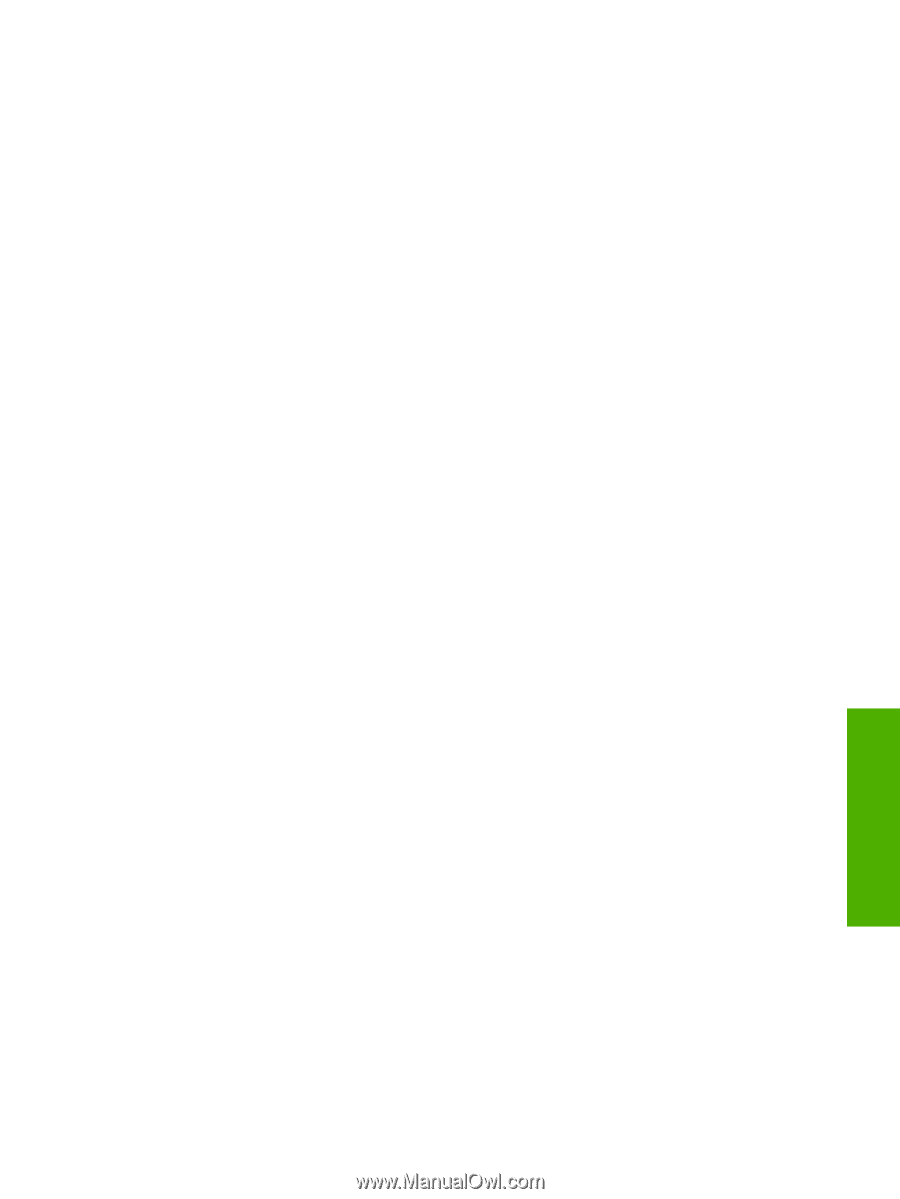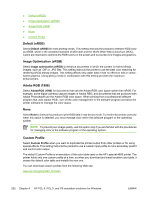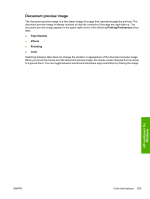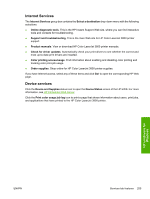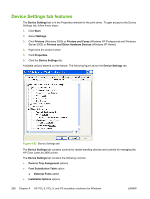HP 3800 HP Color LaserJet 3800 Printer - Software Technical Reference - Page 281
Form to Tray Assignment, Font Substitution Table, Paper/Quality, Printing Preferences
 |
UPC - 689466270464
View all HP 3800 manuals
Add to My Manuals
Save this manual to your list of manuals |
Page 281 highlights
Form to Tray Assignment A network administrator can use Form to Tray Assignment to specify the media size in each input tray. The HP Color LaserJet 3800 printer supports more than one source of media. You can assign a form (which defines the media size and margins) to each media source. When a form is matched to a source, you can select the form when you print. The product prints from the tray to which that form is assigned. Network administrators can use the Form to Tray Assignment setting to specify, in the driver, the media size that is loaded into each available input tray. The use of forms constrains the choices that are available in the media-size list on the Paper/Quality tab in the Printing Preferences driver tabs. This constraint prevents (or reduces the likelihood of) tying up the printer with media-mount messages that occur when users request sizes or types that are not available. The trays listed in the Form to Tray Assignment setting include standard trays and optional accessory trays. Generally, items that are installed separately have a separate Installable Options setting. The input trays listed here are also listed as media sources on the Paper/Quality tab. Configuring the trays 1. Select the appropriate tray in the Form to Tray Assignment list. 2. Use the drop-down menu to select the media size (or form) that is loaded in that tray. 3. Repeat steps 1 and 2 for the remaining trays. 4. Click OK to enable your settings, or, if necessary, click Cancel to reconfigure all the trays, and remove the size and type constraints that have been imposed on the Paper/Quality tab. Font Substitution Table Use the Font Substitution Table settings to install and remove external fonts for the product. External fonts can be soft fonts or DIMM fonts. Click the Font Substitution Table option to open a list of fonts, as show in the following figure. Use the settings to change the TrueType-to-printer font mappings. HP unidrivers for Windows ENWW Device Settings tab features 257