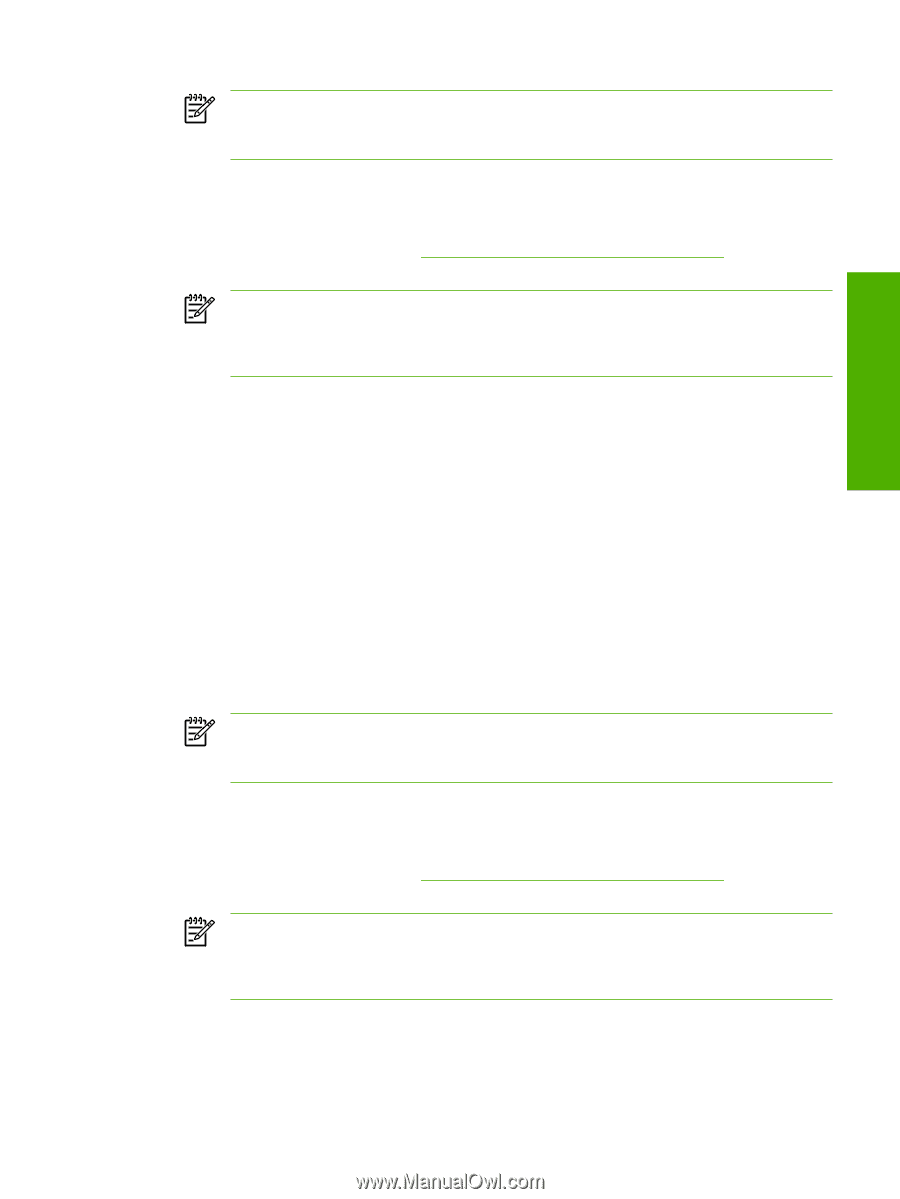HP 3800 HP Color LaserJet 3800 Printer - Software Technical Reference - Page 375
Windows NT 4.0, Windows 2000, Windows XP, or Windows Server 2003, READY
 |
UPC - 689466270464
View all HP 3800 manuals
Add to My Manuals
Save this manual to your list of manuals |
Page 375 highlights
Engineering Details NOTE If the file name or path includes a space, you must enclose the file name or path in quotation marks. For example, typeC:\>copy /b "c:\My Documents\3800fw.rfu" lpt1 4. Press Enter on the keyboard. 5. The download process begins and the firmware is updated on the product. This can take several minutes. Let the process finish without further interaction with the product or the computer. The messages described in the section Printer messages during the firmware update appear on the control panel. NOTE The product automatically turns off and then on again to activate the update; this can happen more than once. At the end of the update process, the READY message appears on the control panel. Do not turn off the product or interfere with the update until you see this message. 6. Print a configuration page and verify that the firmware revision number matches the revision of the current update. 7. Type exit at the command prompt to close the command window. Windows NT 4.0, Windows 2000, Windows XP, or Windows Server 2003 The .RFU file can be sent directly to the product by typing a copy command at a command prompt or in an MS-DOS window. Windows NT 4.0 does not support the HP Color LaserJet 3800 printer drivers, but it is possible to update the printer firmware in Windows NT 4.0. 1. At a command prompt, type copy /b , where is the name of the .RFU file (including the path) and is the name of the appropriate printer port (such as LPT1). For example, type the following: C:\>copy /b c:\3800fw.rfu lpt1 NOTE If the file name or path includes a space, you must enclose the file name or path in quotation marks. For example, type C:\>copy /b "c:\My Documents\3800fw.rfu" lpt1 2. Press Enter on the keyboard. 3. The download process begins and the firmware is updated on the product. This can take several minutes. Let the process finish without further interaction with the product or the computer. The messages described in the section Printer messages during the firmware update appear on the control panel. NOTE The product automatically turns off and then on again to activate the update; this can happen more than once. At the end of the update process, the READY message appears on the control panel. Do not turn off the product or interfere with the update until you see this message. 4. Print a configuration page and verify that the firmware revision number matches the revision of the current update. 5. At the command prompt, type exit to close the command window. ENWW Remote firmware update 351