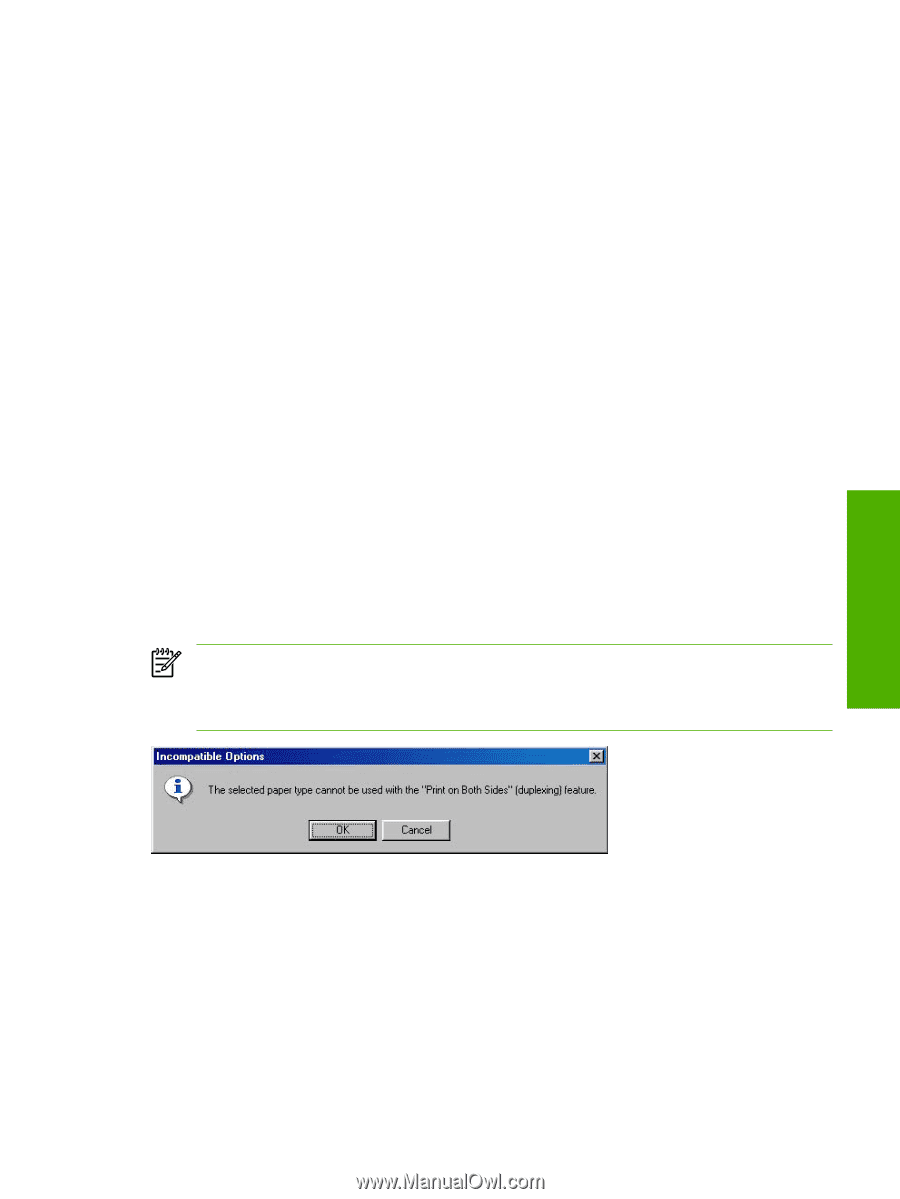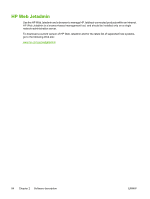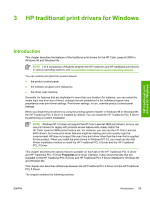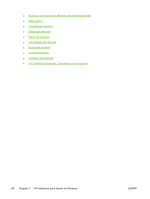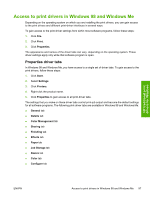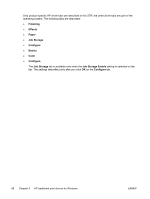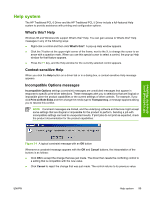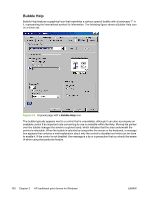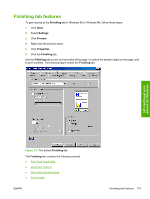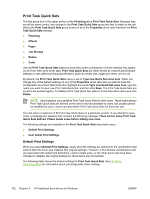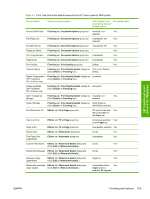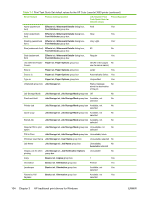HP 3800 HP Color LaserJet 3800 Printer - Software Technical Reference - Page 123
Help system, What's this? Help, Context-sensitive Help, Incompatible Options messages
 |
UPC - 689466270464
View all HP 3800 manuals
Add to My Manuals
Save this manual to your list of manuals |
Page 123 highlights
Help system The HP Traditional PCL 6 Driver and the HP Traditional PCL 5 Driver include a full-featured Help system to provide assistance with printing and configuration options. What's this? Help Windows 98 and Windows Me support What's this? Help. You can gain access to What's this? Help messages in any of the following ways: ● Right-click a control and then click What's this?. A pop-up Help window appears. ● Click the ? button at the upper-right corner of the frame, next to the X, to change the cursor to an arrow with a question mark. When you use this special cursor to select a control, the pop-up Help window for that feature appears. ● Press the F1 key, and the Help window for the currently selected control appears. Context-sensitive Help When you click the Help button on a driver tab or in a dialog box, a context-sensitive Help message appears. Incompatible Options messages Incompatible Options settings (constraint) messages are unsolicited messages that appear in response to specific print-driver selections. These messages alert you to selections that are illogical or impossible given the product capabilities or the current settings of other controls. For example, if you click Print on Both Sides and then change the media type to Transparency, a message appears asking you to resolve this conflict. NOTE Constraint messages are limited, and the underlying software architecture might accept some settings that are illogical or impossible for the product to perform. Sending a job with incompatible settings can lead to unexpected results. If print jobs do not print as expected, check the product documentation for the product capabilities.` HP traditional print drivers for Windows Figure 3-1 A typical constraint message with an OK button Whenever a constraint message appears with the OK and Cancel buttons, the interpretation of the buttons is as follows: ● Click OK to accept the change that was just made. The driver then resets the conflicting control to a setting that is compatible with the new value. ● Click Cancel to reject the change that was just made. The control returns to its previous value. ENWW Help system 99