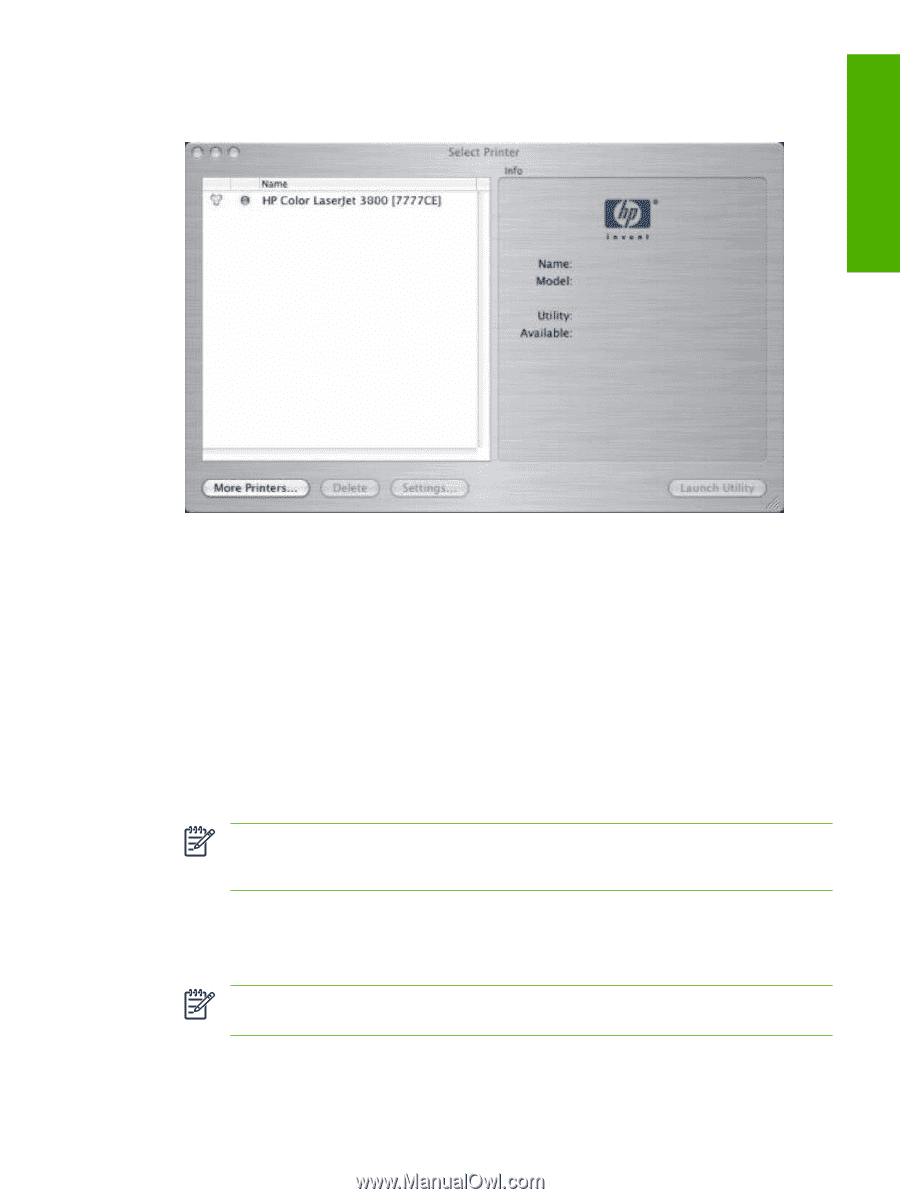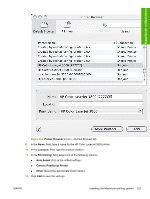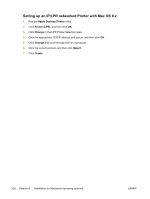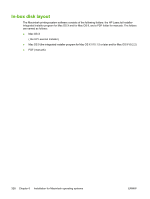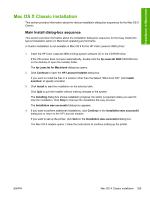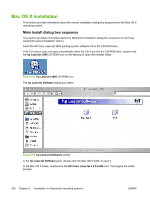HP 3800 HP Color LaserJet 3800 Printer - Software Technical Reference - Page 349
Setting up a printer with Mac OS X V10.3, Printer Setup Utility - paper tray
 |
UPC - 689466270464
View all HP 3800 manuals
Add to My Manuals
Save this manual to your list of manuals |
Page 349 highlights
Installation in Macintosh 24. Click the product name to open the Select Printer screen and verify that the product has been installed. Figure 6-7 Select Printer screen Setting up a printer with Mac OS X V10.3 1. In the Applications folder, open the Utilities folder, and then run the Printer Setup Utility. 2. Click Add Printer (in Mac OS X V10.1), or click Add (Mac OS X V10.2), or click Printers and then click Add Printer (Mac OS X V10.2.8 or later). 3. When the New Printer drivers detected pop-up box appears, click OK. 4. From the top pop-up menu, select the appropriate connection type for the product. 5. Select or type in any other information as indicated for the type of connection for the product. For example, if you are using an AppleTalk connection, select the product zone; or if you are using IP Printing, type a TCP/IP address in the Printer Address field. In the Printer Model drop-down menu, select HP. In the Model Name drop-down menu, select HP Color LaserJet 3800. NOTE If the automatic selection fails, or if you want to manually select a .PPD file, click the Printer Model pop-up menu, select HP, and then select the .PPD file that you want to add. 6. Click Add. The HP Color LaserJet 3800 printer appears in the Printer List. 7. To configure installable options in Mac OS X V10.2 and later, such as a duplexing unit or optional paper trays, click Show Info? and select Installable Options in the drop-down menu. NOTE This step is necessary only for network connections and USB connections that use Rendezvous/Bonjour. AppleTalk automatically configures the installable options. 8. Configure the options, click Apply Changes, and then close the Printer List dialog box. ENWW Installing the Macintosh printing system 325