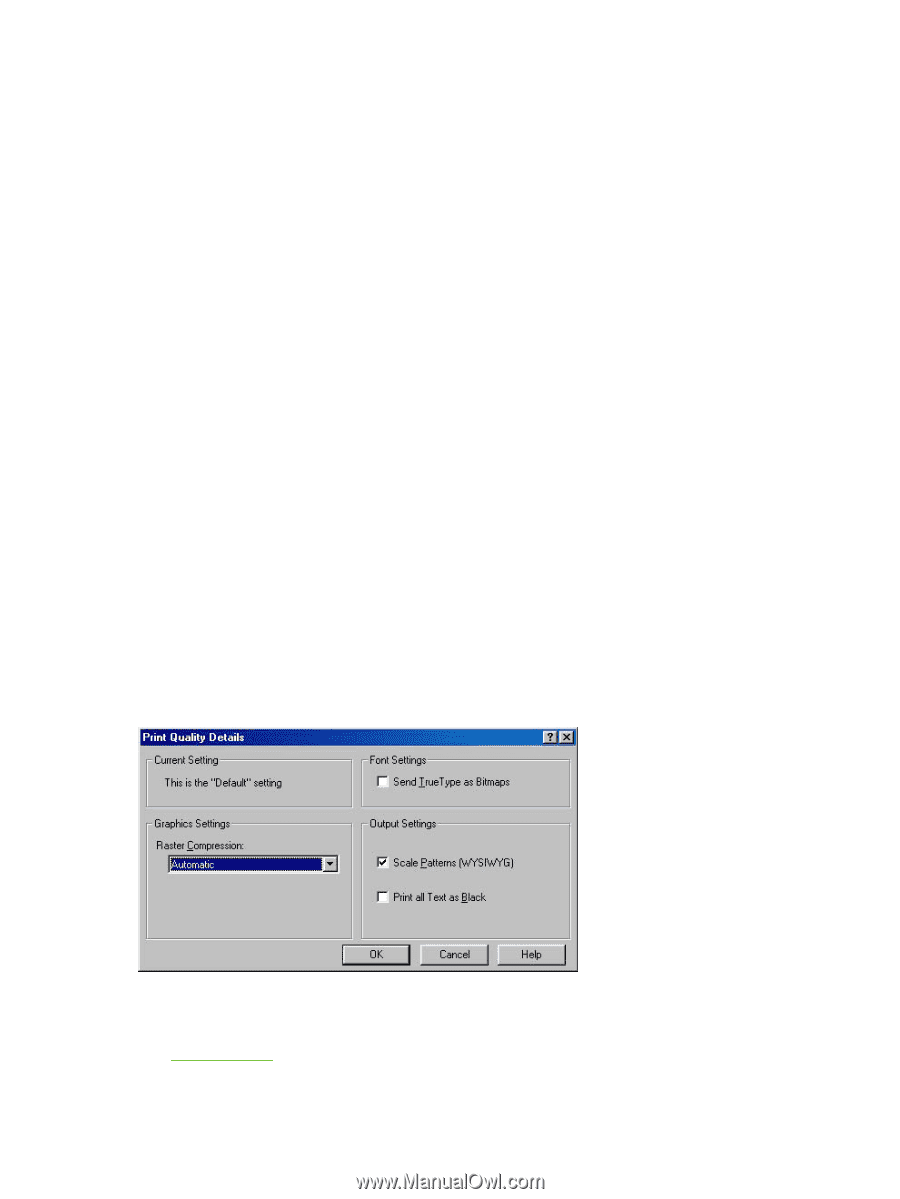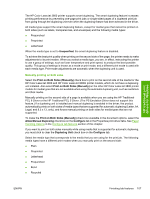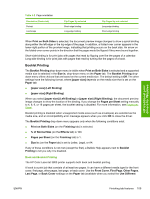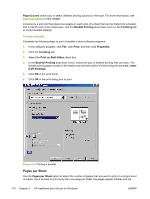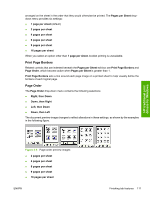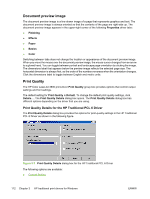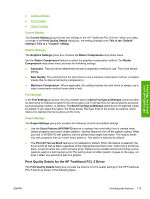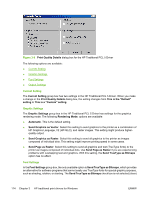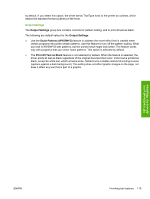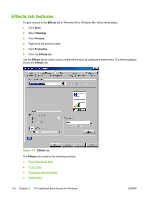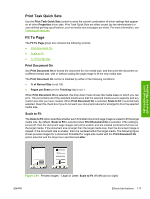HP 3800 HP Color LaserJet 3800 Printer - Software Technical Reference - Page 136
Document preview image, Print Quality, Print Quality Details for the HP Traditional PCL 6 Driver - switch
 |
UPC - 689466270464
View all HP 3800 manuals
Add to My Manuals
Save this manual to your list of manuals |
Page 136 highlights
Document preview image The document preview image is a line-drawn image of a page that represents graphics and text. The document preview image is always oriented so that the contents of the page are right-side up. The document preview image appears in the upper-right corner of the following Properties driver tabs: ● Finishing ● Effects ● Paper ● Basics ● Color Switching between tabs does not change the location or appearance of the document preview image. When you move the mouse over the document preview image, the mouse cursor changes from an arrow to a gloved hand. You can toggle between portrait and landscape page orientation by clicking the image. The dimensions label that appears below the preview image reflects the selected page size. The horizontal dimension is always first, so the order of the numbers reverses when the orientation changes. Click the dimensions label to toggle between English and metric units. Print Quality The HP Color LaserJet 3800 print-driver Print Quality group box provides options that control output settings and font settings. The default setting for Print Quality is Default. To change the default print-quality settings, click Details.... The Print Quality Details dialog box opens. The Print Quality Details dialog box has different options depending on the driver that you are using. Print Quality Details for the HP Traditional PCL 6 Driver The Print Quality Details dialog box provides the options for print-quality settings in the HP Traditional PCL 6 Driver as shown in the following figure. Figure 3-7 Print Quality Details dialog box for the HP Traditional PCL 6 Driver The following options are available: ● Current Setting 112 Chapter 3 HP traditional print drivers for Windows ENWW