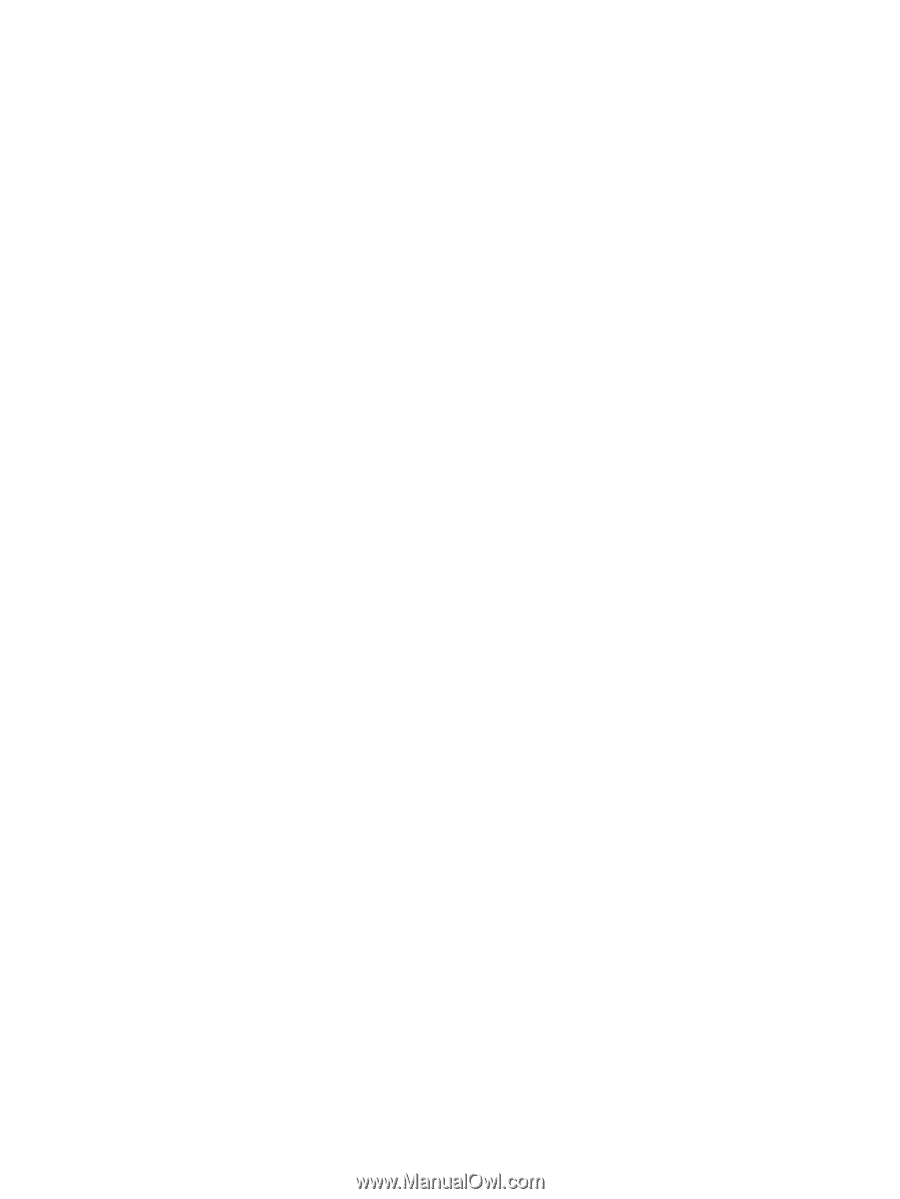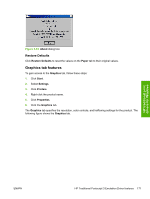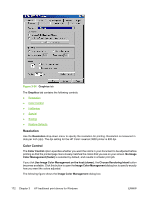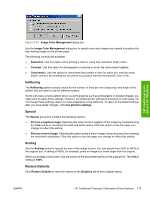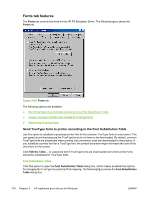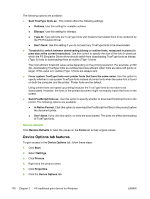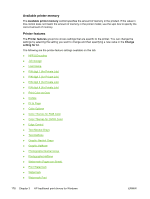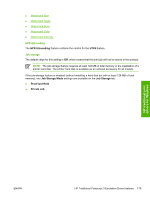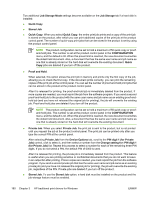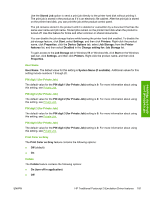HP 3800 HP Color LaserJet 3800 Printer - Software Technical Reference - Page 200
Restore Defaults, Device Options tab features, In Native Format
 |
UPC - 689466270464
View all HP 3800 manuals
Add to My Manuals
Save this manual to your list of manuals |
Page 200 highlights
The following options are available: ● Sent TrueType fonts as:. This control offers the following settings: ● Outlines. Use this setting for scalable outlines. ● Bitmaps. Use this setting for bitmaps. ● Type 42. Type 42 fonts are TrueType fonts with headers that enable them to be rendered by the PS Emulation Driver. ● Don't Send. Use this setting if you do not want any TrueType fonts to be downloaded. ● Threshold to switch between downloading bitmap or outline fonts, measured in pixels (in pixel size at the current resolution). Use this control to specify the size of the font (in pixels) at which the PS Emulation Driver driver should switch from downloading TrueType fonts as bitmap (Type 3) fonts to downloading them as outline (Type 1) fonts. The most efficient threshold value varies depending on the printing resolution. For example, at 300 dpi, downloading TrueType fonts as outlines becomes efficient when fonts are about 25 points or larger. If this value is 0, outline (Type 1) fonts are always sent. ● Favor system TrueType fonts over printer fonts that have the same name. Use this option to specify whether to use system TrueType fonts instead of printer fonts when the same font is found on both the computer and the printer. Printer fonts are the default. Using printer fonts can speed up printing because the TrueType fonts do not have to be downloaded. However, the fonts in the printed document might not exactly match the fonts on the screen. ● Send PostScript fonts as:. Use this option to specify whether to download PostScript fonts to the printer. The following options are available: ● In Native Format. Click this option to download the PostScript font files to the product before the document prints. ● Don't Send. If you click this option, no fonts are downloaded. This does not affect downloading of TrueType fonts. Restore Defaults Click Restore Defaults to reset the values on the Fonts tab to their original values. Device Options tab features To gain access to the Device Options tab, follow these steps: 1. Click Start. 2. Select Settings. 3. Click Printers. 4. Right-click the product name. 5. Click Properties. 6. Click the Device Options tab. 176 Chapter 3 HP traditional print drivers for Windows ENWW