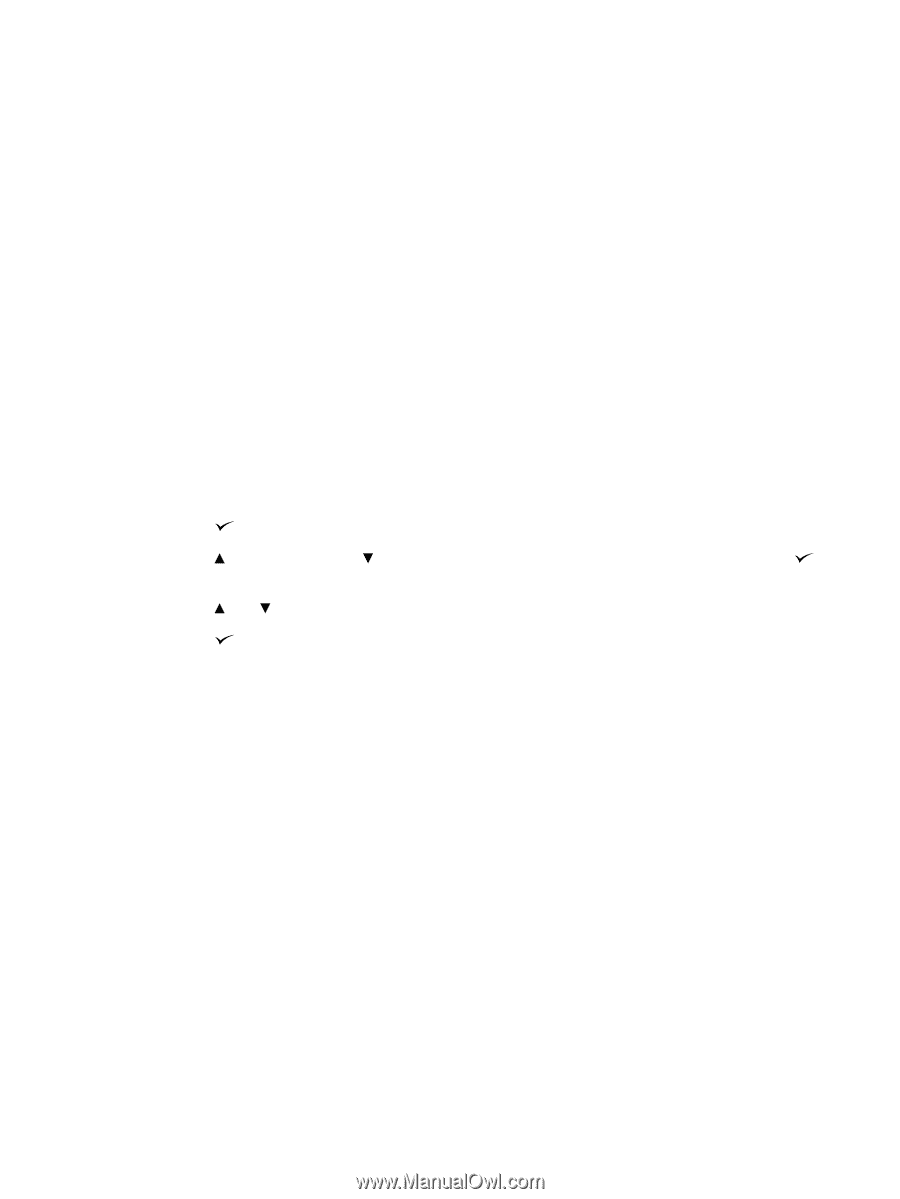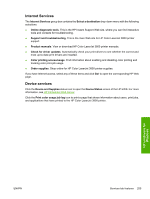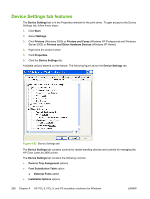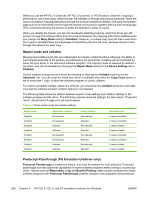HP 3800 HP Color LaserJet 3800 Printer - Software Technical Reference - Page 284
PS Emulation Unidriver Device Settings, Available PostScript Memory, Output Protocol
 |
UPC - 689466270464
View all HP 3800 manuals
Add to My Manuals
Save this manual to your list of manuals |
Page 284 highlights
5. Click Properties. 6. Click the Device Settings tab. 7. Click the External Fonts option. The Properties button appears. 8. Click Properties. The HP Font Installer dialog box appears. The external fonts that are installed appear in the Installed Fonts window. 9. Select the fonts that you want to remove, and then click Remove. The fonts are removed. 10. Click OK to close the HP Font Installer dialog box. PS Emulation Unidriver Device Settings The following controls are available and appear only in the PS Emulation Unidriver Device Settings tab. Available PostScript Memory This control specifies the amount of available postscript memory and provides a spin box for changing this value. The available postscript memory is a subset of the product total physical memory. It is usually best to set the postscript memory to match what is shown on the configuration page. To print a configuration page from the product control panel, follow these steps: 1. Press (the select button; the one with the check mark) to open the menus. 2. Press (the up button) and (the down button) to scroll to INFORMATION, and then press . 3. Press and to scroll to PRINT CONFIGURATION. 4. Press to print the configuration page. Output Protocol This control specifies the protocol that the product uses for print jobs. The following options are available: ● ASCII (default) ● TBCP ● Binary When you click ASCII, data is sent in ASCII format (7-bit), which might take longer to print but can be sent through any I/O channel, such as a serial, parallel, or network port. When you click TBCP (Tagged Binary Communications Protocol), all data except special control characters is sent in binary (8-bit) format. The binary formats can be sent over parallel or serial communications ports and are faster than sending data in ASCII format. When you click Binary, all data except special control characters is sent in binary (8-bit) format. The binary formats can be sent over parallel or serial communications ports and are faster than sending data in ASCII format. 260 Chapter 4 HP PCL 6, PCL 5, and PS emulation unidrivers for Windows ENWW