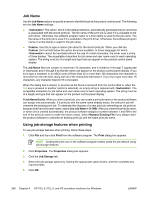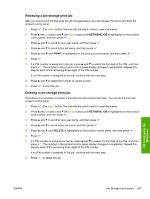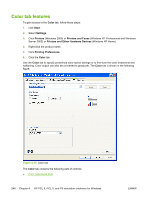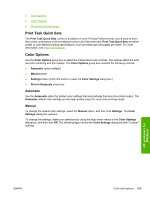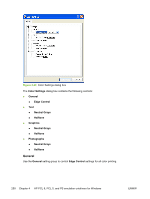HP 3800 HP Color LaserJet 3800 Printer - Software Technical Reference - Page 269
Require PIN, Job Notification Options, User Name
 |
UPC - 689466270464
View all HP 3800 manuals
Add to My Manuals
Save this manual to your list of manuals |
Page 269 highlights
The job remains stored in the product until it is deleted or overwritten by a document that has the same user name and job name. Stored jobs remain on the printer hard disk when the product is turned off. Use this feature for forms and other common or shared documents. A stored job can be managed in two ways: as either a private or a public job. Select the Require PIN to Print check box to set the private mode. Use a private stored job to send a print job directly to the product, which can then be printed only after you type a PIN up to 4 digits long at the product control panel. (You can set the PIN in the PIN group box.) After the job is printed, the job remains in the product and can be printed again at the product control panel. The box labeled PIN is usually inactive. The Require PIN to Print option becomes available when you select Stored Job. If you select the Require PIN to Print box, you must type a PIN to make the stored job private. NOTE A private stored job is not the same as a private job the previous section. Private jobs are deleted from the product after they are printed. Private stored jobs are retained in the product after printing, but require that a PIN be typed each time they are printed. A printer hard disk is required for Private stored jobs. Require PIN Require PIN is available when Stored Job is selected. Select the PIN to Print box, then type a 4-digit PIN number in the box provided. The stored job is sent to the product, where you must enter the 4-digit PIN on the control panel to retrieve the stored job. The PIN to Print box is selected, but not available, when Private Job is selected. Type a 4-digit PIN number in the box provided. The stored job is sent to the product, where you must type the 4-digit PIN on the control panel to retrieve the stored job. Job Notification Options Clicking a Job Storage Mode selection causes the User Name and Job Name options to become available. The Display Job ID when printing check box is selected by default. The Display Job ID when printing option causes a pop-up dialog box to appear when the job-storage print job is printed. The dialog box shows the user name and job name that are associated with the stored print job, as well as the product name, port, and location. User Name Use the User Name settings to help identify the job at the product control panel. The following are the User Name settings: ● Windows User Name. This option associates your Windows user name with the stored print job. The Windows user name automatically appears in the text field below the Windows User Name options. ● Custom. Use this option to type a custom name for the stored print job. When you click Custom, the text field below the option becomes available. The User Name field can contain no more than 16 characters, and is limited to A through Z and 0 through 9 because the name appears on the product control-panel display. If you try to type a lowercase character, it automatically shifts to uppercase. If you try to type a character in an ASCII code of fewer than 32 or more than 126 characters, the character is removed from the edit field, along with all of the characters that follow it. If you try to type more than 16 characters, any character beyond 16 is truncated. HP unidrivers for Windows ENWW Job Storage tab features 245