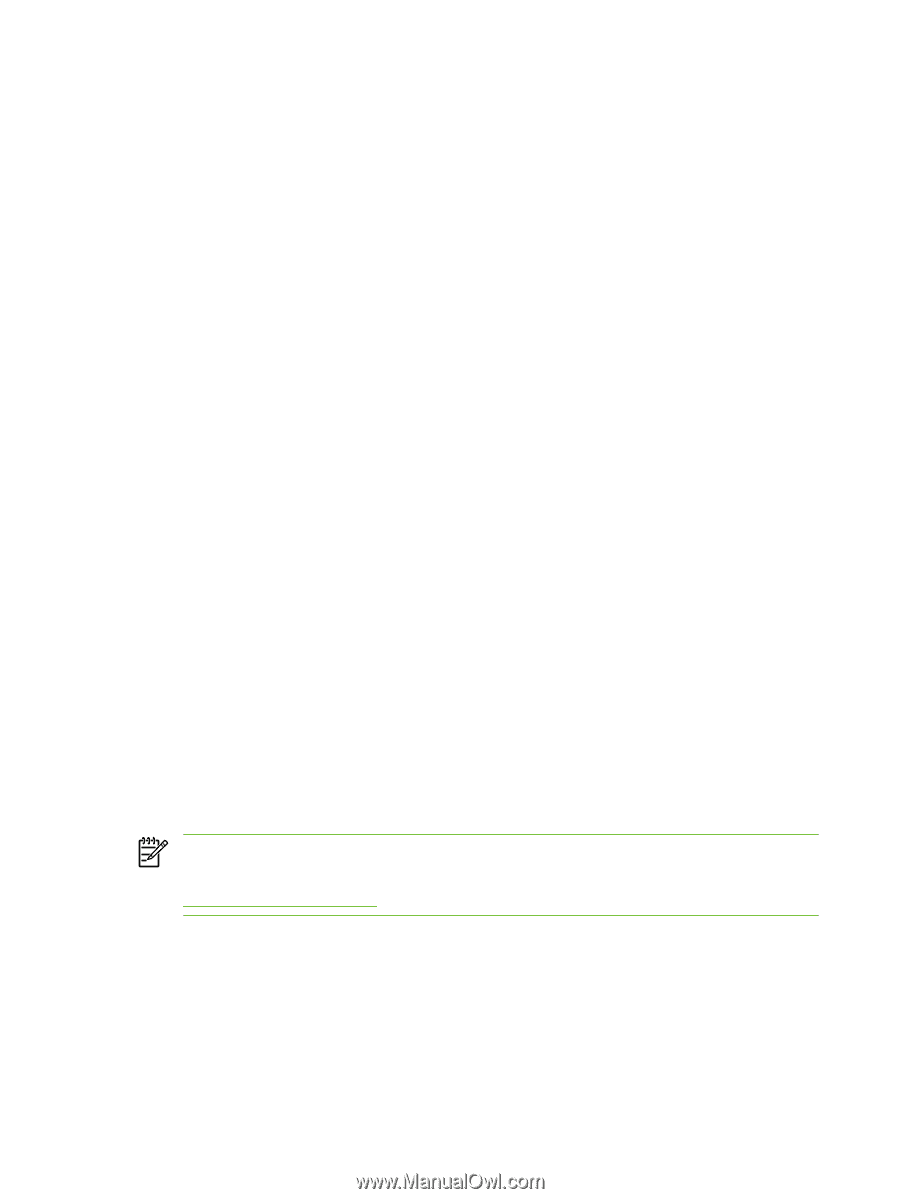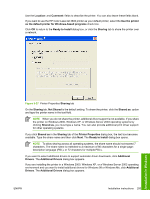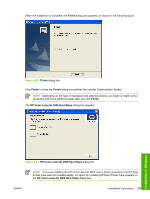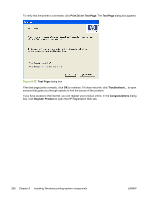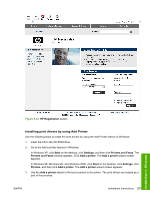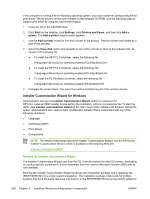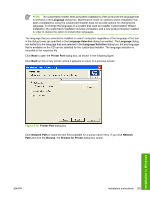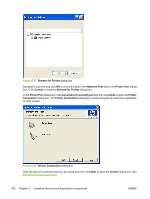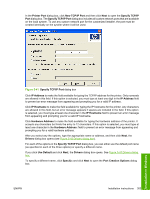HP 3800 HP Color LaserJet 3800 Printer - Software Technical Reference - Page 322
Installer Customization Wizard for Windows, Start, Settings, Printers and Faxes, Add a, printer - color laserjet parts list
 |
UPC - 689466270464
View all HP 3800 manuals
Add to My Manuals
Save this manual to your list of manuals |
Page 322 highlights
If the computer is running a 64-bit Windows operating system, you must install the corresponding 64-bit print driver. The 64-bit print drivers are included on the software CD-ROM. Use the following steps to install a print driver by using the Add Printer feature. 1. Insert the CD in the CD-ROM drive. 2. Click Start on the desktop, click Settings, click Printers and Faxes, and then click Add a printer. The Add a printer wizard screen appears. 3. Use the Add a printer wizard to find and connect to the product. The print drivers are loaded as a part of this process. 4. Select the Have disk option and navigate to one of the print-driver files on the software CD, as shown in the following list: ● To install the HP PCL 6 Unidriver, select the following file: \\Drivers\(your operating system)\PCL6\hpc90xmd.inf ● To install the HP PCL 5 Unidriver, select the following file: \\Drivers\(your operating system)\PCL5\hpc90xmd.inf ● To install the PS Emulation Unidriver, select the following file: \\Drivers\(your operating system)\PS\hpc90xmd.inf 5. Complete the wizard steps. The print driver will be installed as part of the wizard process. Installer Customization Wizard for Windows Administrators can use the Installer Customization Wizard option to customize the HP Color LaserJet 3800 installer by pre-setting the installation options in a response file. To start the utility, click installer customization wizard on the main menu of the software CD browser. Using this option, administrators can create a silent (unattended) installer that is customized with any of the following selections: ● Language ● Operating system ● Print drivers ● Components NOTE For detailed information about the Installer Customization Wizard, see the HP Device Installer Customization Wizard, which is available at the following Web site: www.hp.com/support/clj3800 Running the Installer Customization Wizard The Installer Customization Wizard runs from the CD. It can be started from the CD browser, depending on product-specific instantiation. It runs separately from the common Microsoft Installer (MSI) with its own interface. Running the Installer Customization Wizard produces one installation package and a response file (RESPONSE.INI) for a single system installation. The installation package might work for multiple systems that have the same response information, or the RESPONSE.INI file can be directly edited for 298 Chapter 5 Installing Windows printing-system components ENWW