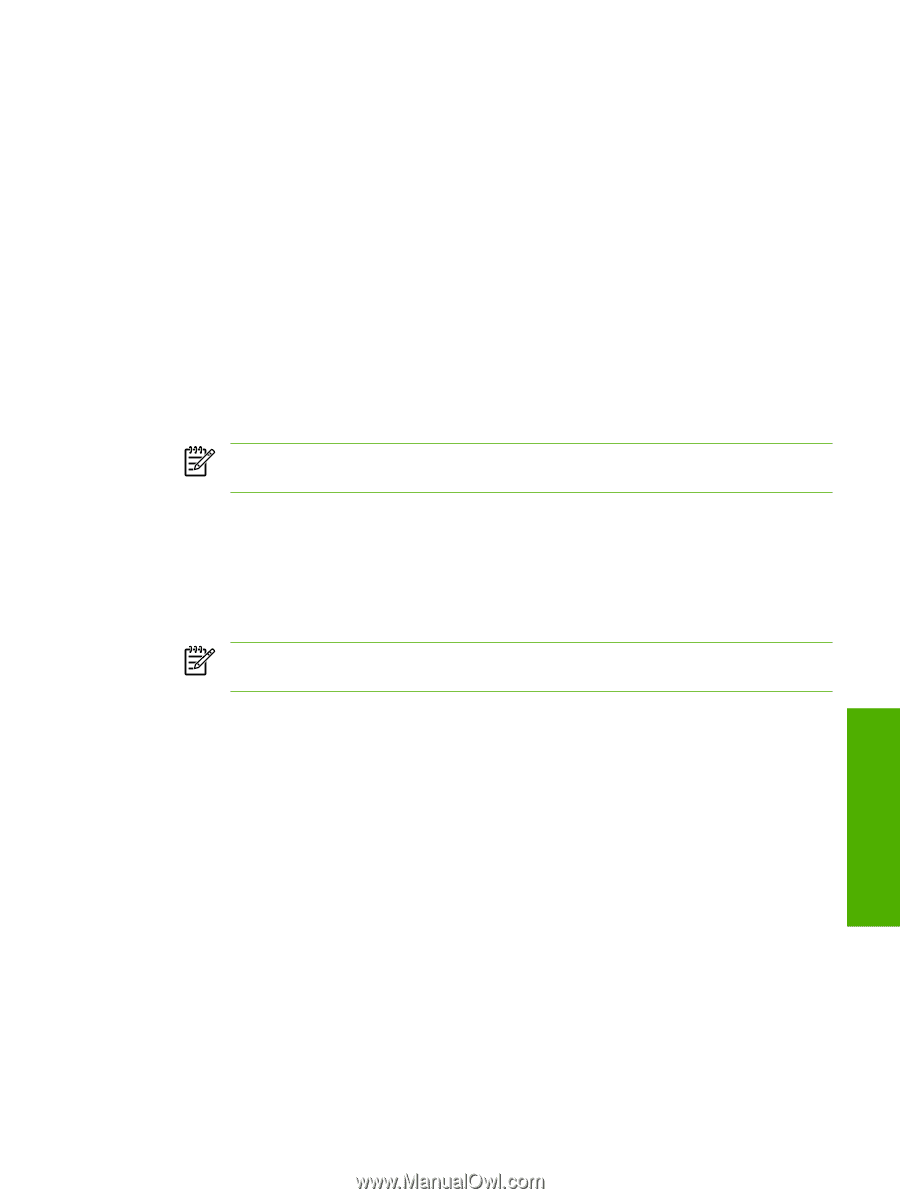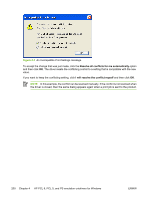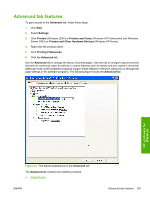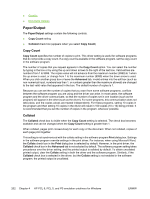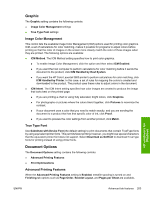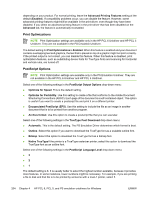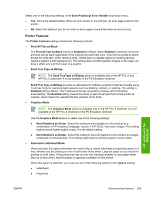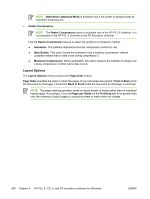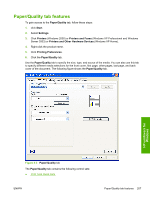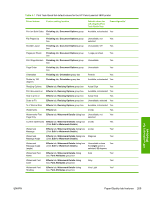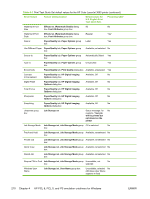HP 3800 HP Color LaserJet 3800 Printer - Software Technical Reference - Page 229
Printer Features, Send True Type as Bitmap
 |
UPC - 689466270464
View all HP 3800 manuals
Add to My Manuals
Save this manual to your list of manuals |
Page 229 highlights
Select one of the following settings in the Send PostScript Error Handler drop-down menu: ● Yes. This is the default setting. When an error occurs in the print job, an error page is sent to the printer. ● No. Select this setting if you do not want an error page to be printed when an error occurs. Printer Features The Printer Features setting contains the following controls: ● Print All Text as Black The Print All Text as Black feature is Disabled by default. When Enabled is selected, the driver prints all text as black regardless of the original document text color. Color text is printed as black, except for white text, which remains white. (White text is a reliable method of printing reverse typeface against a dark background.) This setting does not affect graphic images on the page, nor does it affect any text that is part of a graphic. ● Send True Type as Bitmap NOTE The Send TrueType as Bitmap option is available only in the HP PCL 6 and HP PCL 5 unidrivers. It is not available in the PS Emulation Unidriver. Send True Type as Bitmap provides an alternative for software programs that have trouble using TrueType fonts for special graphic aspects such as shading, rotation, or slanting. The setting is Disabled (off) by default. The TrueType fonts are converted to bitmap soft fonts before downloading. The Enabled setting causes the driver to send TrueType fonts to the printer as outlines, which retains the standard format (outline) of the fonts. ● Graphics Mode NOTE The Graphics Mode option is available only in the HP PCL 5 Unidriver. It is not available in the HP PCL 6 Unidriver or the PS Emulation Unidriver. Use the Graphics Mode feature to select one of the following settings: ● Send Graphics as Vector. Select this setting to send graphics to the product as a combination of HP Graphics Language, version 2 (HP-GL/2), and raster images. This setting might produce higher-quality output. It is the default setting. ● Send Graphics as Raster. Select this setting to send all graphics to the product as images composed of individual dots. This setting might improve printing speed in some cases. ● Alternative Letterhead Mode When selected, this option eliminates the need to flip or reload letterhead or preprinted paper in a tray, whether you are printing on one or both sides of the sheet. Load the paper as you would for printing on both sides. If the printer tray has an icon that indicates whether to load paper either face-up or face-down, load the paper in opposite orientation of that shown. When this option is selected, you must use one of the following options in the Type is setting: ● Letterhead ● Preprinted HP unidrivers for Windows ENWW Advanced tab features 205