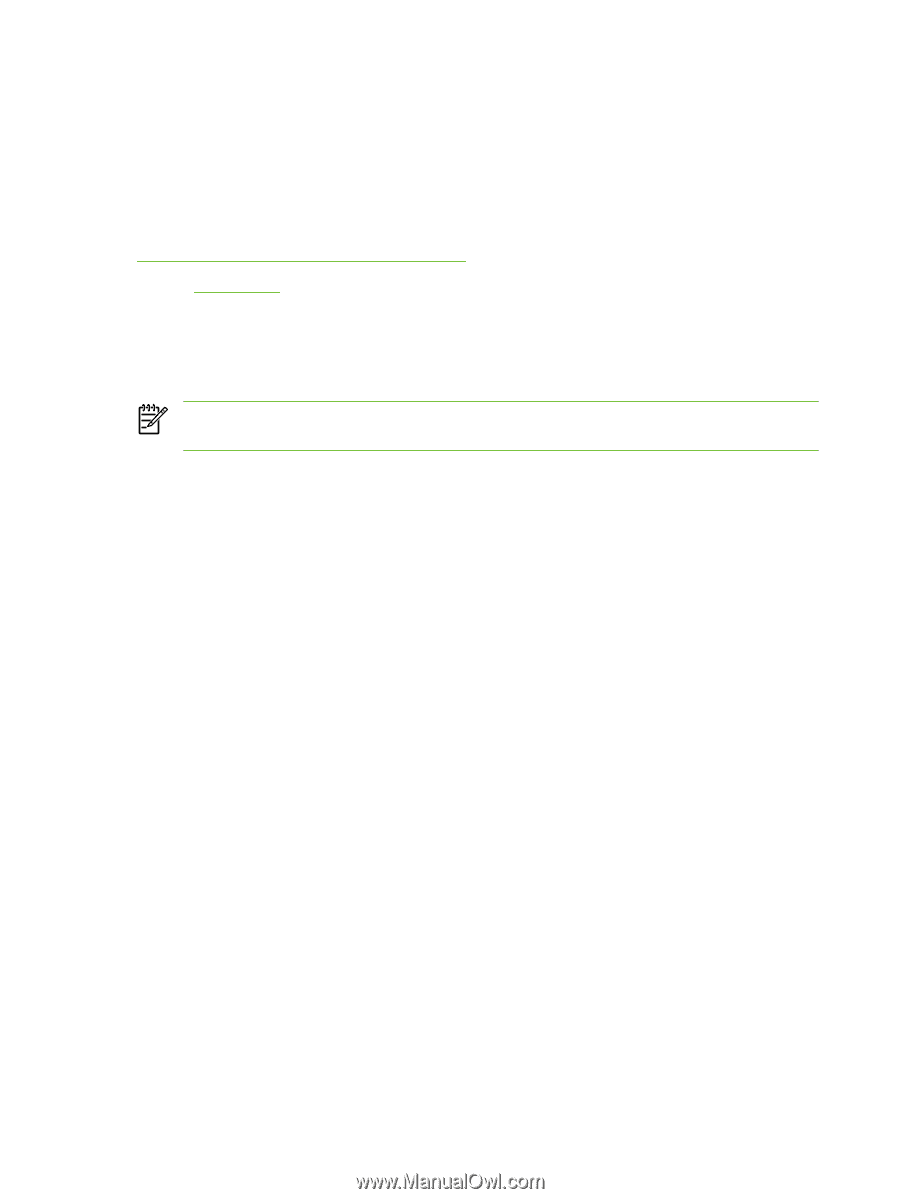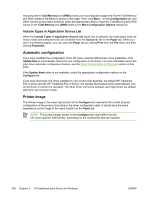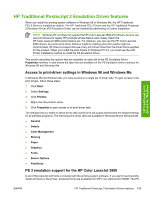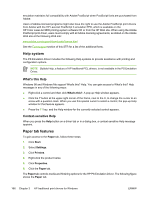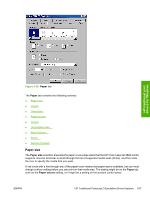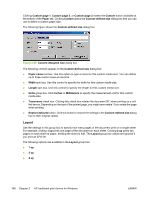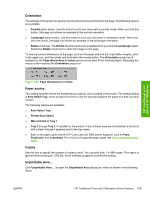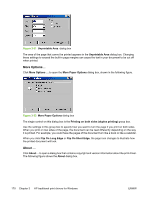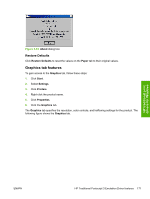HP 3800 HP Color LaserJet 3800 Printer - Software Technical Reference - Page 190
Help system, What's this Help, Context-sensitive Help, Paper tab features
 |
UPC - 689466270464
View all HP 3800 manuals
Add to My Manuals
Save this manual to your list of manuals |
Page 190 highlights
emulation maintains full compatibility with Adobe PostScript when PostScript fonts are purchased from Adobe. Users of Adobe-licensed programs might also have the right to use the Adobe PostScript print drivers from Adobe with the HP LaserJet PostScript 3 emulation PPD, which is available on the HP Color LaserJet 3800 printing-system software CD or from the HP Web site. When using the Adobe PostScript print driver, users must comply with all Adobe licensing agreements, as stated on the Adobe Web site at the following Web site: www.adobe.com/support/downloads/license.html See the Font support section of this STR for a list of the additional fonts. Help system The PS Emulation Driver includes the following Help systems to provide assistance with printing and configuration options. NOTE Bubble Help, a feature of HP traditional PCL drivers, is not available in the PS Emulation Driver. What's this Help Windows 98 and Windows Me support What's this? Help. You can gain access to What's this? Help messages in any of the following ways: ● Right-click a control and then click What's this?. A pop-up Help window appears. ● Click the ? button at the upper-right corner of the frame, next to the X, to change the cursor to an arrow with a question mark. When you use this special cursor to select a control, the pop-up Help window for that feature appears. ● Press the F1 key, and the Help window for the currently selected control appears. Context-sensitive Help When you press the Help button on a driver tab or in a dialog box, a context-sensitive Help message appears. Paper tab features To gain access to the Paper tab, follow these steps: 1. Click Start. 2. Select Settings. 3. Click Printers. 4. Right-click the product name. 5. Click Properties. 6. Click the Paper tab. The Paper tab controls media and finishing options for the HP PS Emulation Driver. The following figure shows the Paper tab. 166 Chapter 3 HP traditional print drivers for Windows ENWW