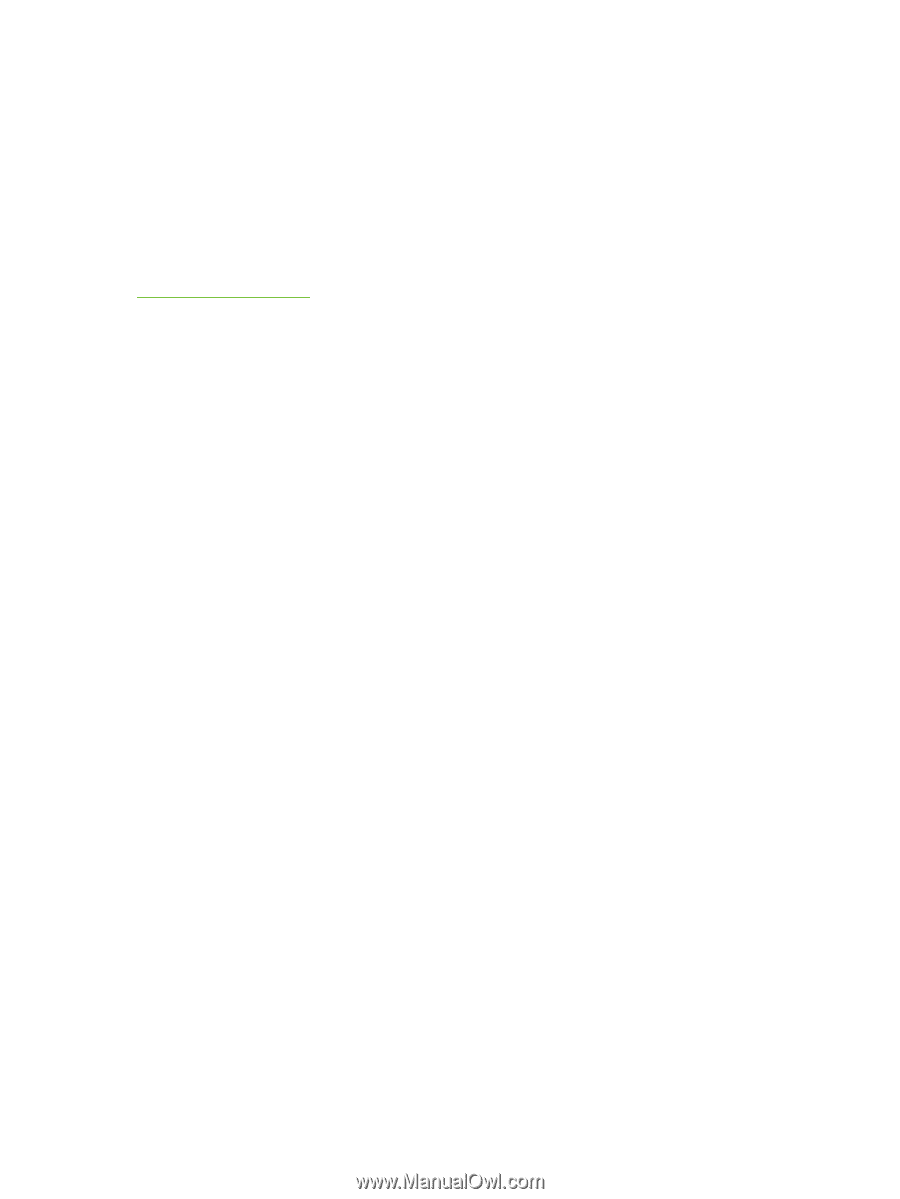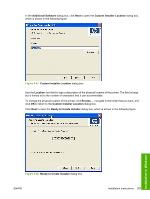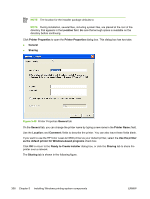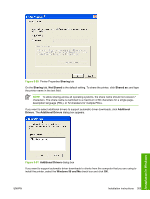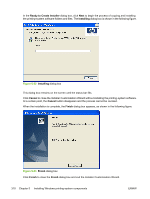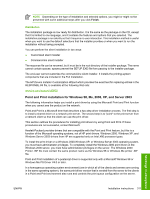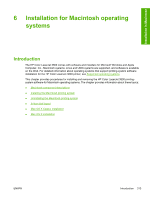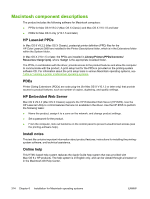HP 3800 HP Color LaserJet 3800 Printer - Software Technical Reference - Page 336
Setting a default printer, Start, Settings, Printers, Control Panel, and Faxes
 |
UPC - 689466270464
View all HP 3800 manuals
Add to My Manuals
Save this manual to your list of manuals |
Page 336 highlights
However, in a mixed operating system environment (one in which servers and clients might run on different operating systems), conflicts can occur when client computers run a version of the print driver that is different from the one on the print server. In an effort to increase operating system stability, Microsoft determined that, starting with Windows 2000 and continuing with all future operating systems, print drivers would run as user-mode processes. Usermode drivers run in a protected part of the operating system, as do all of the normal end-user processes and software programs. A user-mode print driver that functions incorrectly can terminate (or "crash") only the process in which it is running-not the whole operating system. Because access to critical system resources is restricted, overall operating system stability is increased. www.techweb.boi.hp.com Setting a default printer This section applies to the Windows 98, Windows Me, Windows 2000, Windows XP, and Windows Server 2003 operating systems. 1. In Windows 98, Windows Me, and Windows 2000 operating systems, click Start, click Settings, and then click Printers. In Windows XP and Windows Server 2003, click Start, click Control Panel, and then click Printers and Faxes (Windows XP Professional) or Printers and other hardware devices (Windows XP Home). 2. Right-click the product that you want to set as the default printer. 3. Click Set As Default. A check mark appears next to the menu option. 312 Chapter 5 Installing Windows printing-system components ENWW