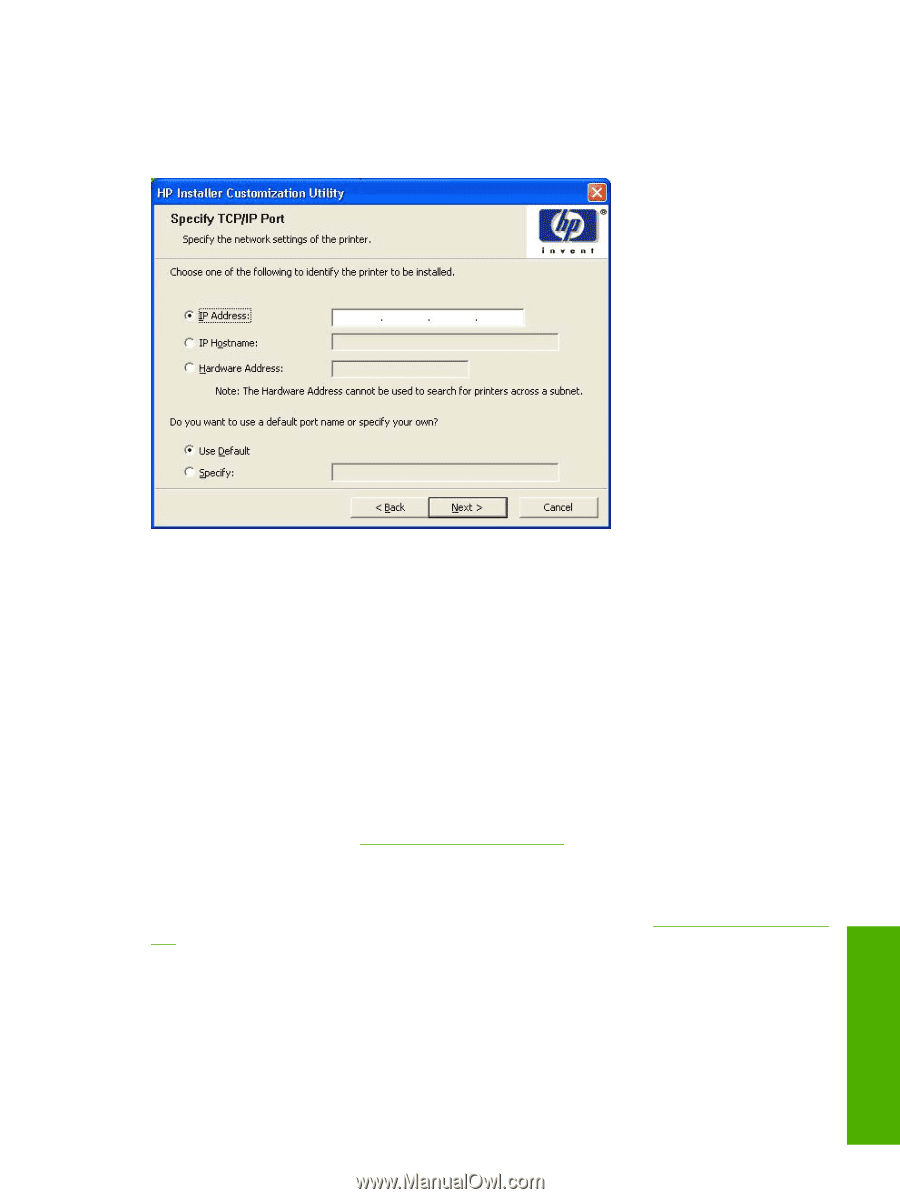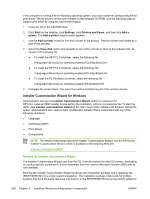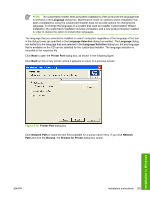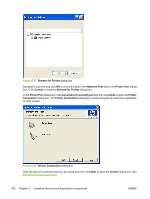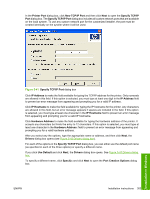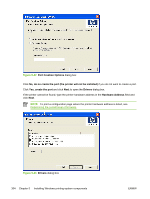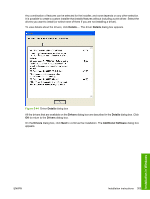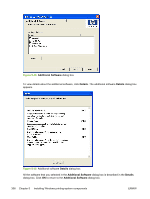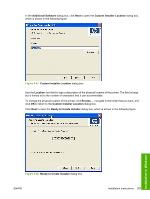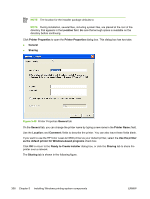HP 3800 HP Color LaserJet 3800 Printer - Software Technical Reference - Page 327
New TCP/IP Port, Specify TCP/IP Port
 |
UPC - 689466270464
View all HP 3800 manuals
Add to My Manuals
Save this manual to your list of manuals |
Page 327 highlights
In the Printer Port dialog box, click New TCP/IP Port and then click Next to open the Specify TCP/IP Port dialog box. The Specify TCP/IP Port dialog box includes all custom network ports that are available on the local system. To use any custom network port for the customized installer, the port must be created identically on the system where it will be used. Figure 5-41 Specify TCP/IP Port dialog box Click IP Address to make the field available for typing the TCP/IP address for the printer. Only numerals are allowed in this field. If this option is selected, you must type at least one digit in the IP Address field to prevent an error message from appearing and prompting you for a valid IP address. Click IP Hostname to make the field available for typing the IP hostname for the printer. Any characters are allowed in this field, but an error message appears if spaces are included in the field. If this option is selected, you must type at least one character in the IP Hostname field to prevent an error message from appearing and prompting you for a valid IP hostname. Click Hardware Address to make the field available for typing the hardware address of the printer. It accepts any characters but limits the entry to 12 characters. If this option is selected, you must type at least one character in the Hardware Address: field to prevent an error message from appearing and prompting you for a valid hardware address. After you select any the options, type the appropriate name or address, and then click Next, the Drivers dialog box opens (see Figure 5-43 Drivers dialog box). For each of the options in the Specify TCP/IP Port dialog box, you can either use the default port name (as specified in each of the three options) or specify a different name. If you click Use Default and click Next, the Drivers dialog box opens. See Figure 5-43 Drivers dialog box. To specify a different name, click Specify: and click Next to open the Port Creation Options dialog box. ENWW Installation instructions 303 Installation in Windows