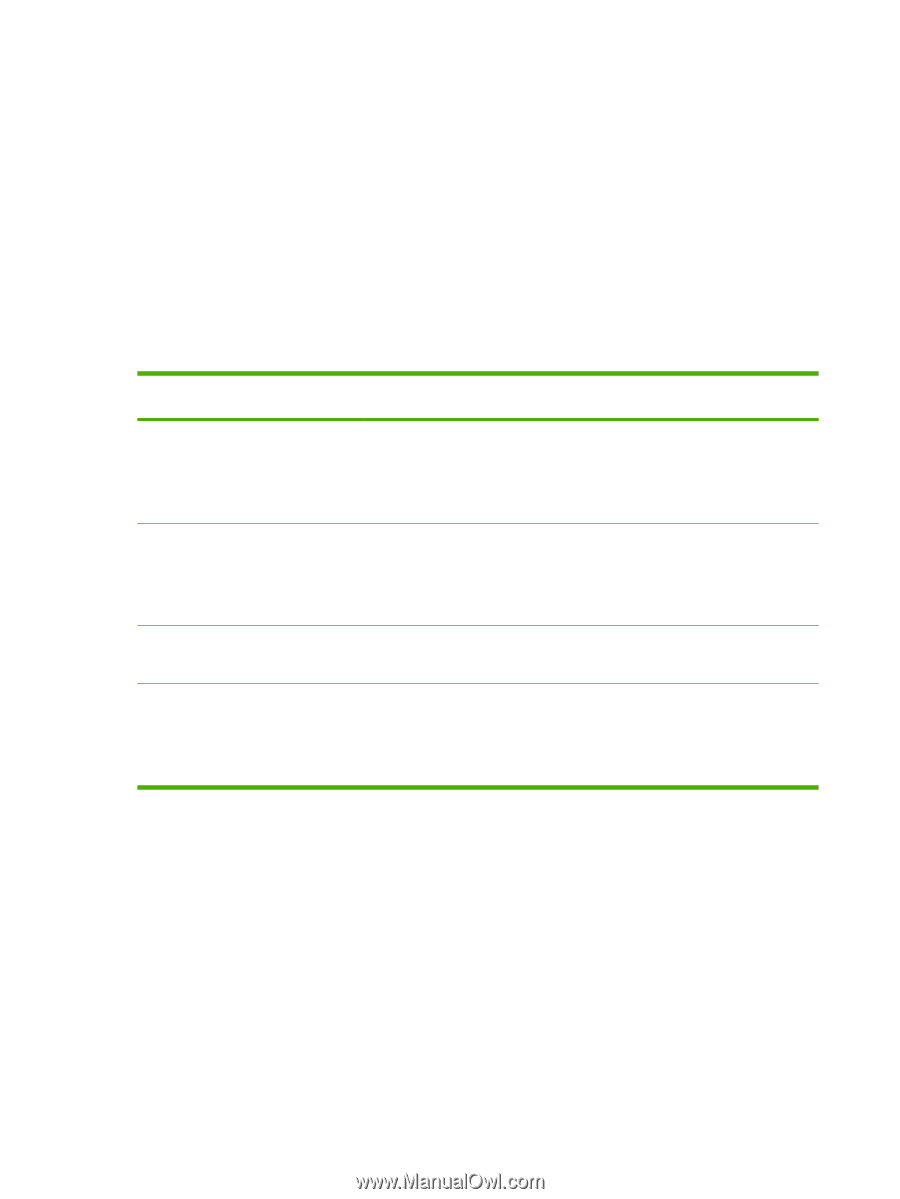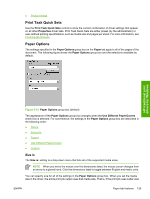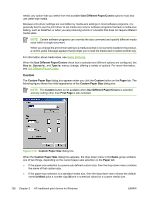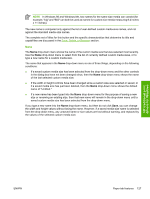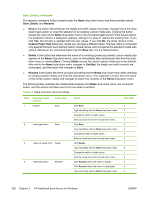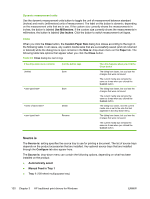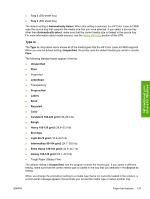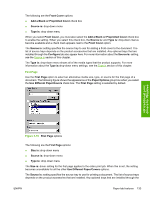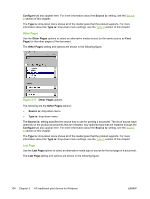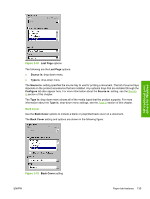HP 3800 HP Color LaserJet 3800 Printer - Software Technical Reference - Page 154
Dynamic measurement units, Close, Source is, Use Millimeters, Use Inches, Custom Paper Size, Size is - switch manual
 |
UPC - 689466270464
View all HP 3800 manuals
Add to My Manuals
Save this manual to your list of manuals |
Page 154 highlights
Dynamic measurement units Use the dynamic measurement units button to toggle the unit of measurement between standard (inches) and metric (millimeters) units of measurement. The label on this button is dynamic, depending on the measurement units that are in use. If the custom size currently shows the measurements in inches, the button is labeled Use Millimeters. If the custom size currently shows the measurements in millimeters, the button is labeled Use Inches. Click the button to switch measurement-unit types. Close When you click the Close button, the Custom Paper Size dialog box closes according to the logic in the following table. In all cases, any custom media sizes that are successfully saved (and not renamed or deleted) while the dialog box is open remains in the Size is: drop-down menu on the Paper tab. The following table lists options that appear when you click the Close button. Table 3-6 Close dialog-box text strings If the drop-down menu contains Untitled And the button says Save Save Delete Rename Then this happens when you click the Close button The dialog box closes, but you lose the changes that were not saved. The current media size remains the same as it was when you clicked the Custom button. The dialog box closes, but you lose the changes that were not saved. The current media size remains the same as it was when you clicked the Custom button. The dialog box closes, and the current media size is set to the size that last appeared in the drop-down menu. The dialog box closes, but you lose the changes that were not saved. The current media size remains the same as it was when you clicked the Custom button. Source is The Source is: setting specifies the source tray to use for printing a document. The list of source trays depends on the product accessories that are installed. Any optional source trays that are installed through the Configure tab also appear here. The Source is: drop-down menu can contain the following options, depending on what has been installed on the product: ● Automatically select ● Manual Feed in Tray 1 ● Tray 1 (100-sheet multipurpose tray) 130 Chapter 3 HP traditional print drivers for Windows ENWW