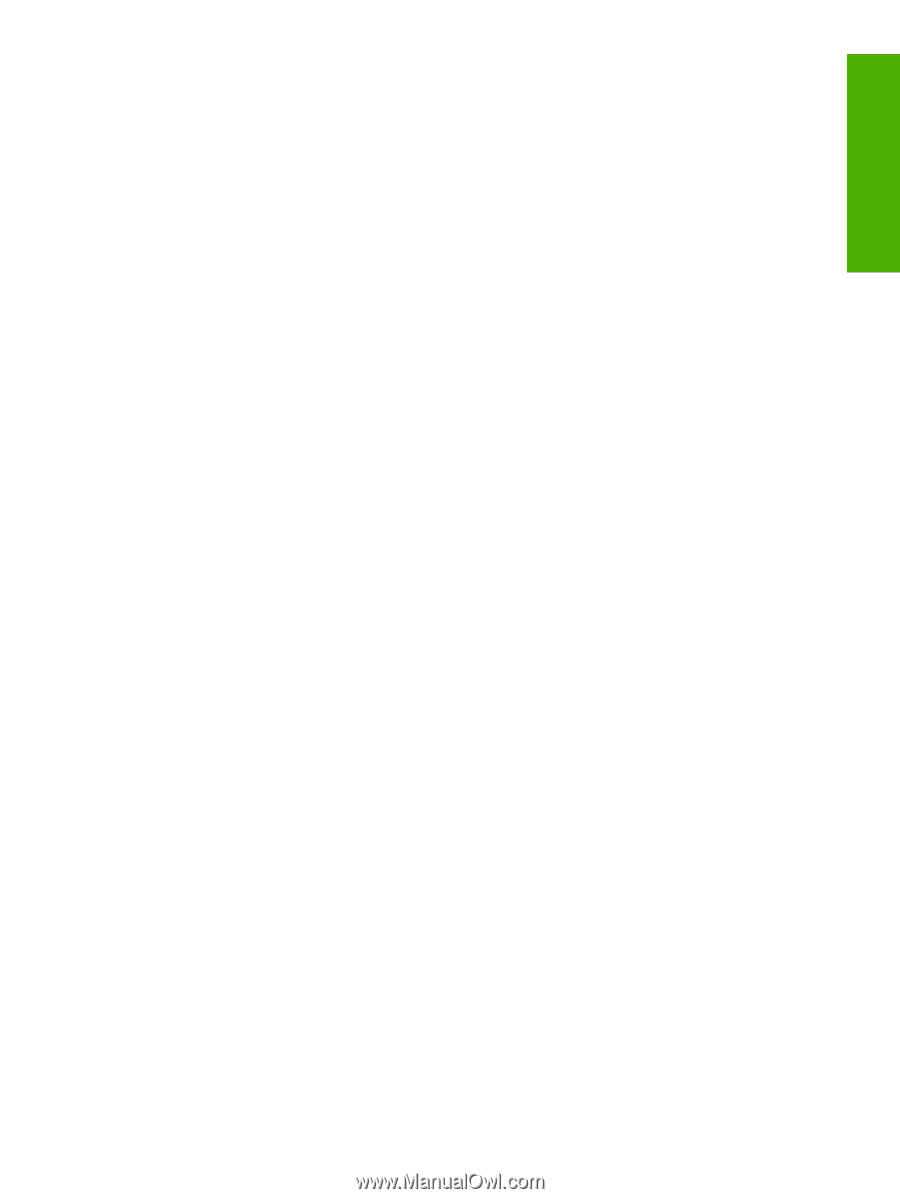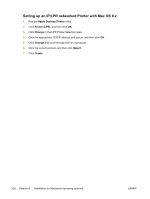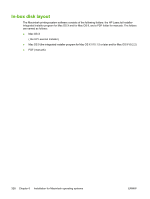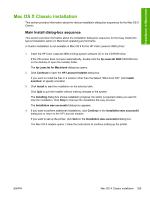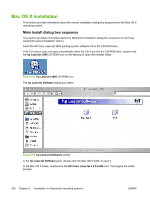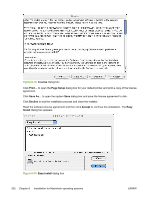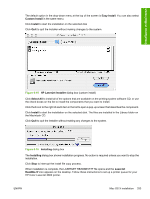HP 3800 HP Color LaserJet 3800 Printer - Software Technical Reference - Page 353
Mac OS X Classic installation, Main Install dialog-box sequence, hp LaserJet 3800
 |
UPC - 689466270464
View all HP 3800 manuals
Add to My Manuals
Save this manual to your list of manuals |
Page 353 highlights
Installation in Macintosh Mac OS X Classic installation This section provides information about the various installation dialog box sequences for the Mac OS X Classic. Main Install dialog-box sequence This section provides information about the installation dialog-box sequence for the Easy Install (the typical installation option) in Macintosh operating environments. A Custom Installation is not available in Mac OS 9 for the HP Color LaserJet 3800 printer. 1. Insert the HP Color LaserJet 3800 printing-system software CD in the CD-ROM drive. If the CD screen does not open automatically, double-click the hp LaserJet 3800 CD-ROM icon on the desktop to open the installer folder. The hp LaserJet for Macintosh dialog box opens. 2. Click Continue to open the HP LaserJet Installer dialog box. If you want to install the files in a location other than the default "Macintosh HD," click Install Location: to specify a location. 3. Click Install to start the installation on the selected disk. Click Quit to quit the Installer without making changes to the system. The Installing dialog box shows installation progress. No action is required unless you want to stop the installation. Click Stop to interrupt the installation file-copy process. The Installation was successful dialog box appears. 4. If you want to perform additional installations, click Continue in the Installation was successful dialog box to return to the HP LaserJet Installer. If you want to set up the printer, click Quit on the Installation was successful dialog box. The Mac OS 9 readme opens. Follow the instructions to continue setting up the printer. ENWW Mac OS X Classic installation 329