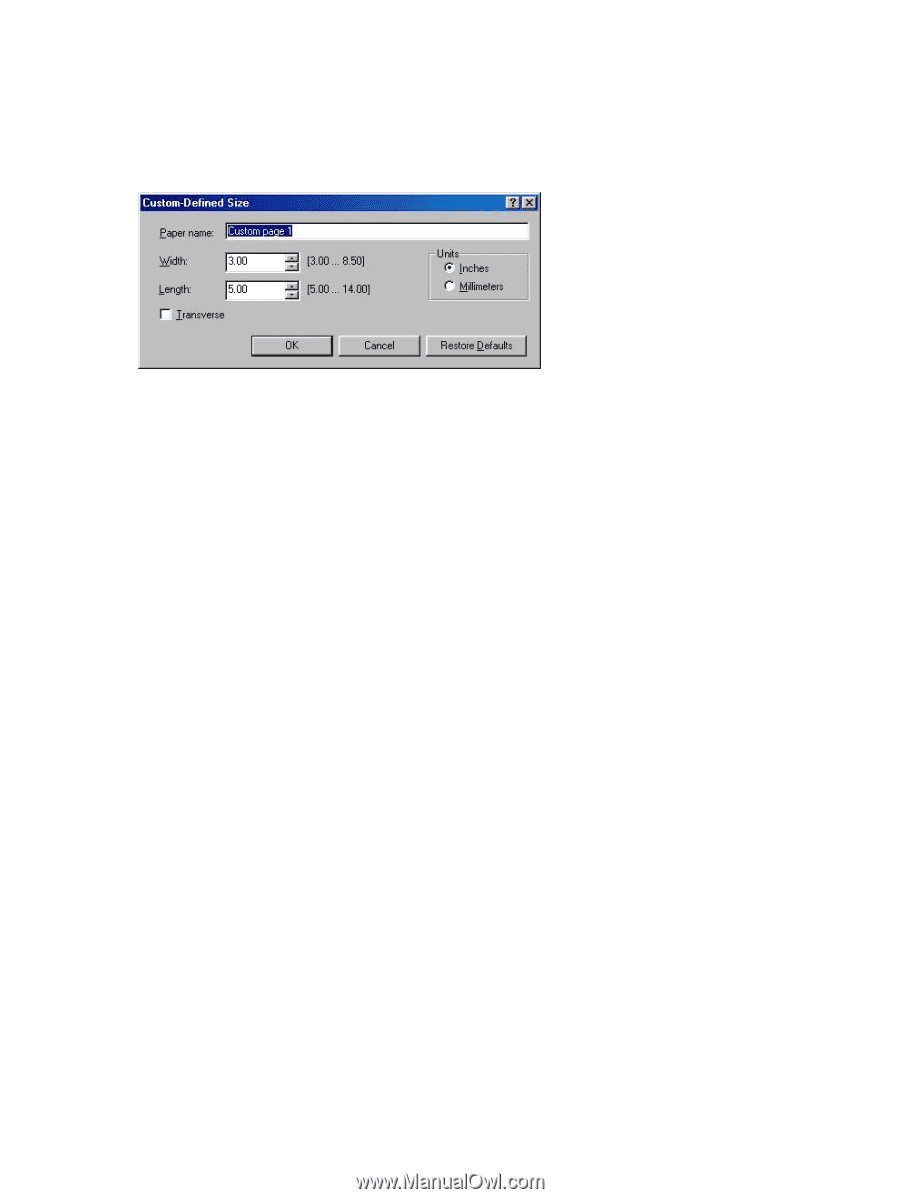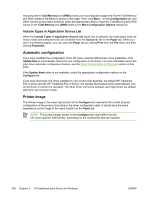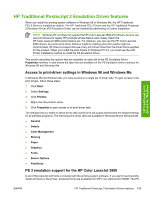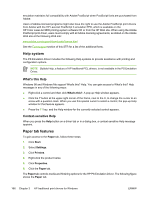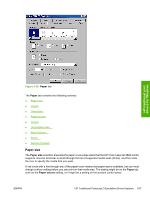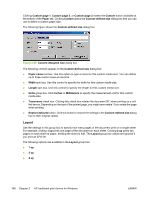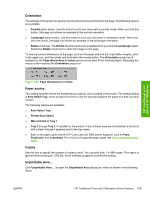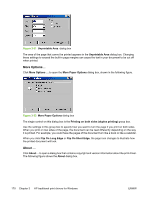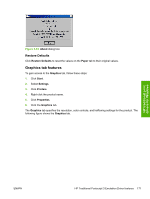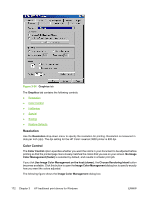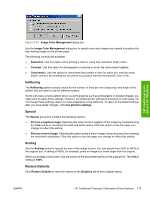HP 3800 HP Color LaserJet 3800 Printer - Software Technical Reference - Page 192
Layout, Custom-designed size
 |
UPC - 689466270464
View all HP 3800 manuals
Add to My Manuals
Save this manual to your list of manuals |
Page 192 highlights
Clicking Custom page 1, Custom page 2, or Custom page 3 makes the Custom button available at the bottom of the Paper tab. Clicking Custom opens the Custom-defined size dialog box that you can use to define a custom paper size. The following figure shows the Custom-defined size dialog box. Figure 3-29 Custom-designed size dialog box The following controls appear on the Custom-defined size dialog box: ● Paper name text box. Use this option to type a name for this custom media size. You can define up to three custom sizes at one time. ● Width spin box. Use this control to specify the width for this custom media size. ● Length spin box. Use this control to specify the length for this custom media size. ● Units group box. Click Inches or Millimeters to specify the measurement unit for this custom media size. ● Transverse check box. Clicking this check box rotates the document 90° when printing on a rollfed device. Depending on the size of the printed page, you might save media` if you rotate the page when printing. ● Restore defaults button. Click this button to restore the settings in the Custom-defined size dialog box to their original values. Layout Use the settings in this group box to specify how many pages of the document print on a single sheet. For example, clicking 1 up prints one page of the document on each sheet. Clicking 2 up prints two pages on each sheet of paper, dividing the sheet in half. The Layout group box values are ignored if you print an EPS file. The following options are available in the Layout group box: ● 1 up ● 2 up ● 4 up 168 Chapter 3 HP traditional print drivers for Windows ENWW