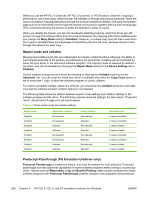HP 3800 HP Color LaserJet 3800 Printer - Software Technical Reference - Page 286
Minimum Font Size to Download as Outline, Installable Options, Automatic Configuration - driver download
 |
UPC - 689466270464
View all HP 3800 manuals
Add to My Manuals
Save this manual to your list of manuals |
Page 286 highlights
Minimum Font Size to Download as Outline This control specifies the minimum font size (in pixels) for which the driver downloads TrueType fonts as outline (Type 1) fonts. A font smaller than the minimum setting is downloaded as a bitmap (Type 3) font. Use this option to fine-tune the Automatic setting for the TrueType Font Download option on the Advanced tab in Document Defaults. The default setting is 100 pixels. You can use the spin box to change this value to a maximum of 32,767 pixels. Maximum Font Size to Download as Outline This control specifies the maximum font size (in pixels) for which the driver will download TrueType fonts as bitmap (Type 3) fonts. A font larger than the maximum setting will be downloaded as an outline (Type 1) font. Use this option to fine-tune the Automatic setting or override the Send TrueType as Bitmap setting for the TrueType Font Download option on the Advanced tab in Document Defaults. The default setting is 600 pixels. You can use the spin box to change this value to a maximum of 32,767 pixels. Installable Options This section provides information to configure the printing options that you can install for the HP Color LaserJet 3800 printer. The following controls are available: ● Automatic Configuration (Off by default) ● Tray 3 ● Duplex Unit (for 2-sided Printing) ● Allow Manual Duplexing ● Printer Memory ● Printer Hard Disk ● Job Storage ● Mopier Mode ● Postscript Pull through (PS Emulation Unidriver only) Automatic Configuration Use the Device Settings tab to tell the driver about the hardware configuration of the product. If bidirectional communication is enabled in a supported environment, set up this tab by selecting the Update Now setting in the Automatic Configuration setting. The default setting is Off. After an automatic configuration, the setting returns to Off after the changes are made. If your environment does not support bidirectional communication, the Update Now setting is unavailable, so you must manually configure the options on this tab. If you have more than one driver installed for the product (for example, the default HP PCL 6 Unidriver and the HP PCL 5 Unidriver), the Update Now feature works automatically only on the driver on which it is activated. The other driver will not be updated, and might show the default setting for the specific product model. 262 Chapter 4 HP PCL 6, PCL 5, and PS emulation unidrivers for Windows ENWW