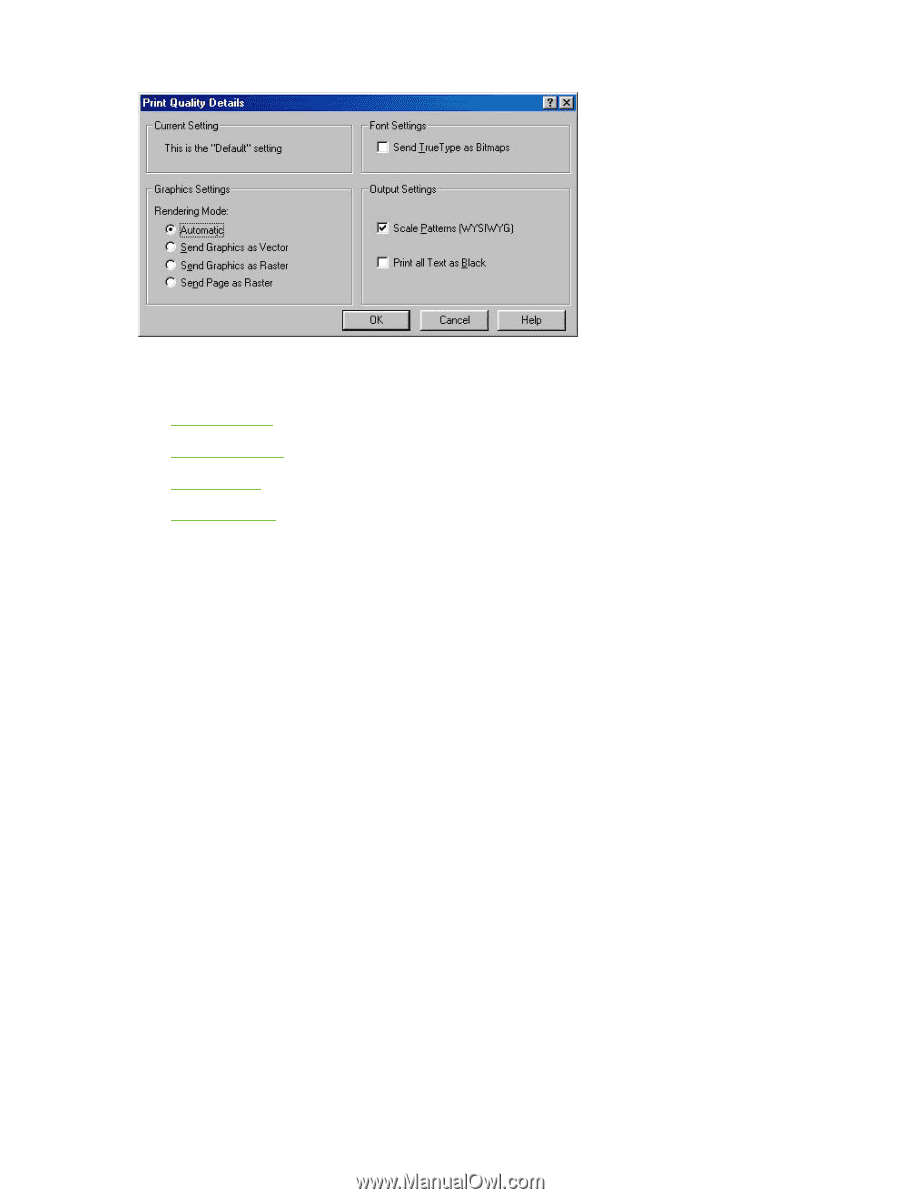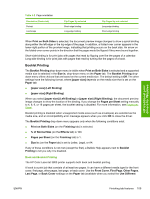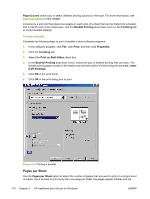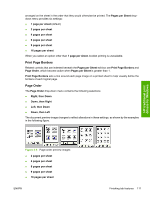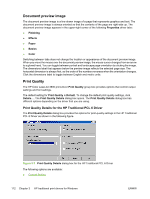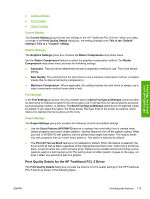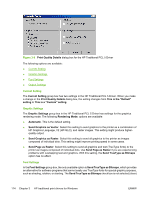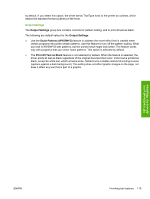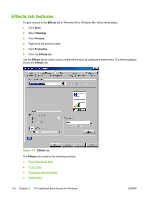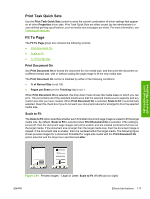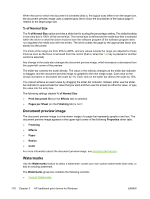HP 3800 HP Color LaserJet 3800 Printer - Software Technical Reference - Page 138
Current Setting, Graphic Settings, Font Settings, Send Graphics as Raster
 |
UPC - 689466270464
View all HP 3800 manuals
Add to My Manuals
Save this manual to your list of manuals |
Page 138 highlights
Figure 3-8 Print Quality Details dialog box for the HP Traditional PCL 5 Driver The following options are available: ● Current Setting ● Graphic Settings ● Font Settings ● Output Settings Current Setting The Current Setting group box has two settings in the HP Traditional PCL 5 Driver. When you make a change in the Print Quality Details dialog box, the setting changes from This is the "Default" setting to This is a "Custom" setting. Graphic Settings The Graphic Settings group box in the HP Traditional PCL 5 Driver has settings for the graphics rendering mode. The following Rendering Mode: options are available: ● Automatic. This is the default setting. ● Send Graphics as Vector. Select this setting to send graphics to the printer as a combination of HP Graphics Language, V2 (HP-GL/2), and raster images. This setting might produce higherquality output. ● Send Graphics as Raster. Select this setting to send all graphics to the printer as images composed of individual dots. This setting might improve printing speed in some cases. ● Send Page as Raster. Select this setting to send all graphics and text (TrueType fonts) to the printer as images composed of individual dots. Use Send Page as Raster if you are experiencing problems with overlapping text and graphics. With this setting, the Send TrueType as Bitmaps option has no effect. Font Settings In the Font Settings group box, the only available option is Send TrueType as Bitmaps, which provides an alternative for software programs that cannot easily use TrueType fonts for special graphic purposes, such as shading, rotation, or slanting. The Send TrueType as Bitmaps check box is not selected (clear) 114 Chapter 3 HP traditional print drivers for Windows ENWW