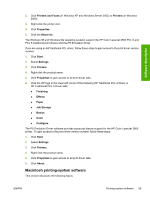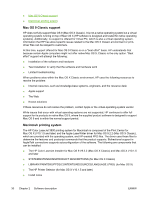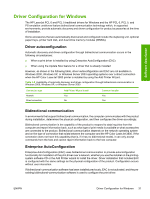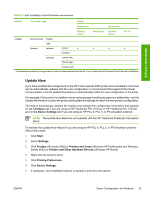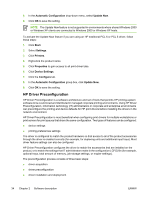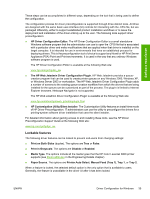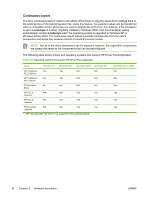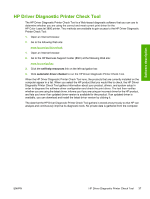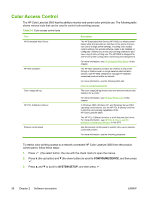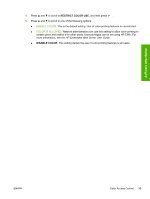HP 3800 HP Color LaserJet 3800 Printer - Software Technical Reference - Page 58
HP Driver Preconfiguration, Automatic Configuration, Update Now, Start, Settings, Printers, Properties
 |
UPC - 689466270464
View all HP 3800 manuals
Add to My Manuals
Save this manual to your list of manuals |
Page 58 highlights
8. In the Automatic Configuration drop-down menu, select Update Now. 9. Click OK to save the setting. NOTE The Update Now feature is not supported in environments where shared Windows 2000 or Windows XP clients are connected to Windows 2000 or Windows XP hosts. To activate the Update Now feature if you are using an HP traditional PCL 6 or PCL 5 driver, follow these steps: 1. Click Start. 2. Select Settings. 3. Click Printers. 4. Right-click the product name. 5. Click Properties to gain access to all print-driver tabs. 6. Click Device Settings. 7. Click the Configure tab. 8. In the Automatic Configuration group box, click Update Now. 9. Click OK to save the setting. HP Driver Preconfiguration HP Driver Preconfiguration is a software architecture and set of tools that permits HP printing-system software to be customized and distributed in managed corporate printing environments. Using HP Driver Preconfiguration, information technology (IT) administrators in corporate and enterprise environments can preconfigure the printing and device defaults for HP print drivers before installing the drivers in the network environment. HP Driver Preconfiguration is most beneficial when configuring print drivers for multiple workstations or print servers for print queues that share the same configuration. Two types of features can be configured: ● device settings ● printing-preferences settings The driver is configured to match the product hardware so that access to all of the product accessories through the driver is enabled correctly (for example, for duplexing units and additional input trays). Most driver feature settings can also be configured. HP Driver Preconfiguration configures the driver to match the accessories that are installed on the product, or to match the settings that IT administrators make in the configuration (.CFG) file (for example, optional trays, total amount of memory, job-storage settings, or mopier settings). The preconfiguration process consists of three basic steps: ● driver acquisition ● driver preconfiguration ● driver installation and deployment 34 Chapter 2 Software description ENWW