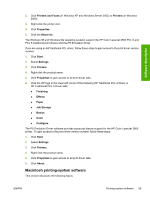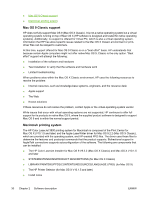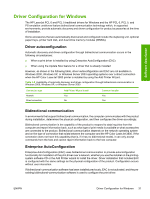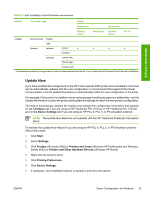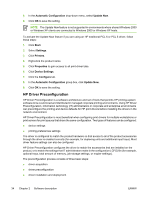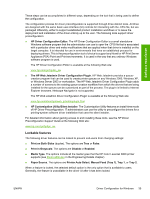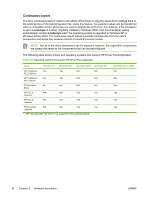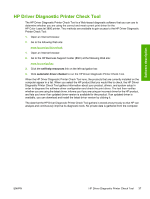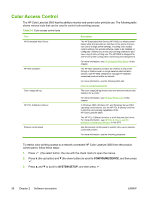HP 3800 HP Color LaserJet 3800 Printer - Software Technical Reference - Page 57
Con Device Settings, Start, Settings, Printers, Printers and Faxes
 |
UPC - 689466270464
View all HP 3800 manuals
Add to My Manuals
Save this manual to your list of manuals |
Page 57 highlights
Software description Table 2-4 EAC availability in Novell Netware environments Method Connection type Novell Netware 4.x Netware 5.x Bindery queue NDS queue Bindery queue NT 4.0 Installer Direct connect Parallel USB Network Jetdirect TCP/IP x x x x IPX/SPX Standard TCP/IP (HP) TCP/IP (MS1) IPX/SPX (HP) 1 Bidirectional functionality is supported only with the client software from Novell. It is not supported with Microsoft Client Service for NetWare. Update Now If you have modified the configuration of the HP Color LaserJet 3800 printer since installation, the driver can be automatically updated with the new configuration in environments that support bidirectional communication. Use the Update Now feature to automatically reflect the new configuration in the driver. For example, if the product is installed and an optional paper-handling accessory is added later, use the Update Now feature to query the product and update the settings to match the new product configuration. The feature automatically updates the registry and changes the configuration information that appears on the Configure tab if you are using an HP Traditional PCL 6 Driver or HP Traditional PCL 5 Driver, and on the Device Settings tab if you are using an HP PCL 6, PCL 5, or PS emulation unidriver. NOTE The Update Now feature is not available with the HP Traditional Postscript 3 Emulation Driver. To activate the Update Now feature if you are using an HP PCL 6, PCL 5, or PS emulation unidriver, follow these steps: 1. Click Start. 2. Select Settings. 3. Click Printers (Windows 2000) or Printers and Faxes (Windows XP Professional and Windows Server 2003) or Printers and Other Hardware Devices (Windows XP Home). 4. Right-click the product name. 5. Click Printing Preferences. 6. Click Device Settings. 7. If necessary, click Installable Options to expand it and show the options. ENWW Driver Configuration for Windows 33