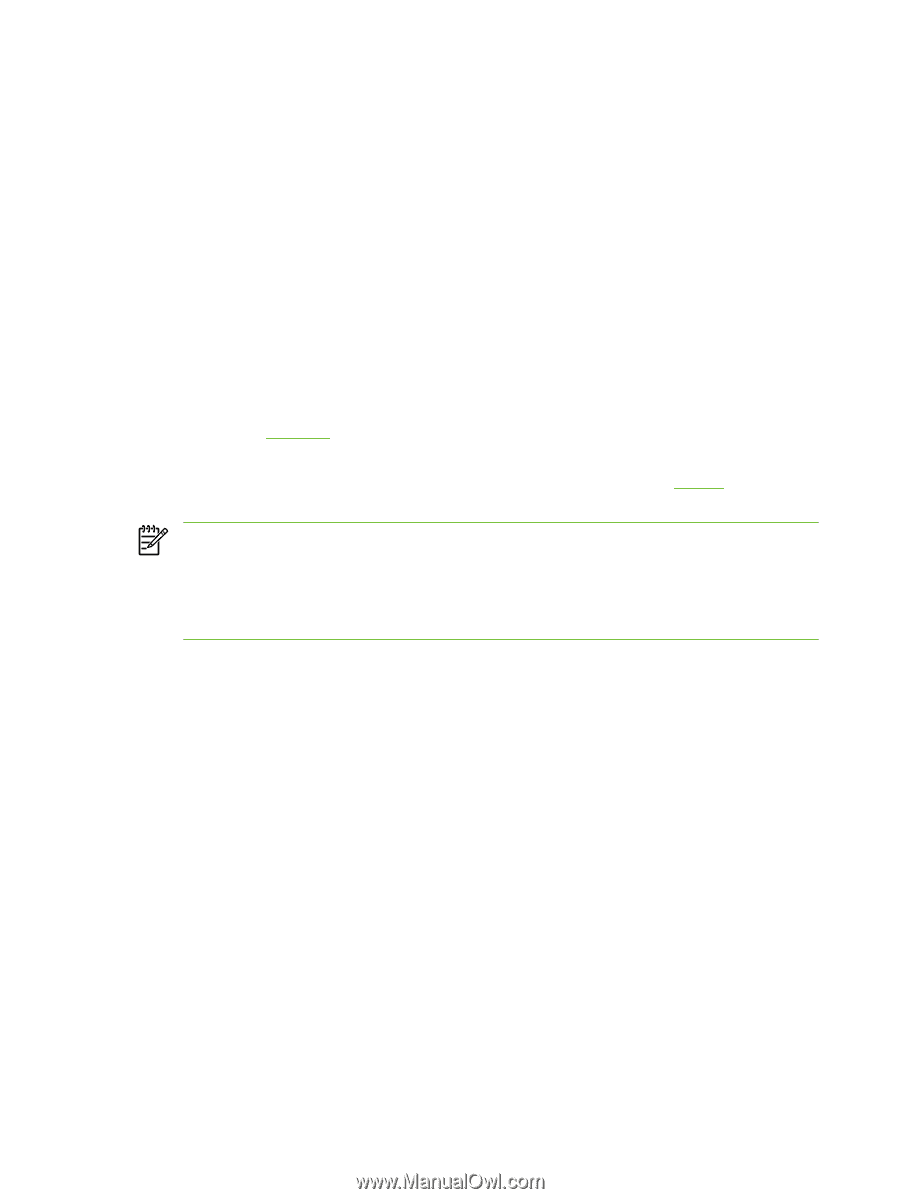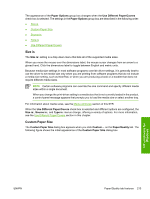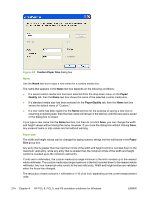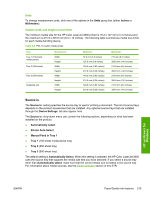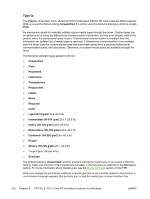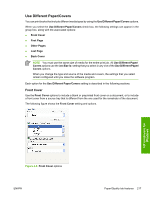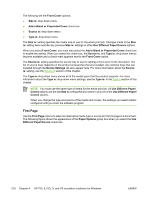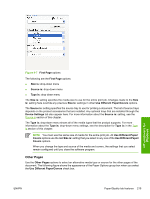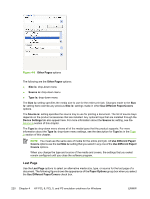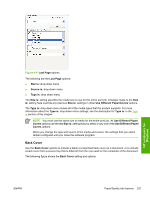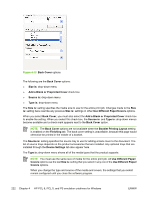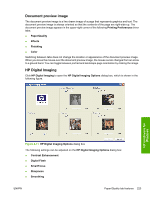HP 3800 HP Color LaserJet 3800 Printer - Software Technical Reference - Page 242
First
 |
UPC - 689466270464
View all HP 3800 manuals
Add to My Manuals
Save this manual to your list of manuals |
Page 242 highlights
The following are the Front Cover options: ● Size is: drop-down menu ● Add a Blank or Preprinted Cover check box ● Source is: drop-down menu ● Type is: drop-down menu The Size is: setting specifies the media size to use for the entire print job. Changes made to the Size is: setting here override any previous Size is: settings in other Use Different Paper/Covers options. When you select Front Cover, you must also select the Add a Blank or Preprinted Cover check box to enable the setting. When you select this check box, the Source is: and Type is: drop-down menus become available and a check mark appears next to the Front Cover option. The Source is: setting specifies the source tray to use for adding a front cover to the document. The list of source trays depends on the product accessories that are installed. Any optional trays that are installed through the Device Settings tab also appear here. For more information about the Source is: setting, see the Source is section of this chapter. The Type is: drop-down menu shows all of the media types that the product supports. For more information about the Type is: drop-down menu settings, see the Type is: in the Type is section of this chapter. NOTE You must use the same size of media for the entire print job. All Use Different Paper/ Covers options use the last Size is: setting that you select in any one of the Use Different Paper/ Covers options. When you change the type and source of the media and covers, the settings you select remain configured until you close the software program. First Page Use the First Page options to select an alternative media type or source for the first page of a document. The following figure shows the appearance of the Paper Options group box when you select the Use Different Paper/Covers check box. 218 Chapter 4 HP PCL 6, PCL 5, and PS emulation unidrivers for Windows ENWW