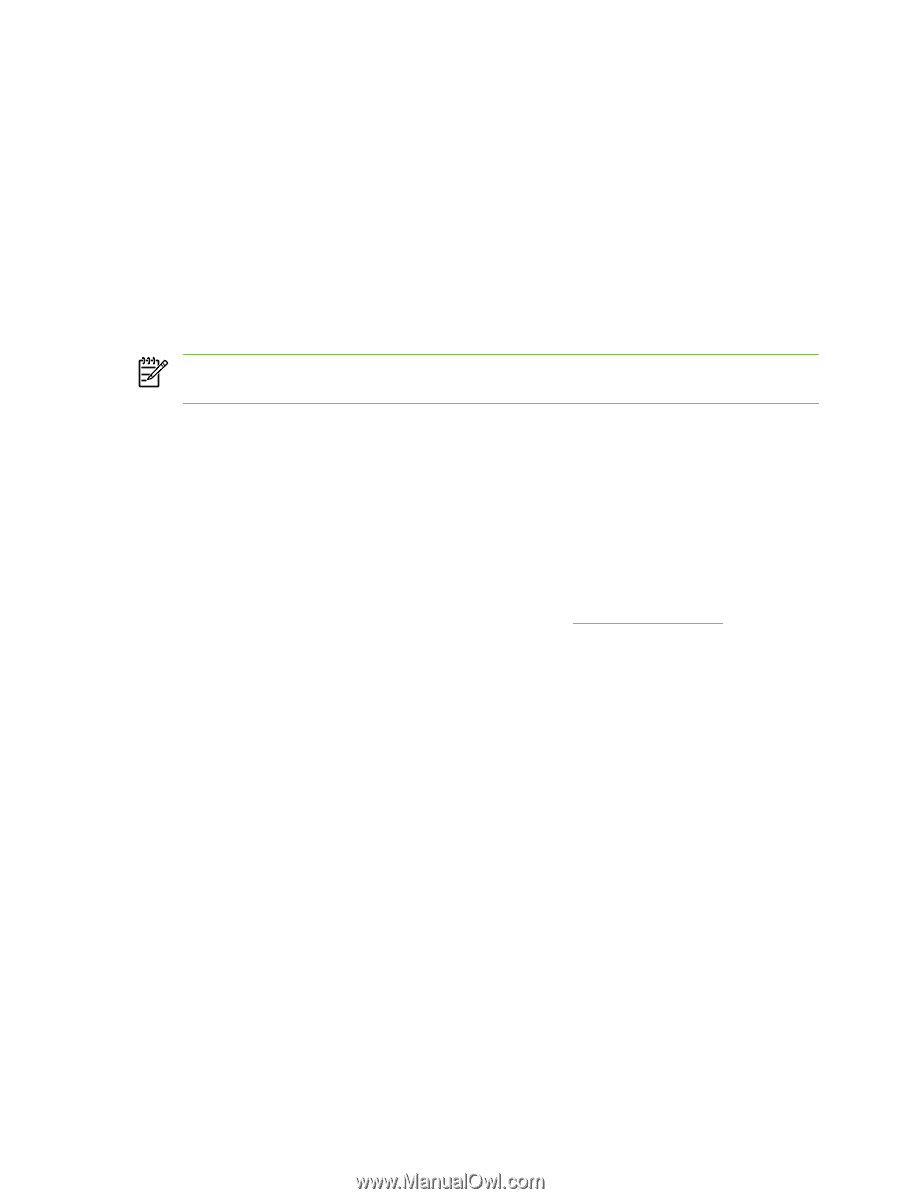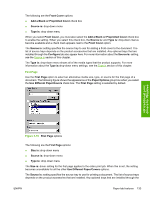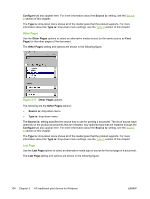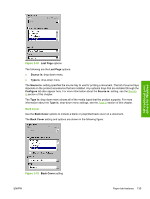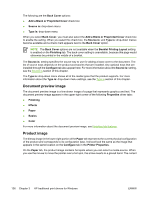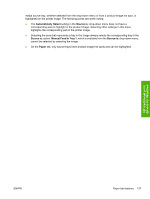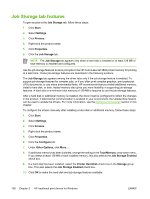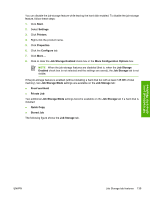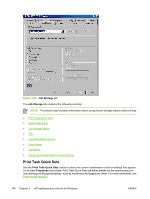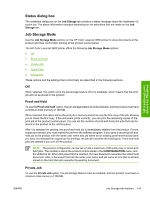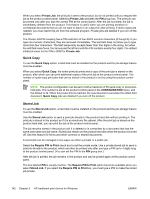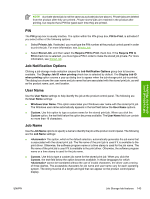HP 3800 HP Color LaserJet 3800 Printer - Software Technical Reference - Page 162
Job Storage tab features, Job Storage, Start, Settings, Printers, Properties, Con Other Options
 |
UPC - 689466270464
View all HP 3800 manuals
Add to My Manuals
Save this manual to your list of manuals |
Page 162 highlights
Job Storage tab features To gain access to the Job Storage tab, follow these steps: 1. Click Start. 2. Select Settings. 3. Click Printers. 4. Right-click the product name. 5. Click Properties. 6. Click the Job Storage tab. NOTE The Job Storage tab appears only when a hard disk is installed or at least 128 MB of total memory is installed and configured. Use the job-storage features to store print jobs in the HP Color LaserJet 3800 printer memory for printing at a later time. These job-storage features are described in the following sections. The Job Storage tab appears among the driver tabs only if the job-storage feature is enabled. To support job-storage features for complex jobs, or if you often print complex graphics, print postscript (.PS) documents, or use many downloaded fonts, HP recommends that you install additional memory, install a hard disk, or both. Added memory also gives you more flexibility in supporting job-storage features. A hard disk or a minimum total memory of 128 MB is required to use the job-storage features. After a hard disk or additional memory is installed, the driver must be configured to reflect the changes in the product. If bidirectional communication is enabled in your environment, the Update Now feature can be used to update the drivers. For more information, see the Configure tab features section in this chapter. To configure the drivers manually after installing a hard disk or additional memory, follow these steps: 1. Click Start. 2. Select Settings. 3. Click Printers. 4. Right-click the product name. 5. Click Properties. 6. Click the Configure tab. 7. Under Other Options, click More.... 8. If additional memory has been installed, change the setting in the Total Memory: drop-down menu. If you select at least 128 MB of total installed memory, this also selects the Job Storage Enabled check box. 9. If a hard disk has been installed, select the Printer Hard Disk check box in the Storage group box. This also selects the Job Storage Enabled check box. 10. Click OK to make the hard-disk and job-storage features available. 138 Chapter 3 HP traditional print drivers for Windows ENWW