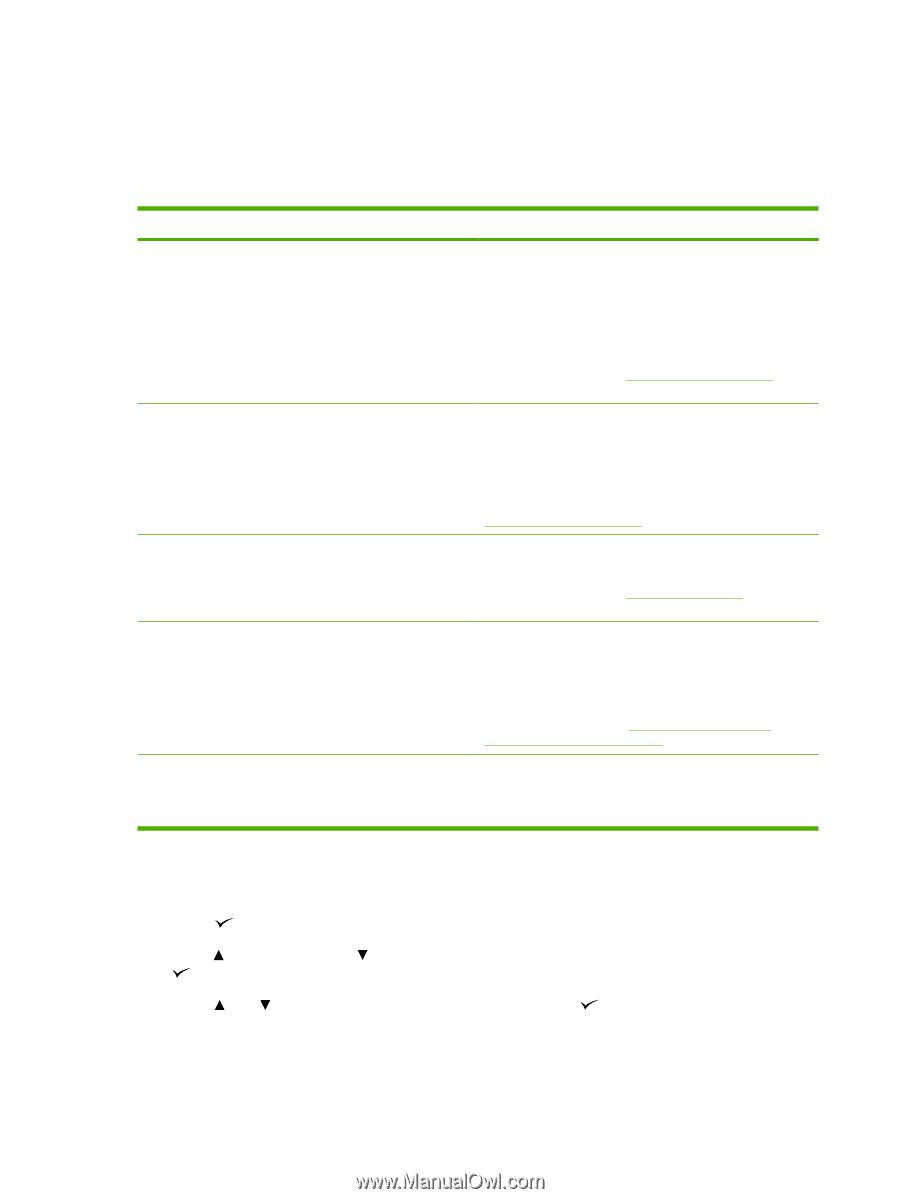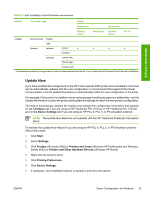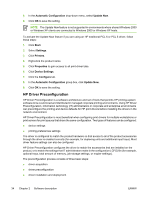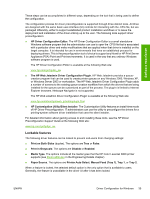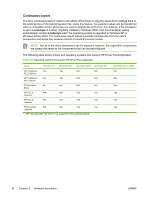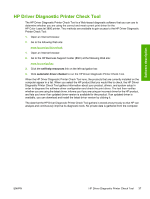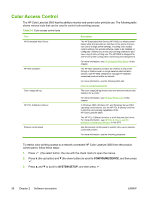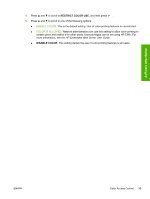HP 3800 HP Color LaserJet 3800 Printer - Software Technical Reference - Page 62
Color Access Control
 |
UPC - 689466270464
View all HP 3800 manuals
Add to My Manuals
Save this manual to your list of manuals |
Page 62 highlights
Color Access Control The HP Color LaserJet 3800 has the ability to monitor and control color print-job use. The following table shows various tools that can be used to control color-printing access. Table 2-6 Color access control tools Tool HP Embedded Web Server HP Web Jetadmin Color usage job log HP PCL 6 (Black) Unidriver Product control panel Description The HP Embedded Web Server (HP EWS) is a Web-browserbased utility that provides an interface to the printer that you can use to change printer settings, including color access control settings. No special software needs to be installed or configured. It allows you to set color printing restrictions and view a log of color printing use. The HP EWS is designed for one-to-one printer configuration monitoring and management. For more information, see HP Embedded Web Server in this chapter. The HP Web Jetadmin provides an interface to the printer through a Web browser on single network-administration servers. Use HP Web Jetadmin to manage HP Jetdirectconnected products within an intranet. For more information, see the following Web site: www.hp.com/go/webjetadmin The color usage job log shows color and monochrome print job statistics for a printer. For more information, see HP Easy Printer Care in this chapter. In Windows 2000, Windows XP, and Windows Server 2003 operating environments, use the HP PCL 6 (Black) Unidriver to limit the color printing capabilities of the HP Color LaserJet 3800. The HP PCL 6 (Black) Unidriver is a full-featured print driver. For more information , see HP PCL 6, PCL 5, and PS emulation unidrivers for Windows in this STR. Use the product control panel to restrict color use in networkconnected printers. For more information, see the following procedure To restrict color-printing access to a network-connected HP Color LaserJet 3800 from the product control panel, follow these steps: 1. Press (the select button; the one with the check mark) to open the menus. 2. Press (the up button) and (the down button) to scroll to CONFIGURE DEVICE, and then press . 3. Press and to scroll to SYSTEM SETUP, and then press . 38 Chapter 2 Software description ENWW