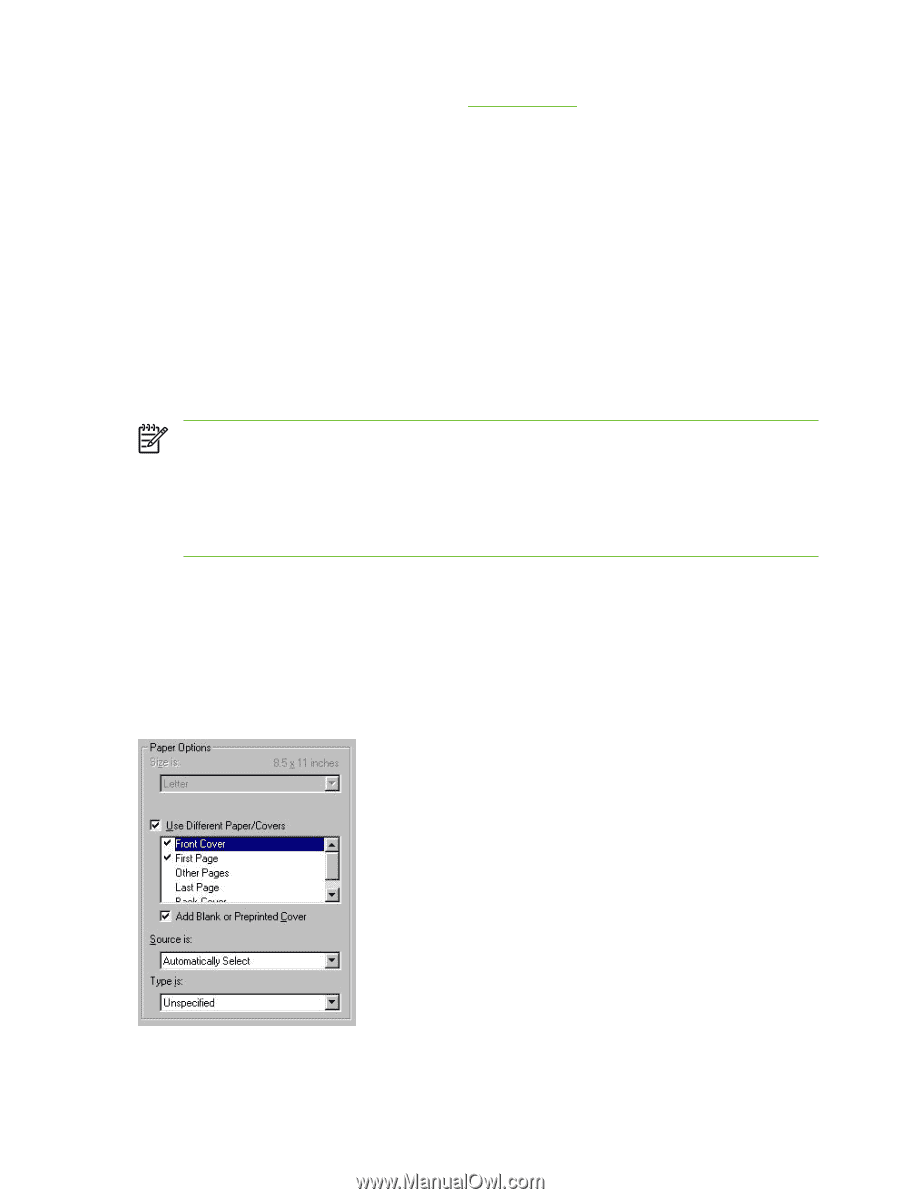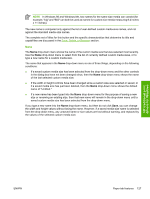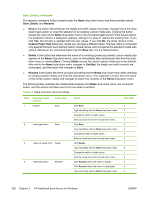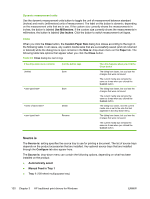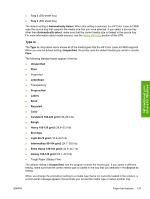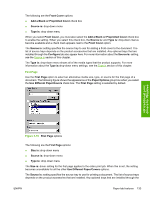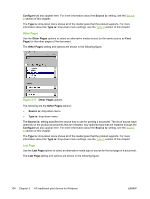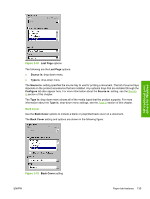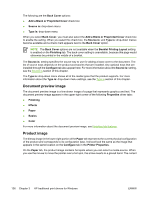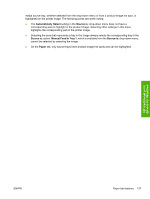HP 3800 HP Color LaserJet 3800 Printer - Software Technical Reference - Page 156
Use Different Paper/Covers, Front Cover, Covers, First Other s, Back Cover, Size is
 |
UPC - 689466270464
View all HP 3800 manuals
Add to My Manuals
Save this manual to your list of manuals |
Page 156 highlights
For more information about media types, see the Media attributes section of this STR. Use Different Paper/Covers You can print books that are comprised of different media types using the Use Different Paper/ Covers options. When you select the Use Different Paper/Covers check box, the following settings can appear in the group box, along with associated options: ● Front Cover ● First Page ● Other Pages ● Last Page ● Back Cover NOTE You must use the same size of media for the entire print job. All Use Different Paper/ Covers options use the size that you selected in the First Page settings and the Size is: driver setting becomes unavailable for all of the other Use Different Paper/Covers options. Therefore, the First Page settings are described first in the following sections. When you change the type and source of the media and covers, the settings you select remain configured until you close the software program. Each option for the Use Different Paper/Covers setting is described in the following sections. Front Cover Use the Front Cover options to include a blank or preprinted front cover on a document, or to include a front cover from a source tray that is different from the one that is used for the remainder of the document. The Front Cover setting and options are shown in the following figure. Figure 3-15 Front Cover options 132 Chapter 3 HP traditional print drivers for Windows ENWW