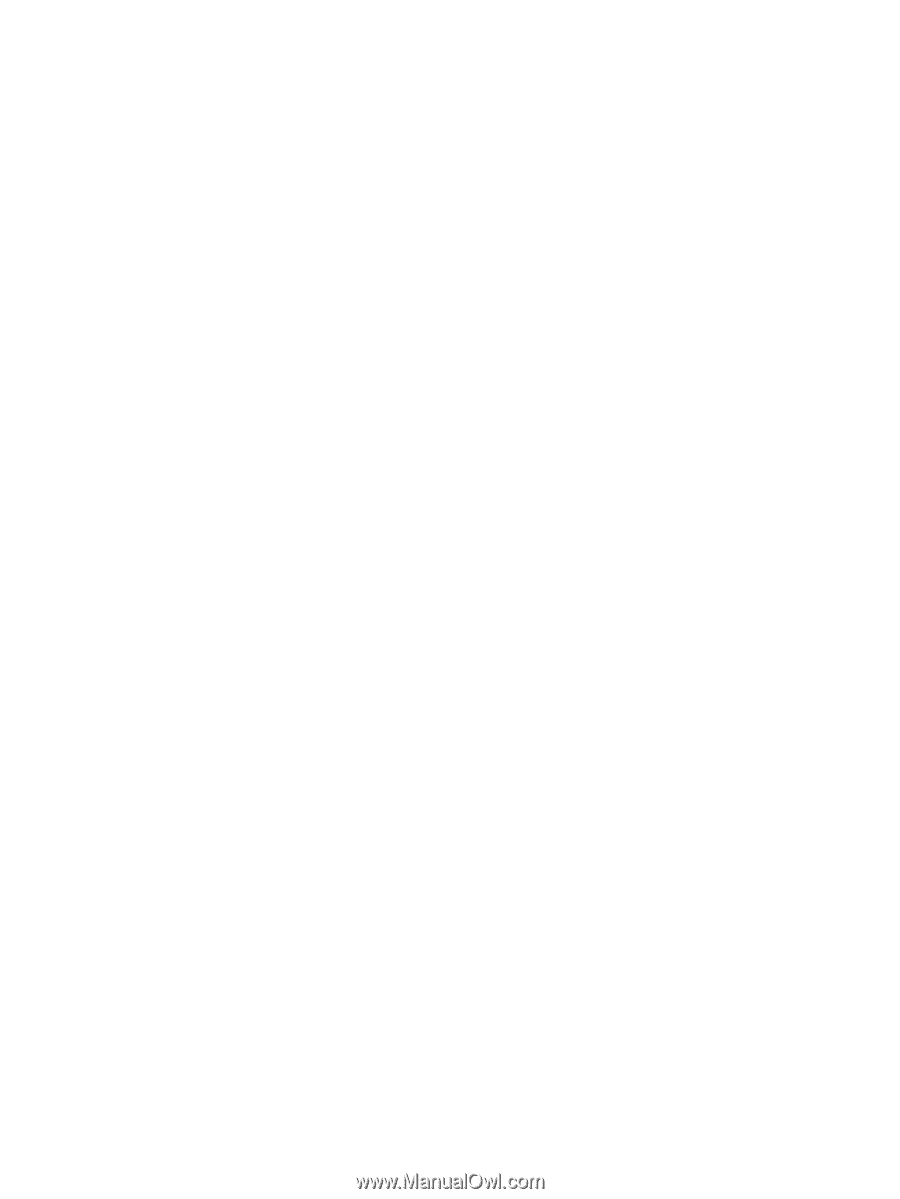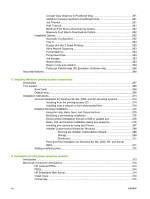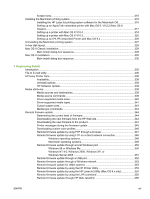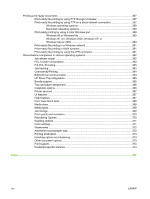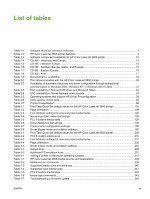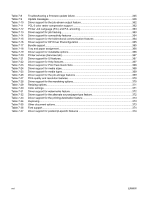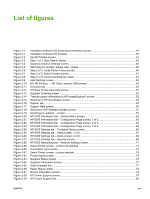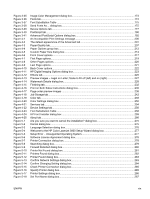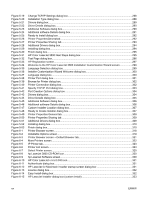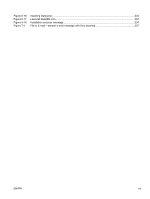List of figures
Figure 1-1
Installation software CD printer-documentation screen
................................................................
18
Figure 2-1
Installation software CD browser
..................................................................................................
25
Figure 2-2
My HP Printers screen
..................................................................................................................
44
Figure 2-3
Step 1 of 3: Start Search screen
...................................................................................................
45
Figure 2-4
Advanced Search Settings screen
................................................................................................
45
Figure 2-5
Searching for printers, please wait.. screen
..................................................................................
46
Figure 2-6
Step 2 of 3: Verify Printer Found screen
.......................................................................................
46
Figure 2-7
Step 2 of 3: Select Printers screen
................................................................................................
47
Figure 2-8
Step 3 of 3: Customize Settings screen
........................................................................................
47
Figure 2-9
Alert Settings screen
.....................................................................................................................
48
Figure 2-10
MY HP Printers — HP Color LaserJet 3800 printer
......................................................................
49
Figure 2-11
Overview tab
.................................................................................................................................
50
Figure 2-12
HP Easy Printer Care Help screen
................................................................................................
51
Figure 2-13
Supplies Ordering screen
..............................................................................................................
52
Figure 2-14
Transfer printer information to HP InstantSupport? screen
...........................................................
52
Figure 2-15
Welcome to HP SureSupply screen
..............................................................................................
53
Figure 2-16
Support tab
....................................................................................................................................
54
Figure 2-17
Support Help screen
.....................................................................................................................
55
Figure 2-18
Welcome to HP Software Update screen
......................................................................................
57
Figure 2-19
Checking for updates… screen
.....................................................................................................
57
Figure 2-20
HP EWS Information tab – Device Status screen
.........................................................................
62
Figure 2-21
HP EWS Information tab – Configuration Page screen, 1 of 3
.....................................................
63
Figure 2-22
HP EWS Information tab – Configuration Page screen, 2 of 3
.....................................................
64
Figure 2-23
HP EWS Information tab – Configuration Page screen, 3 of 3
.....................................................
64
Figure 2-24
HP EWS Settings tab – Configure Device screen
.........................................................................
66
Figure 2-25
HP EWS Settings tab – Alerts screen, 1 of 2
................................................................................
67
Figure 2-26
HP EWS Settings tab – Alerts screen, 2 of 2
................................................................................
68
Figure 2-27
HP EWS Settings tab – Security screen
.......................................................................................
69
Figure 2-28
HP EWS Networking tab – Network Settings screen
....................................................................
71
Figure 2-29
Select Printer screen – printer not selected
..................................................................................
74
Figure 2-30
Connection Type screen
...............................................................................................................
74
Figure 2-31
Select Printer screen – printer selected
........................................................................................
75
Figure 2-32
Printer Status screen
.....................................................................................................................
76
Figure 2-33
Supplies Status screen
.................................................................................................................
76
Figure 2-34
Supplies Information screen
..........................................................................................................
77
Figure 2-35
Order Supplies link
........................................................................................................................
77
Figure 2-36
Paper Status screen
......................................................................................................................
78
Figure 2-37
Device Information screen
............................................................................................................
79
Figure 2-38
HP Online Support screen
............................................................................................................
79
Figure 2-39
HP Instant Support link
.................................................................................................................
80
ENWW
xvii